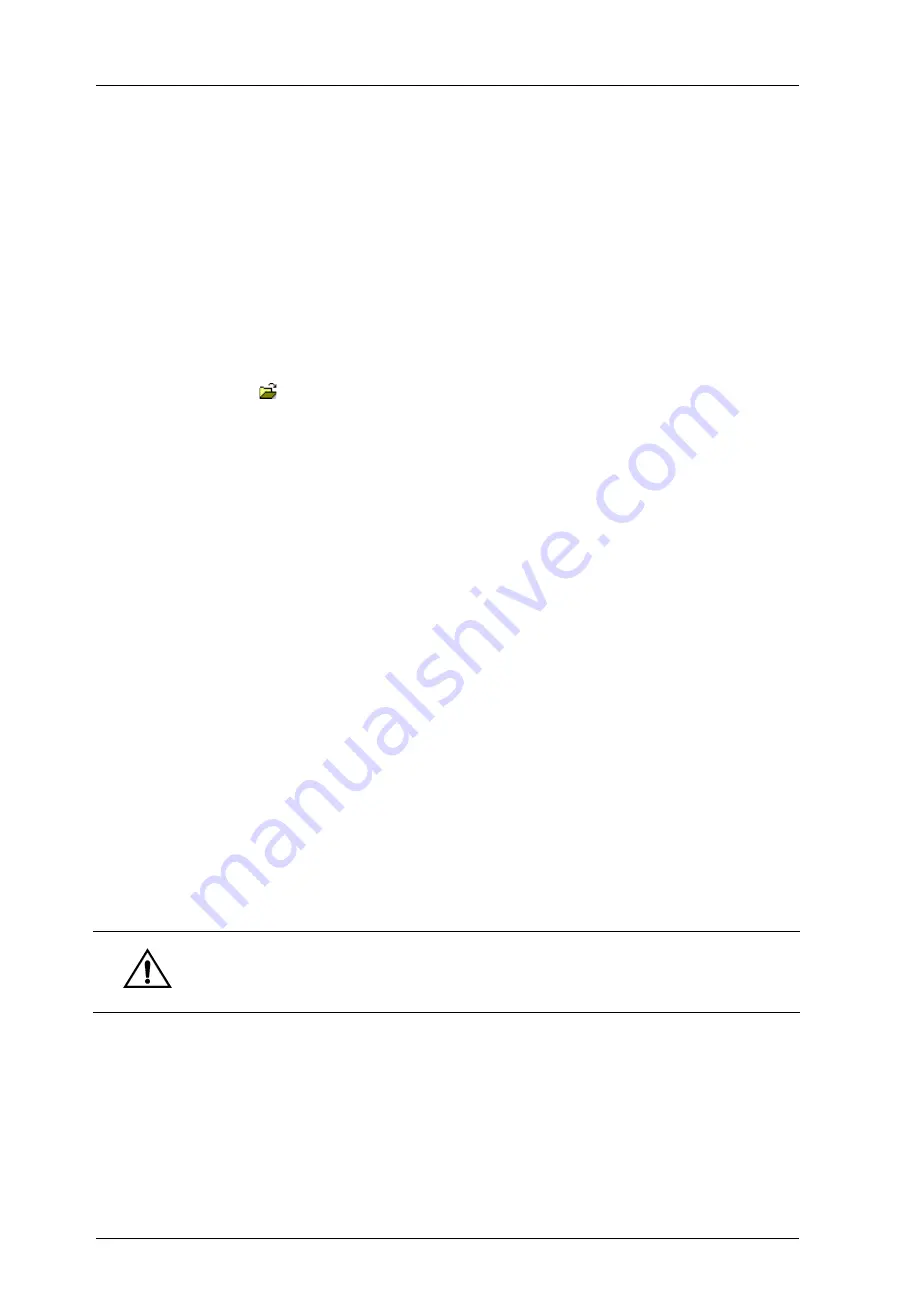
Chapter 4
:
Troubleshooting
158
SE500
ULTRA
Hardware Manual
SOS
Initializing the S.O.S saves files which are useful for troubleshooting purposes. The saved files
include a copy of the current SRFF file, current configurations, log files and any images retained
in memory. By default, the Quilt and Stitched images are retained in memory and available for
S.O.S. You can choose to retain other images in memory using the Configuration Editor. The
saved images can also be played back using the playback feature.
The S.O.S. feature saves files automatically to the path specified in the Output Folder. A new SOS
folder is created in the specified path, which consists of a subfolder with the current timestamp
in which the files are saved.
➢
To save files using S.O.S.
1. Click
or select
Open
from the
File
menu.
2. In the
Open
dialog box, navigate to and select the SRFF you want to use and click
Open
.
3. On the
Tools
menu, point to
Maintenance
, and then click
S.O.S
.
4. The files are automatically saved in the Output Folder specified.
➢
To change the Output Folder
1. On the
Tools
menu, select
Options
.
2. Select the
File Handling
tab.
3. In the Output Folder area, click
Browse
.
4. Navigate to the folder in which you want to save the files and click
OK
.
➢
To retain images in memory
1. On the
Tools
menu, select
Configuration
.
2. In the
Configuration Editor
window, select Machine Control > Gatherer > Image Server.
3. In the right pane of the Configuration Editor window, select the image(s) you want to retain:
RetainMasks, RetainPictures, RetainRangeReconstructions, RetainRangeTriplets,
RetainReconstructions, RetainTriplets.
4. Right-click the value and click
Properties
.
5. Edit the value from 0 to 1.
6. Click
OK
.
Caution:
This configuration setting must only be changed under the supervision of
CyberOptics Service and Support personnel.
Содержание SE500ULTRA
Страница 1: ...SE500ULTRA Hardware Manual ...
Страница 6: ...Contents vi SE500ULTRA Hardware Manual ...
Страница 10: ...x SE500ULTRA Hardware Manual This page is intentionally left blank ...
Страница 28: ...Chapter 1 System Overview 18 SE500ULTRA Hardware Manual Dimensions Figure 8 Front View ...
Страница 30: ...Chapter 1 System Overview 20 SE500ULTRA Hardware Manual ...
Страница 163: ...CyberOptics Corporation 153 AC and DC Distribution Block Diagram AC and DC Distribution Block Diagram ...
Страница 184: ...Chapter 5 System Drawings 174 CyberOptics Corporation ...






























