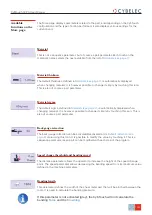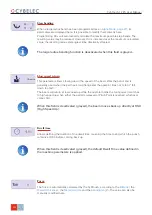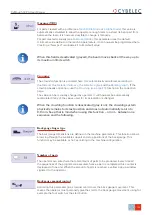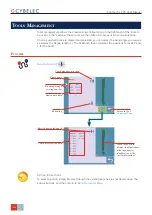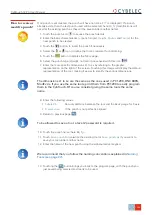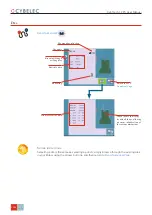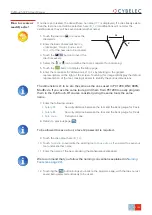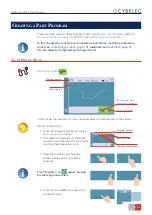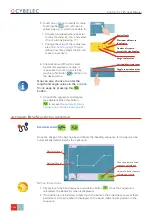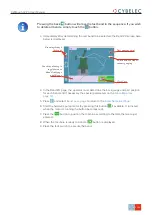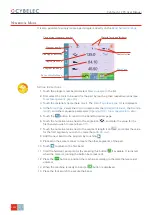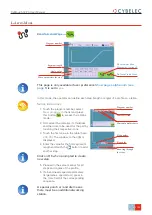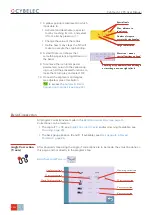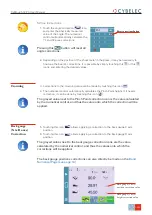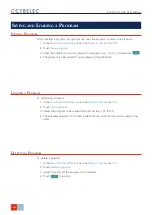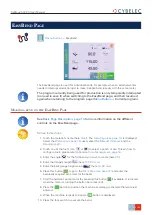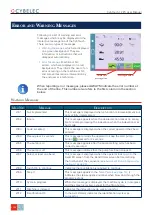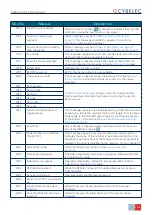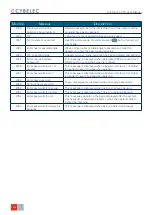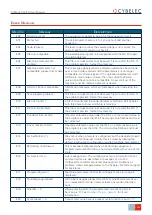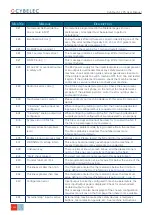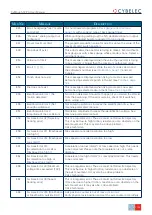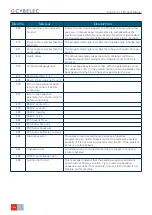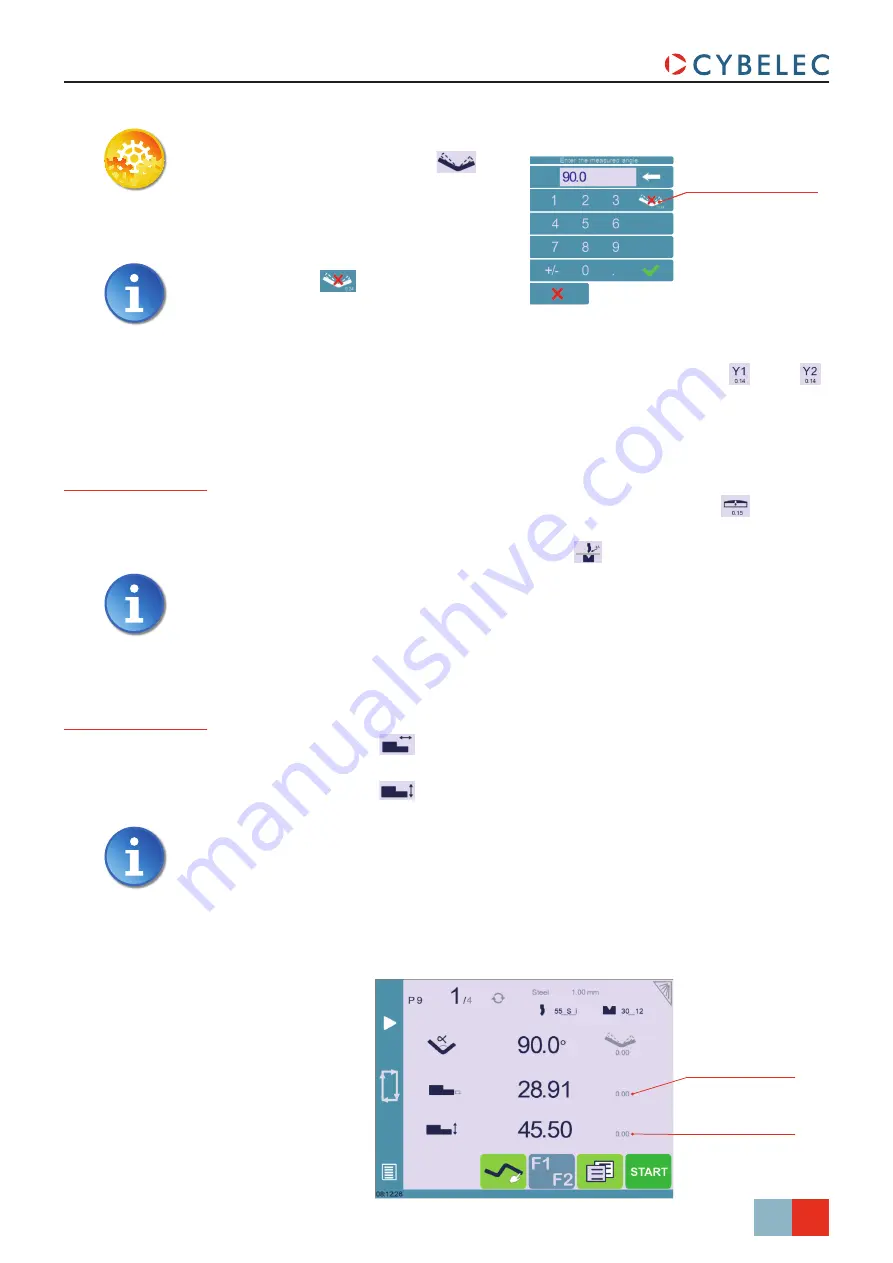
29/38
S
ept
.
2014
V3.1
Back gauge (X axis)
position correction value
Back gauge (Y axis)
height correction value
CybTouch 12 PS User Manual
Crowning
Reset corrections button
S
etting
i
nStructionS
:
1. Touch the angle correction
icon,
and enter the physically measured
value of the angle. The numerical
control will automatically calculate the
Y1 and Y2 axes corrections.
Pressing this
button will reset all
angle corrections.
2. Depending on the position of the sheet metal in the press, it may be necessary to
fine-tune the beam’s corrections. It is possible by simply touching this
or this
icons, and entering the desired values.
3. Corrections to the crowning value can be made by touching this icon
.
4. The numerical control automatically calculates the Pinch Point height. If it needs
correction, it can be done by touching this icon
.
The grayed value next to the Pinch Point correction icon is the value calculated
by the numerical control, and thus the value onto which the correction will be
applied.
Back gauge
(X & R axes)
Correction
5. Touching this icon
allows applying a correction to the back gauge X axis
position.
6. Touching this icon
allows applying a correction to the back gauge R axis
position.
The grayed values next to the back gauge correction icons are the value
calculated by the numerical control, and thus the values onto which the
corrections will be applied.
The back gauge positions corrections can also directly be made on the
.
Reset corrections button