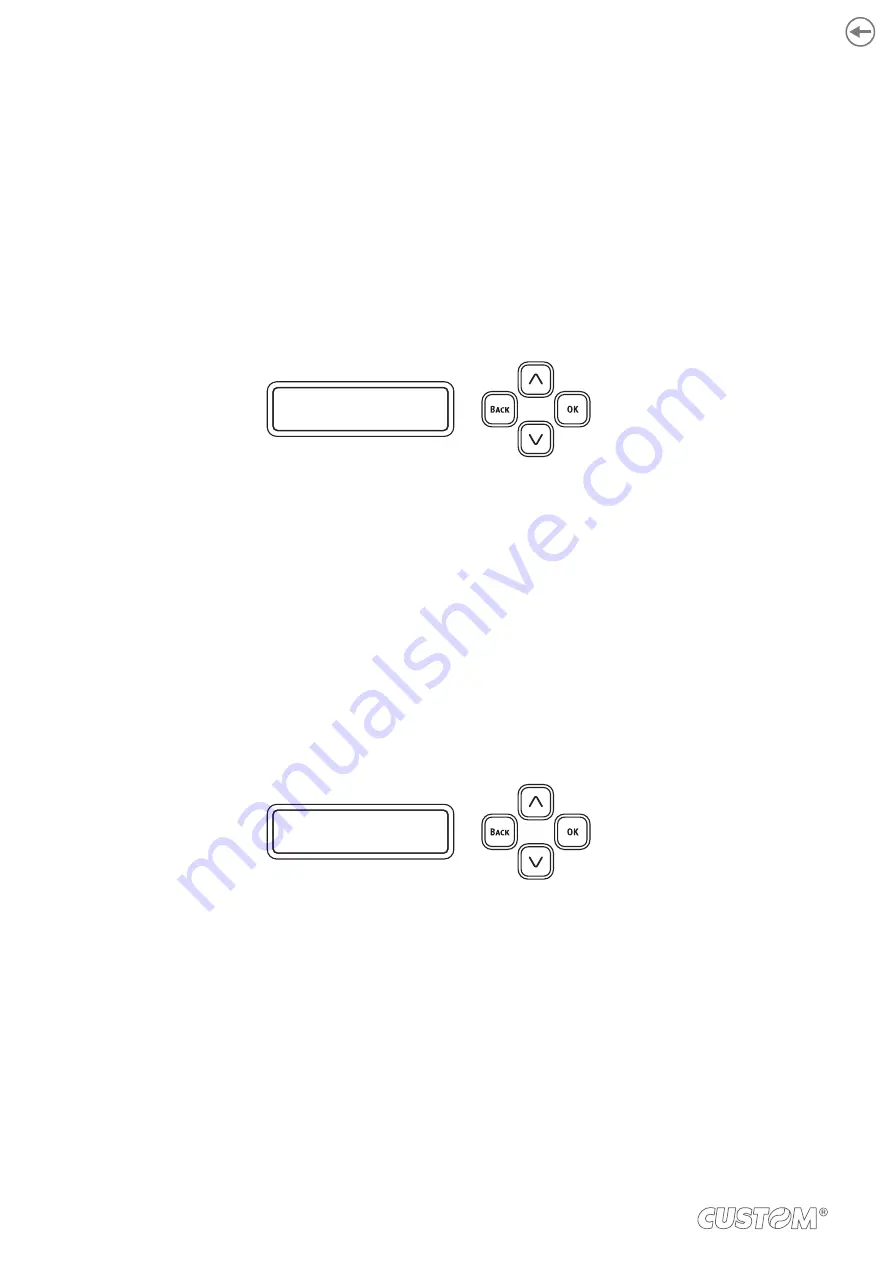
9.6 Sensor calibration
If paper jam or paper mark detection occurs frequently perform the sensor calibration procedure.
Sensor calibration cannot be performed from the printer driver while the device has print data or while “Please load paper”
is displayed on the device screen.
An execution error occurs unless paper is loaded within one minute of “Please load paper” being displayed. The execution
error can be cleared by opening and closing the device cover.
Remove the paper in the device when “Please remove paper” is displayed on the screen. Failing to do so will cause a paper
detection error. The paper detection error can be cleared by opening and closing the device cover.
When you change the paper to use, it this recommended to execute the sensor calibration.
To perform sensor calibration, proceed as follows:
•
Conirm that “Ready to print” is displayed on the device.
R E A D Y T O P R I N T
•
Click START and select “Control Panel” in “Windows System”.
•
Click VIEW DEVICES AND PRINTERS.
•
Right click the “TK306” icon and select “Printing Preferences”.
•
Click SENSOR CALIBRATION on the “Setup” tab.
•
Remove the paper from the device when “Would you like to execute sensor calibration” is displayed.
•
Click EXECUTE on the printer driver screen of the computer.
•
Load the paper in the device when “Please load paper” is displayed on the screen of the device.
•
The procedure is completed when “Ready to print” is displayed on the device.
R E A D Y T O P R I N T
132
Содержание TK306
Страница 1: ...USER MANUAL TK306...
Страница 2: ......
Страница 10: ...10...
Страница 12: ...12...
Страница 14: ...14...
Страница 17: ...3 3 Device components connectors view 1 Ethernet LAN 2 Host devices 3 USB 1 2 3 17...
Страница 28: ...28...
Страница 33: ...Insert the A end of the USB cable into the USB interface connector of the computer 4 33...
Страница 38: ...5 2 Opening device cover Lift the opening lever in the direction shown in figure Open the top cover 1 2 38...
Страница 40: ...Remove the cover toner Close the top cover 3 4 40...
Страница 42: ...Close the cover for the toner cartridge compartment 8 42...
Страница 50: ...Repeat the operation for the bottom sensor Close the feeder cover 6 5 50...
Страница 114: ...114...
Страница 118: ...The Storage Manager Plug in registers and edits the iles to download to the device TK306 TK306 118...
Страница 126: ...126...
Страница 147: ...Return the image drum unit to its original position in the machine Close the top cover 5 6 147...
Страница 151: ...Return the image drum unit to its original position in the machine Close the top cover 7 8 151...
Страница 153: ...Gently pull out the jammed paper Close the feeder cover until it clicks 3 4 153...
Страница 162: ...162...
Страница 184: ...184...
Страница 198: ...198...
Страница 210: ...210...
Страница 211: ...15 ACCESSORIES The following table shows the list of available accessories for device 976MG010000001 PRESENTER 211...
Страница 212: ...212...
Страница 214: ...214...
Страница 215: ......






























