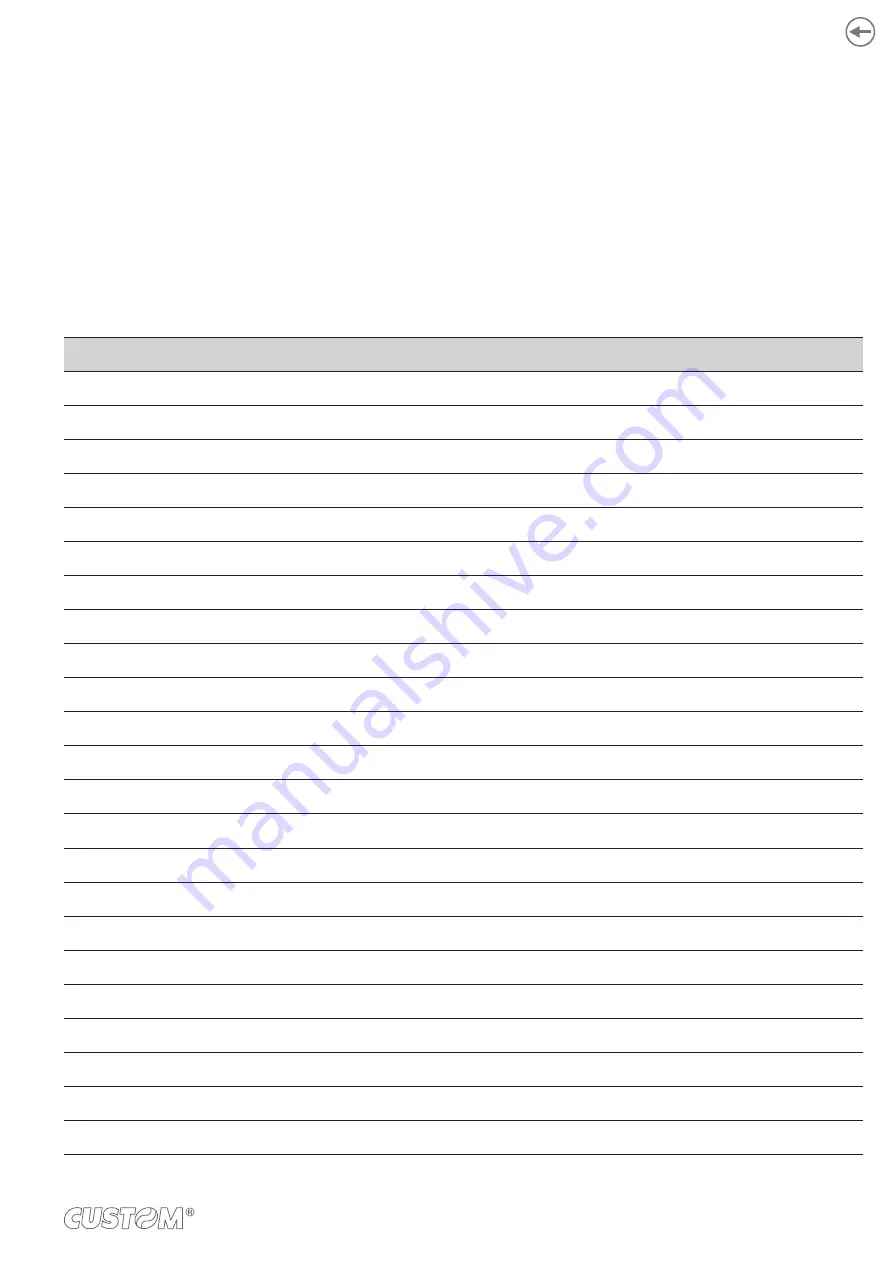
9.7 Character sets
The device has 3 fonts of varying width (11, 15 and 20 cpi) which may be related one of the coding tables provided on the
device.
To know the coding tables actually present on the device, you need to print the font test (see
You can set font and coding table by using the commands (see the commands manual of the device) or using the “Code
Table” and the “Chars / Inch” parameters during the setup procedure (see
).
The following is the full list of coding tables that can be installed on the device.
<CodeTable>
Coding table
0
PC437 - U.S.A., Standard Europe
1
Katakana
2
PC850 - Multilingual
3
PC860 - Portuguese
4
PC863 - Canadian/French
5
PC865 - Nordic
6
VISCII - Vietnamese Standard Code
11
PC851 - Greek
on request
12
PC853 - Turkish
on request
13
PC857 - Turkish
14
PC737 - Greek
15
ISO8859-7 - Greek
on request
16
WPC1252 - Scandinavian
17
PC866 - Cyrillic 2
18
PC852 - Latin 2
19
PC858 for Euro symbol in position 213
20
FKU42 - Thai
21
TIS11 - Thai
on request
26
TIS18 - Thai
on request
30
TCVN_3 - Vietnamese
on request
31
TCVN_3 - Vietnamese
on request
32
PC720 - Arabic
on request
33
WPC775 - Baltic Rim
on request
121
Содержание TG1260HIII BP
Страница 1: ...USER MANUAL TG1260HIII TG2460HIII ...
Страница 2: ......
Страница 4: ......
Страница 6: ......
Страница 10: ...10 ...
Страница 12: ...12 ...
Страница 14: ...TG1260HIII BP 1 Documentation installation instruction sheet 2 Device 1 2 14 ...
Страница 15: ...TG1260HIII CUT BP 1 Documentation installation instruction sheet 2 Device 1 2 15 ...
Страница 16: ...TG1260HIII CHROMED 1 Documentation installation instruction sheet 2 Device 1 2 16 ...
Страница 17: ...TG2460HIII CHROMED 1 Documentation installation instruction sheet 2 Power supply cable 3 Device 1 2 3 17 ...
Страница 18: ...TG2460HIII TRANSP 1 Documentation installation instruction sheet 2 Power supply cable 3 Device 1 2 3 18 ...
Страница 19: ...TG2460HIII CUT 1 Documentation installation instruction sheet 2 Power supply cable 3 Device 1 2 3 19 ...
Страница 20: ...TG2460HIII EJC 1 Documentation installation instruction sheet 2 Power supply cable 3 Device 1 2 3 20 ...
Страница 46: ...The green status LED turns on and the device is ready COM 24Vdc 2 46 ...
Страница 48: ...Wait until the paper is automatically loaded and cut VROOM 3 48 ...
Страница 56: ...The user withdraws the ticket from the paper mouth Ejector rollers Paper output sensor Ticket withdrew 5 56 ...
Страница 66: ...66 ...
Страница 86: ...86 ...
Страница 88: ...Rotate the platen roller in the shown direction to eject the paper from the rear side of the device 3 88 ...
Страница 90: ...Remove the paper from the rear side of the device Lift the unlocking lever for the printhead 4 3 90 ...
Страница 100: ...100 ...
Страница 113: ...TG1260HIII BP 54 8 26 8 77 5 145 136 3 108 3 40 5 173 145 77 5 113 ...
Страница 114: ...TG1260HIII CUT BP 38 8 10 8 99 166 5 152 3 124 3 56 5 194 5 166 5 99 114 ...
Страница 115: ...TG1260HIII CHROMED TG2460HIII CHROMED 53 2 25 91 158 5 138 110 42 2 186 5 158 5 91 115 ...
Страница 116: ...TG2460HIII TRANSP 131 6 103 6 59 5 36 31 4 191 4 163 4 95 7 95 7 163 4 116 ...
Страница 117: ...TG2460HIII EJC 134 5 106 7 56 5 39 3 28 4 188 1 160 2 92 5 92 5 160 2 117 ...
Страница 124: ...124 ...








































