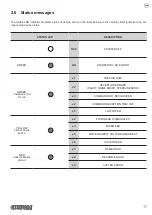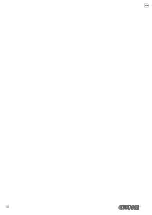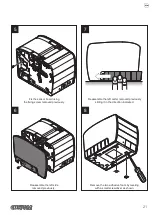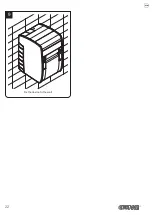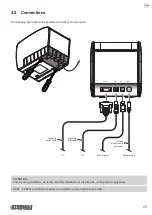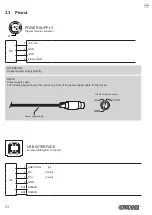1 INTRODUCTION
1.1 Document structure
This document includes the following chapters:
1 INTRODUCTION
information about this document
2 DESCRIPTION
general description of device
3 INSTALLATION
information required for a correct installation of the device
4 OPERATION
information required to make the device operative
5 CONFIGURATION
description of the coniguration parameters of the device
6 MAINTENANCE
information for a correct periodic maintenance
7 SPECIFICATION
technical speciication for the device and its accessories
8 CONSUMABLES
description and installation of the available consumables for the device
9 ACCESSORIES
description and installation of the available accessories for the device
10 ALIGNMENT
information required for managing the paper alignment
11 TECHNICAL SERVICE
information required for contacting the technical service
1.2 Explanatory notes used in this manual
NOTE:
Gives important information or suggestions relative to the use of the device
ATTENTION:
Gives information that must be carefully followed to guard against damaging
the device
DANGER:
Gives information that must be carefully followed to guard against operator
injury or damage
9
Содержание Kube II
Страница 1: ...CUSTOM S p A USER MANUAL KUBE II ...
Страница 2: ......
Страница 5: ...MANUAL For details on the commands refer to the manual with code 77200000001000 ...
Страница 6: ......
Страница 10: ...10 ...
Страница 18: ...18 ...
Страница 22: ...Fix the device to the wall 9 22 ...
Страница 28: ...28 ...
Страница 32: ...32 ...
Страница 60: ...60 ...
Страница 62: ...62 ...
Страница 65: ...5 Reassemble the carter sliding it in the direction indicated 65 ...
Страница 66: ...66 ...
Страница 76: ...76 ...
Страница 78: ...78 ...
Страница 79: ......