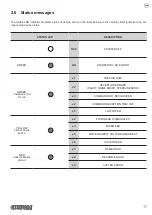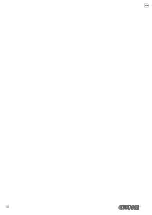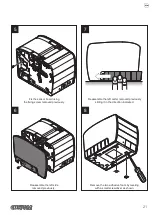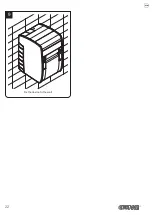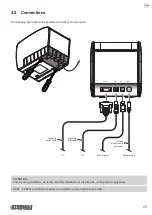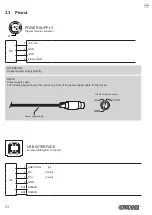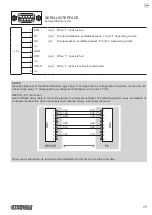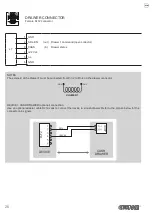2 DESCRIPTION
2.1 Box content
Remove the device from its carton being careful not to damage the packing material so that it may be re-used if the device
is to be transported in the future.
Make sure that all the components illustrated below are present and that there are no signs of damage. If there are, contact
Customer Service.
1. Paper roll
2. AC adapter
3. Serial cable
4. AC Power cable
5. Device
6. Documentation (Short guide, sheet warranty)
1
4
5
6
2
3
•
Open the device packaging.
•
Remove the packing frame content and remove the packing frame.
•
Take out the device.
•
Keep the box, trays and packing materials in the event the device must be transported/shipped in the future.
11
Содержание Kube II
Страница 1: ...CUSTOM S p A USER MANUAL KUBE II ...
Страница 2: ......
Страница 5: ...MANUAL For details on the commands refer to the manual with code 77200000001000 ...
Страница 6: ......
Страница 10: ...10 ...
Страница 18: ...18 ...
Страница 22: ...Fix the device to the wall 9 22 ...
Страница 28: ...28 ...
Страница 32: ...32 ...
Страница 60: ...60 ...
Страница 62: ...62 ...
Страница 65: ...5 Reassemble the carter sliding it in the direction indicated 65 ...
Страница 66: ...66 ...
Страница 76: ...76 ...
Страница 78: ...78 ...
Страница 79: ......