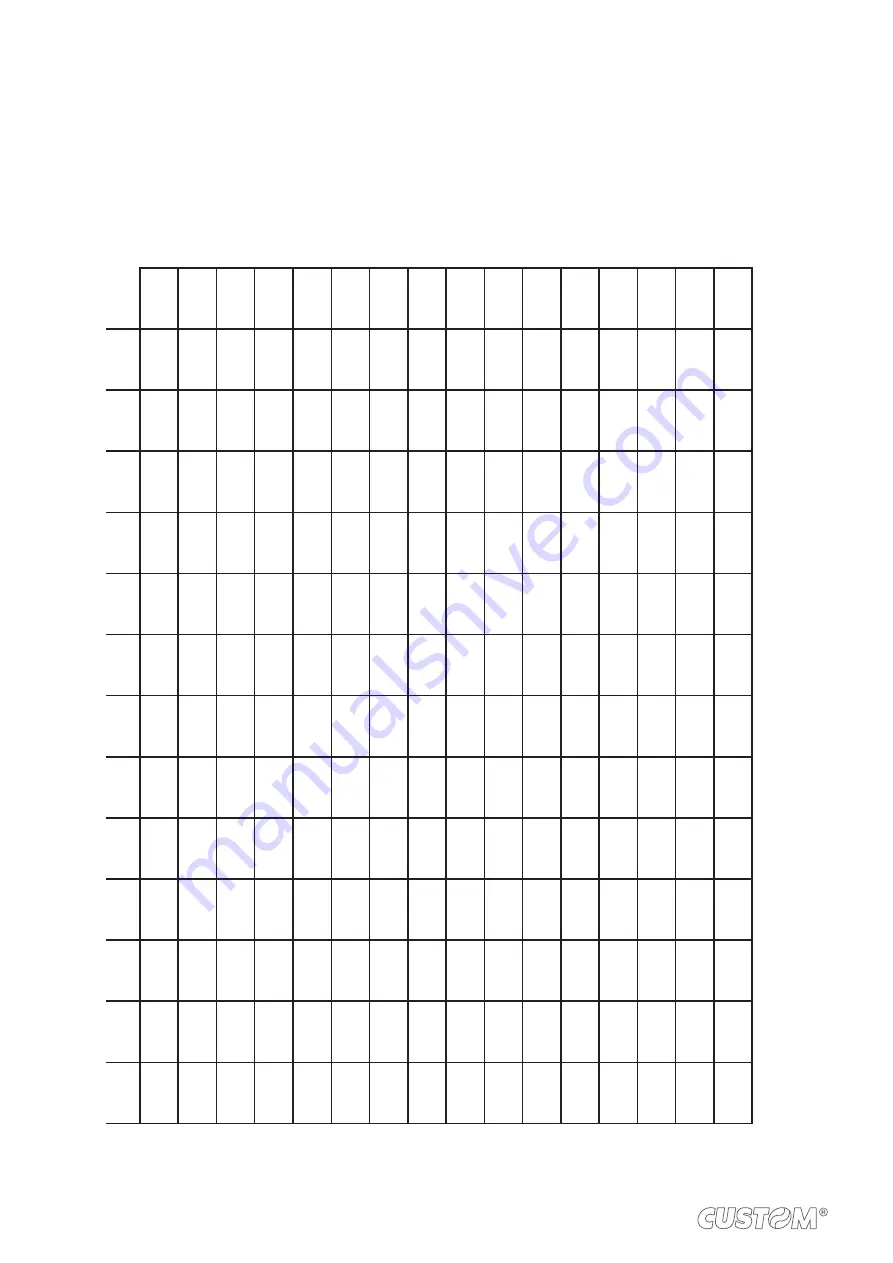
7.5 Character sets in CUSTOM/POS emulation
The printer has 3 fonts of varying width (11, 15 and 20 cpi) which may be accessed through programming or control characters.
Each of these fonts offers the following code tables: PC437, PC850, PC860, PC863, PC865, PC858.
PC437 CODE TABLE (Usa, Standard Europe)
Char
SP
!
“
#
$
%
&
‘
(
)
*
+
,
-
.
/
Hex
0020
0021
0022
0023
0024
0025
0026
0027
0028
0029
002A
002B
002C
002D
002E
002F
Dec
32
33
34
35
36
37
38
39
40
41
42
43
44
45
46
47
Char
0
1
2
3
4
5
6
7
8
9
:
;
<
=
>
?
Hex
0030
0031
0032
0033
0034
0035
0036
0037
0038
0039
003A
003B
003C
003D
003E
003F
Dec
48
49
50
51
52
53
54
55
56
57
58
59
60
61
62
63
Char
@
A
B
C
D
E
F
G
H
I
J
K
L
M
N
O
Hex
0040
0041
0042
0043
0044
0045
0046
0047
0048
0049
004A
004B
004C
004D
004E
004F
Dec
64
65
66
67
68
69
70
71
72
73
74
75
76
77
78
79
Char
P
Q
R
S
T
U
V
W
X
Y
Z
[
\
]
^
_
Hex
0050
0051
0052
0053
0054
0055
0056
0057
0058
0059
005A
005B
005C
005D
005E
005F
Dec
80
81
82
83
84
85
86
87
88
89
90
91
92
93
94
95
Char
`
a
b
c
d
e
f
g
h
i
j
k
l
m
n
o
Hex
0060
0061
0062
0063
0064
0065
0066
0067
0068
0069
006A
006B
006C
006D
006E
006F
Dec
96
97
98
99
100
101
102
103
104
105
106
107
108
109
110
111
Char
p
q
r
s
t
u
v
w
x
y
z
{
|
}
~
⌂
Hex
0070
0071
0072
0073
0074
0075
0076
0077
0078
0079
007A
007B
007C
007D
007E
007F
Dec
112
113
114
115
116
117
118
119
120
121
122
123
124
125
126
127
Char
Ç
ü
é
â
ä
à
å
ç
ê
ë
è
ï
î
ì
Ä
Å
Hex
0080
0081
0082
0083
0084
0085
0086
0087
0088
0089
008A
008B
008C
008D
008E
008F
Dec
128
129
130
131
132
133
134
135
136
137
138
139
140
141
142
143
Char
É
æ
Æ
ô
ö
ò
û
ù
ÿ
Ö
Ü
¢
£
¥
₧
ƒ
Hex
0090
0091
0092
0093
0094
0095
0096
0097
0098
0099
009A
009B
009C
009D
009E
009F
Dec
144
145
146
147
148
149
150
151
152
153
154
155
156
157
158
159
Char
á
í
ó
ú
ñ
Ñ
ª
º
¿
⌐
¬
½
¼
¡
«
»
Hex
00A0
00A1
00A2
00A3
00A4
00A5
00A6
00A7
00A8
00A9
00AA
00AB
00AC
00AD
00AE
00AF
Dec
160
161
162
163
164
165
166
167
168
169
170
171
172
173
174
175
Char
░
▒
▓
│
┤
╡
╢
╖
╕
╣
║
╗
╝
╜
╛
┐
Hex
00B0
00B1
00B2
00B3
00B4
00B5
00B6
00B7
00B8
00B9
00BA
00BB
00BC
00BD
00BE
00BF
Dec
176
177
178
179
180
181
182
183
184
185
186
187
188
189
190
191
Char
└
┴
┬
├
─
┼
╞
╟
╚
╔
╩
╦
╠
═
╬
╧
Hex
00C0
00C1
00C2
00C3
00C4
00C5
00C6
00C7
00C8
00C9
00CA
00CB
00CC
00CD
00CE
00CF
Dec
192
193
194
195
196
197
198
199
200
201
202
203
204
205
206
207
Char
╨
╤
╥
╙
╘
╒
╓
╫
╪
┘
┌
█
▄
▌
▐
▀
Hex
00D0
00D1
00D2
00D3
00D4
00D5
00D6
00D7
00D8
00D9
00DA
00DB
00DC
00DD
00DE
00DF
Dec
208
209
210
211
212
213
214
215
216
217
218
219
220
221
222
223
Char
α
ß
Γ
π
Σ
σ
µ
τ
Φ
Θ
Ω
δ
∞
φ
ε
∩
Hex
00E0
00E1
00E2
00E3
00E4
00E5
00E6
00E7
00E8
00E9
00EA
00EB
00EC
00ED
00EE
00EF
Dec
224
225
226
227
228
229
230
231
232
233
234
235
236
237
238
239
Char
≡
±
≥
≤
⌠
⌡
÷
≈
°
∙
·
√
ⁿ
²
■
NBSP
Hex
00F0
00F1
00F2
00F3
00F4
00F5
00F6
00F7
00F8
00F9
00FA
00FB
00FC
00FD
00FE
00FF
Dec
240
241
242
243
244
245
246
247
248
249
250
251
252
253
251
255
60
Содержание KUBE 120
Страница 1: ...CUSTOM S p A USER MANUAL KUBE II Scanner VeriPrint ...
Страница 2: ......
Страница 4: ......
Страница 5: ...MANUAL For details on the commands refer to the manual with code 77200000000400 ...
Страница 6: ......
Страница 10: ...10 ...
Страница 18: ...18 ...
Страница 52: ...52 ...
Страница 68: ...68 ...
Страница 72: ...72 ...
















































