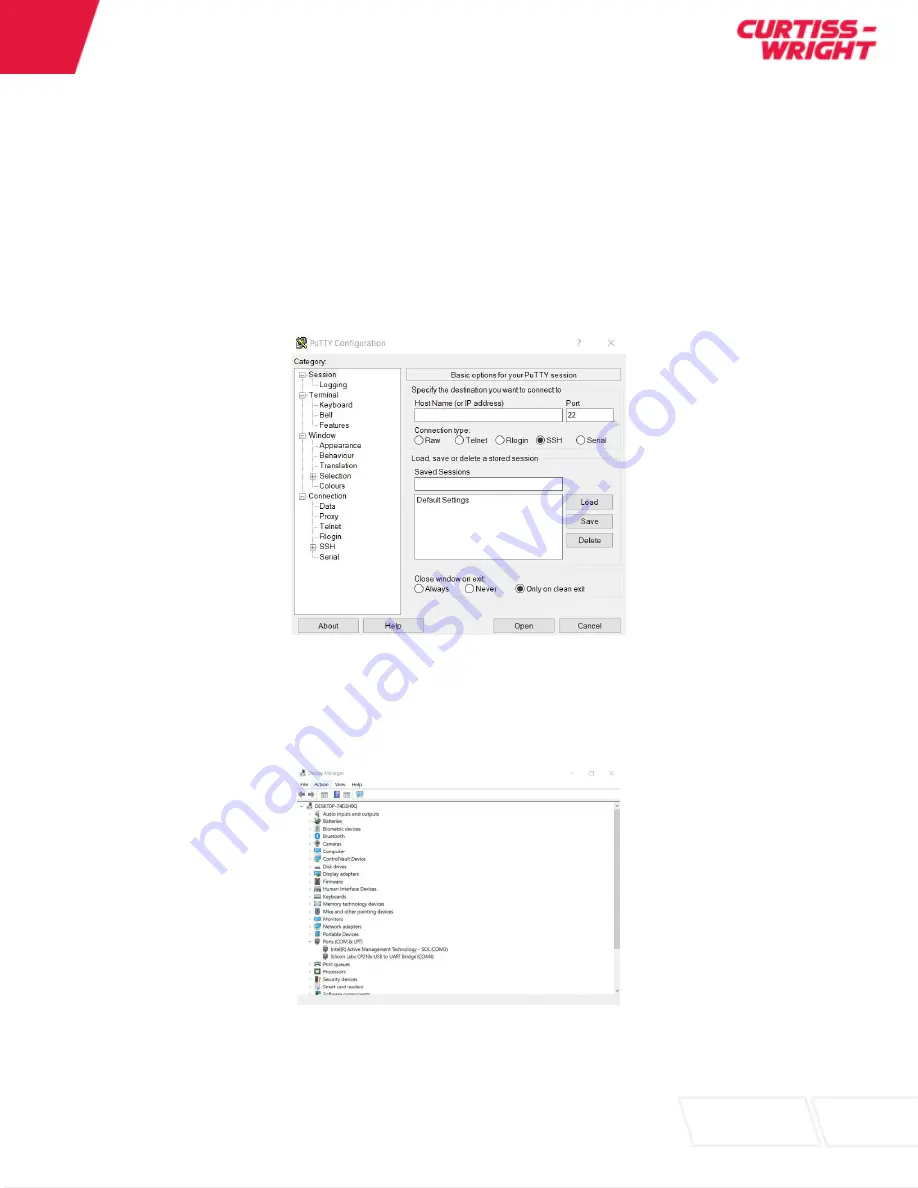
User Manual
– DuraNET 3300
Quick-Start Guide
MNL-0676-01 Rev A4
ECO- N/A
Effective: 26 Feb 21
Page 21 of 84
Running PuTTY
Once installation successfully completed, you should test to make sure that PuTTY (or equivalent
terminal emulator) runs correctly and you can find the program. If you installed a shortcut on the desktop,
you should be able to find the icon for PuTTY. Try (double-)clicking on the icon to start the software.
Otherwise, you should be able to find the software from the Windows Start menu in the bottom left corner
of the screen. The menu looks different in each version of Windows. On Windows 10, scroll down until
you see "PuTTY". Open the group, and select "PuTTY".
When the software starts, you should get a window with the title "PuTTY Configuration".
Figure 2.10: PuTTY Configuration
At this point, you need to confirm the COM port connection being used for the CLI console from the
DuraNET 3300. Navigate to Device Manager on your PC and select
“Ports (COM & LPT) to display the
COM port connection.
Figure 2.11: PuTTY COM Port Assigned






























