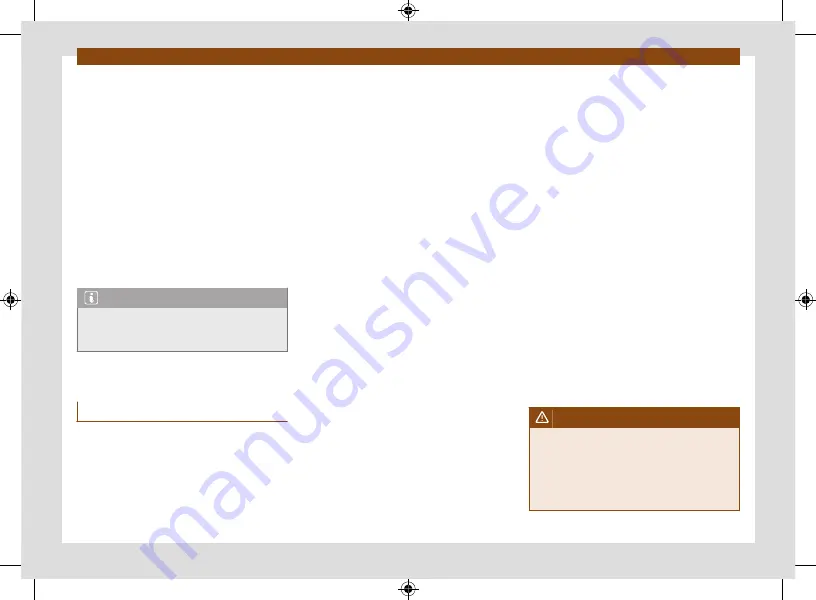
Data transmissions
222
•
Press the
Wi-Fi > Connect to Wi-Fi
menu
and put a check in the checkbox.
•
Press the
Search for Wi-Fi
button and se-
lect the device you want from the list.
•
If necessary, enter the network key of the
device in the infotainment system and confirm
with
OK
.
Manual settings:
•
To manually enter the network settings of an
external (WLAN) device.
The wireless (WLAN) connection is estab-
lished. To complete the connection, it may be
necessary to enter other data into the device.
Note
Due to the large number of devices on the
market, it is not possible to guarantee fault-
free operation of all functions.
Full Link
Introduction
With Full Link it is possible to view and use
the contents and functions that are shown on
the mobile phone device on the infotainment
screen.
To do this, the mobile phone device must
be connected with the infotainment system
through a USB interface.
Some technologies can also be used by Wire-
less Full Link through the Bluetooth® interface
and a Wi-Fi connection.
The following technologies may be available:
•
Apple CarPlay™
•
Apple CarPlay™ Wireless
•
Android Auto™
•
Android Auto™ Wireless
•
MirrorLink®
The availability of the technologies that Full
Link includes depends on the country and the
mobile phone device used.
You can find more information on the CUPRA
website.
Access the Full Link main menu
Browsing the Full Link main menu depends on
the infotainment system used.
•
Press
Home > Full Link
Configure Wireless Full Link
In order to use Wireless Full Link, you must first
pair the mobile phone device with the infotain-
ment system. To do this, proceed as follows:
Connect a mobile phone device for the first
time.
•
Unlock the mobile phone device.
•
Enable Wi-Fi reception and Bluetooth® on
the mobile phone device.
•
Connect the mobile phone device to the in-
fotainment system using a USB cable or via
Bluetooth®.
•
Access the
Full Link
main menu, if it is not
displayed automatically.
•
Select the mobile phone device and the
technology you want.
•
Confirm authorisation inquiries on the mo-
bile phone device to grant the necessary au-
thorisations to the infotainment system.
•
Disconnect the USB connection and con-
nect with the infotainment system again via
Wi-Fi or Bluetooth®. Wireless Full Link is now
configured.
The pairing has concluded. The connected
mobile phone device can also use Wireless Full
Link from now on without the USB connection.
If pop-up menus are rejected during the con-
nection process, Wireless Full Link will not be
available. In this case, CUPRA recommends re-
moving the devices in both the iPhone settings
and the infotainment system, and restarting
the connection process.
WARNING
The use of applications while driving can dis-
tract your attention from the traffic. Any dis-
traction affecting the driver in any way can
lead to an accident and cause injuries.
•
Always drive as carefully and responsibly as
possible.
Содержание BORN
Страница 1: ...C U P R A B O R N OWNER S MANUAL Ingl s 10E012720AB 01 22 10E012720AB...
Страница 19: ...General views of the vehicle 18 Driver airbag page 52...
Страница 38: ...Driver information Infotainment system operation and displays 37 Windows page 122 Tyres page 303...
Страница 343: ...C U P R A B O R N OWNER S MANUAL Ingl s 10E012720AB 01 22 10E012720AB...






























