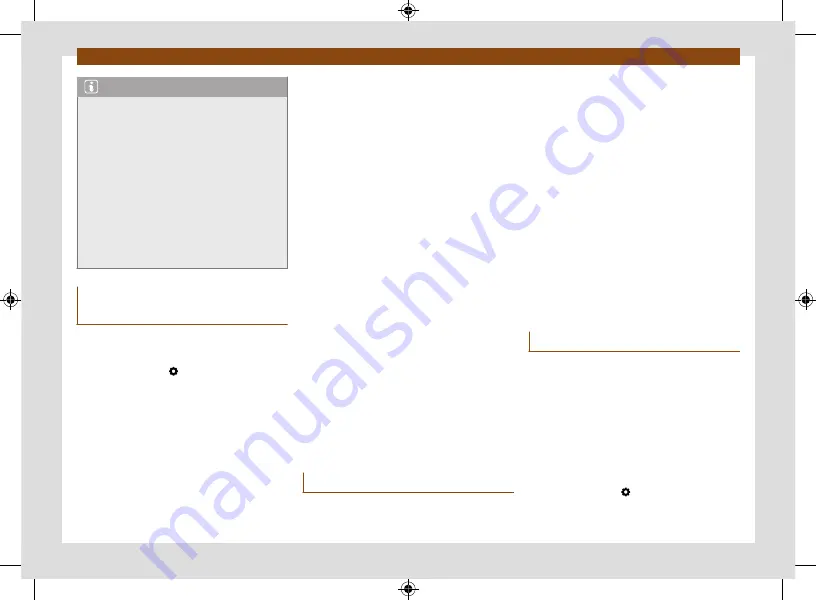
Data transmissions
WLAN access point
221
Note
•
Data transmission may incur charges. Due
to the high volume of data exchanged, CU-
PRA recommends the use of a flat rate tar-
iff for data transmission. Mobile phone oper-
ators can provide the relevant information.
You can also purchase data plans for your ve-
hicle on the Cubic website:
https://seat.cubictelecom.com/es/
•
Exchanging data packages and purchasing
them from third parties may generate ad-
ditional costs, depending on your mobile
phone rate, particularly if you are abroad (for
example, roaming rates).
Configuration for sharing a con-
nection over WLAN
Establishing the connection with the wire-
less network (WLAN)
•
Press the
HOME >
button.
•
Activate the wireless network. To do this,
press the function button
Wi-Fi > Infotain-
ment system as hotspot
.
•
Activate the wireless network (WLAN) on the
device that is to be connected. If necessary,
refer to the manufacturer’s instruction manual.
•
Activate the mobile device assignment in
the infotainment system. To do this, press the
function button
Enable as hotspot
and check
the checkbox.
•
Enter and confirm the network key displayed
on the device.
The following adjustments can also be made in
the
Infotainment system as hotspot
menu:
•
Security level:
WPA2 encryption automati-
cally generates a network key.
•
Network key:
Network key automatically
generated. Press the function button to man-
ually change the network key. The network key
must have a minimum of 8 characters and a
maximum of 63.
•
SSID:
WLAN Network name (maximum of 32
characters).
The wireless (WLAN) connection is estab-
lished. To complete the connection, it may be
necessary to enter other data into the device.
Repeat this process to connect other devices.
There is also the option of scanning the QR
code by connecting the device directly to the
infotainment system’s Wi-Fi network without
having to enter the password: select
Settings
> Wi-Fi > Quick connection to infotainment
system
.
Wi-Fi Protected Setup (WPS)
✓
This depends on the equipment and the
country in question.
Wi-Fi Protected Setup
can be used to create
a ciphered local wireless network quickly and
simply.
•
Establish the connection with the wireless
network (WLAN).
•
Press the WPS button on the WLAN router
until the warning light on the router starts
flashing. If the WLAN router does not support
WPS the network must be configured man-
ually.
•
OR:
Press and hold the WLAN button on
the WLAN router until the WLAN light on the
router starts flashing.
•
Press the WPS button on the WLAN de-
vice. The wireless (WLAN) connection is estab-
lished.
Repeat this process to connect other devices.
Configure Internet access
The infotainment system can use the WLAN
hotspot of an external device to establish an
Internet connection.
Establishing the connection with the wire-
less network (WLAN)
•
Activate and share a wireless hotspot with
Internet on the external device. Refer to the
manufacturer’s instruction manual.
•
Press the
HOME >
button;
OR
access the
Media
mode and press the
Settings
menu.
Содержание BORN
Страница 1: ...C U P R A B O R N OWNER S MANUAL Ingl s 10E012720AB 01 22 10E012720AB...
Страница 19: ...General views of the vehicle 18 Driver airbag page 52...
Страница 38: ...Driver information Infotainment system operation and displays 37 Windows page 122 Tyres page 303...
Страница 343: ...C U P R A B O R N OWNER S MANUAL Ingl s 10E012720AB 01 22 10E012720AB...






























