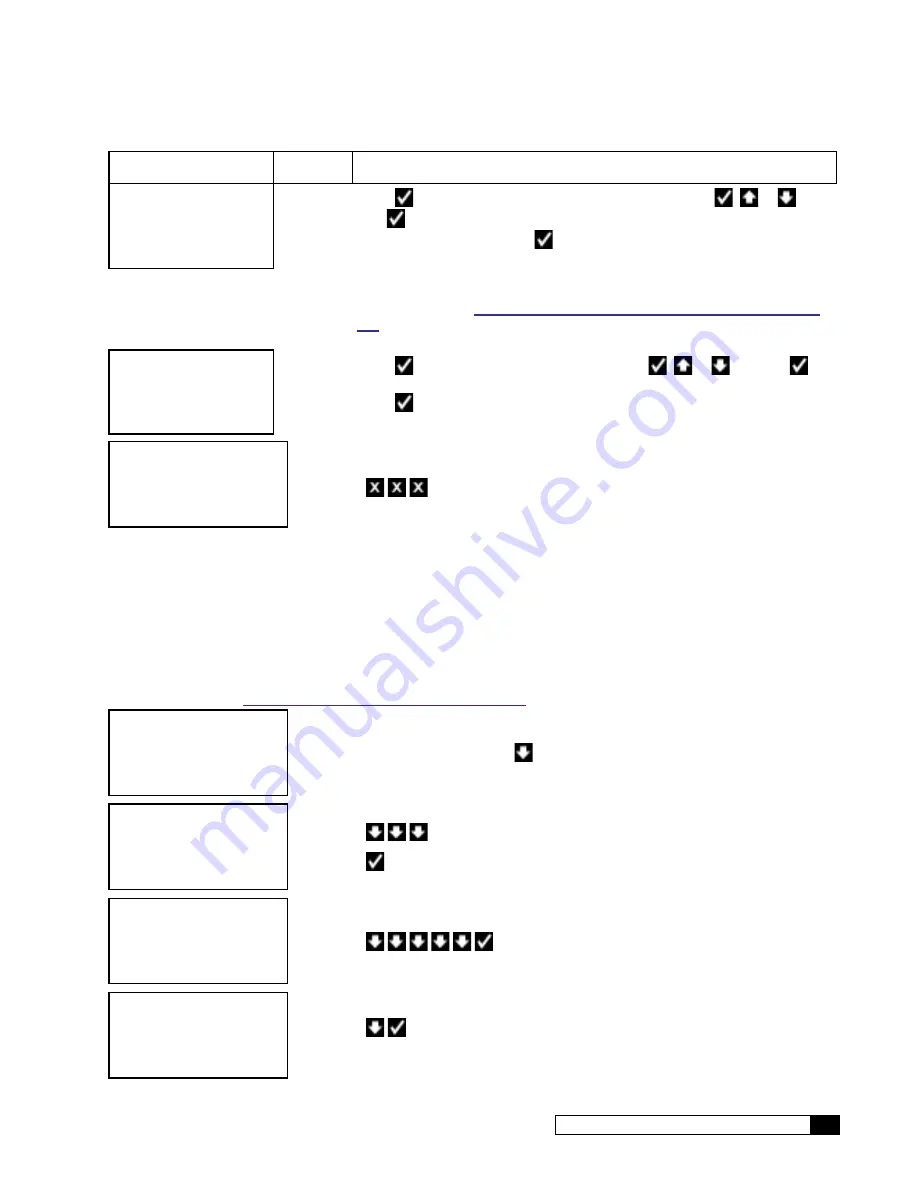
Accessories
35
Cat. No. 01023095
Screen Display
Range
Changing the Setting
DATA PHONE #
>18884137028
15 digits
Press
to change the Data Phone Number setting. Press
or
and
then
to increase or decrease each digit of the Data phone number and
move to the next digit. Press
when the correct Data phone # is displayed. It
is necessary to provide a telephone number to be called by the unit. Typically,
it is desired that the unit call a local access number. These local access num-
bers, for nearly every area code around the globe, can be found from the My
Culligan website at
http://www.myculligan.com/technical/tech_ref-gbe-boards.
. The unit can also be programmed with the default toll-free access num-
ber. Use a local number whenever possible.
DEALER ID
00000000
8 digits
Press
to change the Dealer ID setting. Press
or
and then
to increase or decrease each digit of the Dealer ID and select the next digit.
Press
when the correct Dealer ID is displayed. The Dealer ID is your deal-
ership’s account number.
RUNNING
JAN-01-12 12:01P
6. Press
to save the settings and return to the home screen.
Test Modem
This menu attempts to send a test message. The screen indicates whether or not this process is successful. Sending a
test message will also update the time and date on the Smart Controller to the correct time. If the modem is installed on
the main controller (as opposed to installed in the remote control) then this testing process will also check to see if there is
an updated version of firmware available on the Culligan servers.
After conducting a phone line test, it is important to verify that the new time and date settings on the controller are correct.
If the new time setting has the incorrect value for the hours it is likely that the time zone setting on the control is incorrect.
The time zone setting found under the Main Menu / Setup / Accessories / Modem screen is displayed in the format of
“GBE RO Controller Modem Setup” on page 33
.
RUNNING
JAN-01-12 12:01P
1. From the
HOME
screen, press
to view the main menu.
1) GO TO RUNNING
2) GO TO OFFLINE
3) INFORMATION
>4) SETUP
2. Press
to scroll to 4) SETUP.
3. Press
to select the SETUP menu.
3) POWERON MODE
4) FLUSH MODES
5) ACCESSORIES
>6) DIAGNOSTICS
4. Press
to select 6)DIAGNOSTICS.
1) TST WIRELESS
>2) TESTPHONELIN
3) USE DATA PORT
4) TEST APP
5. Press
to select 2)TESTPHONELIN. The screen displays the modem test
screen.






























