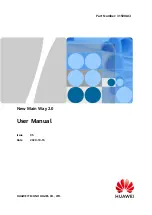PDP User’s Guide
3/28/2018
Cross The Road Electronics Page 18 3/28/2018
4.6. FRC2016 roboRIO: CAN Device does not appear in web page
diagnostics.
Under specific conditions, a CAN device may no longer appear in the left tree view in the
roboRIO web-based configuration page. For this to occur the following criteria must be met.
•
FRC_roboRIO_2016_v19.zip is imaged in the roboRIO.
•
The missing device ID must be greater than 20.
•
All other device IDs must be either: greater than the missing ID, or less than missing ID
minus 50.
If there is a CAN device which has an ID that meets this criteria, and therefore is no longer
appearing in the web-page, the user can apply the following procedure. This procedure will
force the device to appear, and will allow the user to change the device ID so as to work around
this limitation. The user can either…
•
Power cycle just the missing-ID-device and manually refresh the browser until device
appears…
•
…or alternatively disconnect CAN bus between the robot controller and the missing-ID-
device. Then power-cycle or reboot th
e roboRIO. Navigate to the roboRIO’s webpage
and wait until page fully renders. Now reconnect CAN bus and manually-refresh the
browser until device appears.
After forcing the missing device to appear, modify its device ID so that this limitation doesn’t
occur again. To work around this limitation, either…
•
use device IDs less than 20 or …
•
…avoid gaps in IDs that exceed 50 and ensure there is (at least) one device ID less than
20.
This limitation will not prevent the robot API from controlling/monitoring CTRE CAN Devices.
Note that if this functional limitation is in effect, the PDP LEDs will still transition from slow-green
blink to fast-green blink when robot controller is enabled.