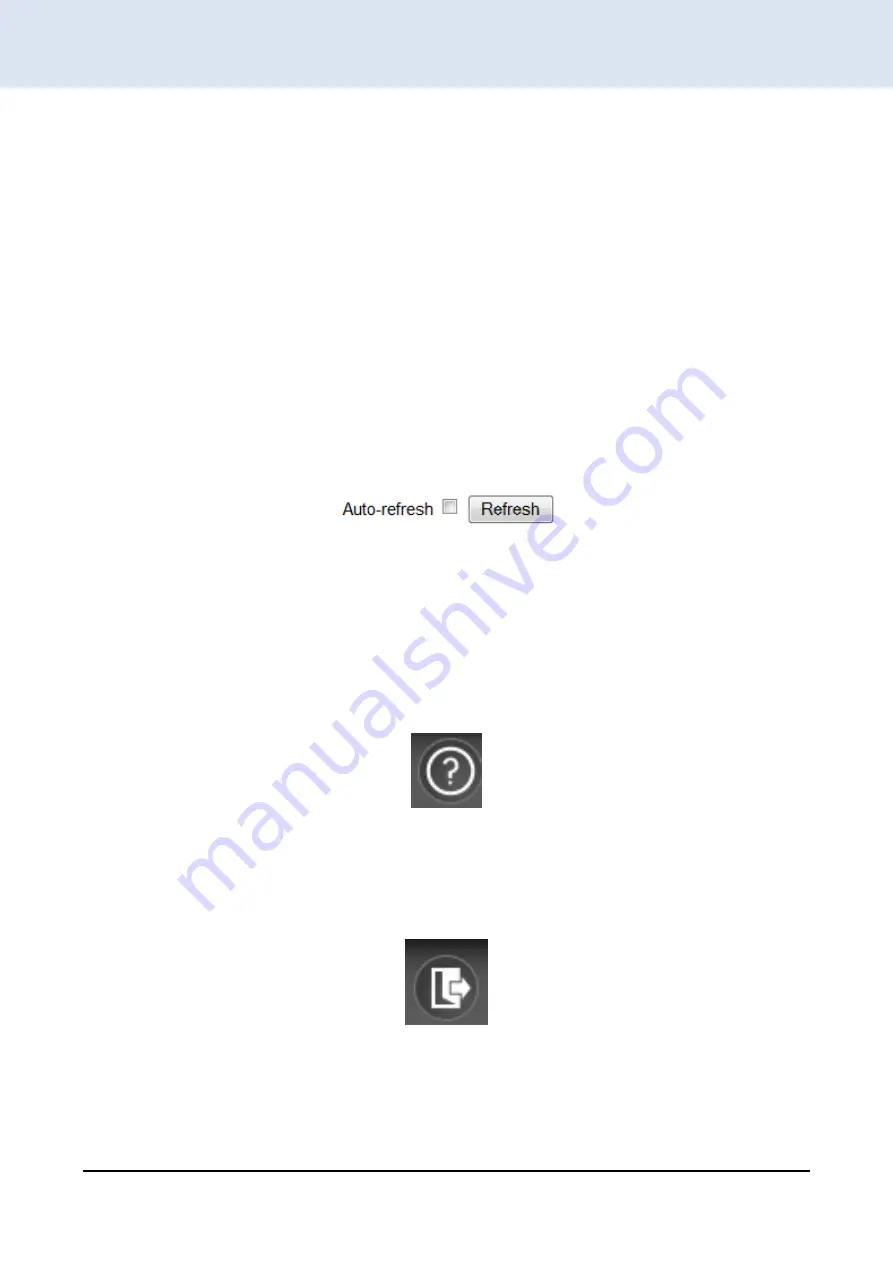
Chapter 4. Web Configuration & Operation
202
CHAPTER 4
WEB OPERATION & CONFIGURATION
4.2 Icons & Buttons
This switch provides some basic and frequently-used functions as icons on the top of Web management page.
You can use these icons for a quick help or logout.
4.2.1 Port Status
The initial page, when logged in, displays a graphical overview of the port status for all optical ports. For port 1 to
port 24, the "Yellow" colored port indicates a connection with a speed of 1000M; whereas, the “Green” colored port
indicates a connection with a speed of 100M. For port 25 to port 28, the "Orange" colored port indicates a connection
with a speed of 1000M; whereas, the "Blue" colored port indicates a connection speed of 10G.
The status display can be reached by using the left side menu, and return to
Monitor>Ports>State
.
4.2.2 Refresh
To update the screen, click the "Refresh" button. For automatic updating of the screen, the "Auto-refresh" tick
box may be ticked. The screen will be auto refreshed every 3 seconds.
Unless connected directly on a local LAN, we recommend not using the auto-refresh function as it does generate
a bit of traffic.
4.2.3 Help System
The MSW-4424C(S) switches have an online "help" system to aid the engineer when setting the parameters of
the device. Each functional setting page is accompanied by a specific "help" for that functional page. The user can
display this help "pop up" at any time by clicking the "help" icon.
4.2.4 Logout
After completing configuration, we recommend logging out of the web GUI. This is easily accomplished by
clicking the logout icon.
After clicking the logout icon, a confirmation screen will be displayed. Click "OK" to finish logging out or click
"Cancel" to return to the web configuration GUI.
Содержание MSW-4424C Series
Страница 1: ...1 MSW 4424C MSW 4424CS L2 Gigabit Carrier Ethernet Switch ...
Страница 382: ......






























