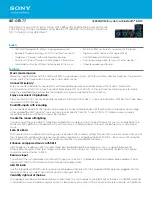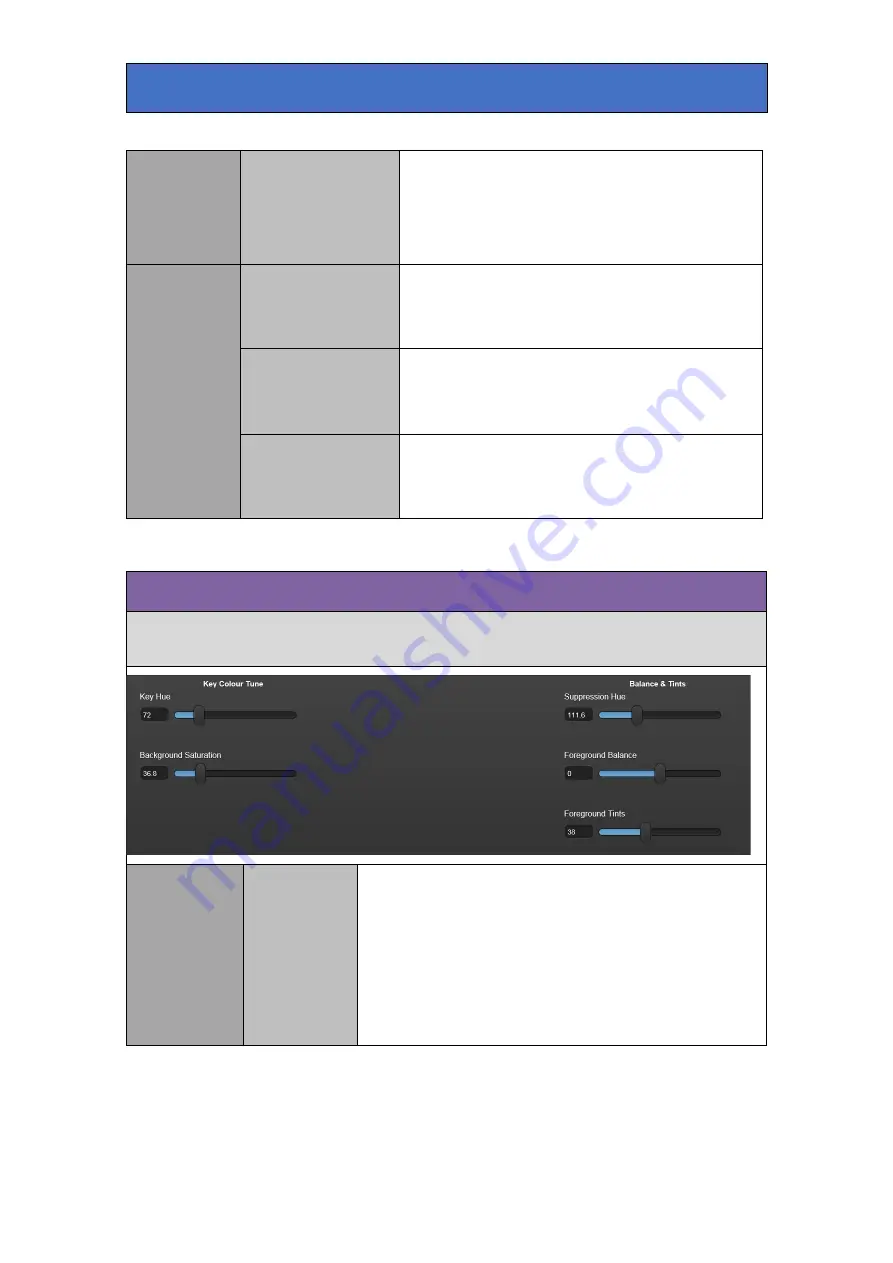
Crystal Vision
Control Descriptions
Chroma Key
Removal
Black/Greys/White
Use these controls to attenuate the new
background key in foreground areas of black,
grey or white. This is useful where colour spill
from the chroma key backdrop onto foreground
objects are causing unwanted keying of the
background.
Edges and
Shadows
Edge Processing
Adjust the level of the key in the edge areas.
This control changes the gain of the key at the
edges and other low value areas such as
shadows.
Shadow Density
This control changes the appearance of
shadows. Increasing the value of this control
will make shadows appear more prominent and
decreasing less prominent.
Key Shrink
Adjust the shape of the key. If a black line
appears around foreground objects when the
new background is added, adjust the key shrink
control to help compensate for this.
Hue and Balance
Manually set the chroma key colour, compensate for under-saturated backdrop
colour and fine-tweak the balance between FG suppression window.
Key Colour
Tune
Key Hue
Set the colour that will be used by the new
Background key circuitry. Monitor the output key, and
with the acceptance control set to 90 degrees, and the
min and max clip controls set to default values, adjust
the control to give the best overall key. Note: it may
help to invert the key output in the Engineering menu
so that full key level is peak white and no key is black.
Note also: this control rarely needs adjusting after
auto setup.
Safire 3 User Manual R1.3
34
24 March 2017