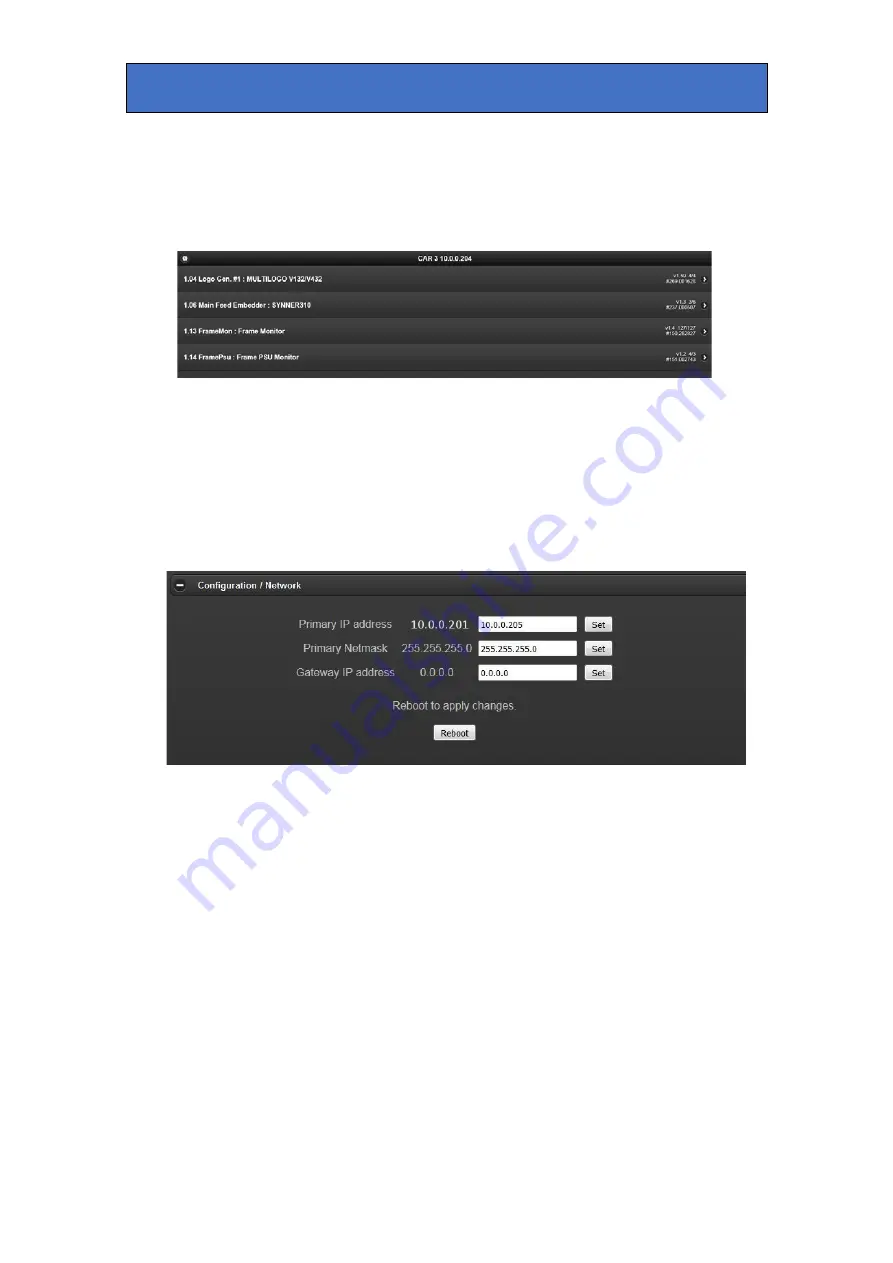
Crystal Vision
VisionWeb
In the example above, slots 1.04 and 1.06 have been labelled, as has the frame itself.
Although Indigo 1 has only six slot positions, the Configuration/Labels page shows 32 slots to
provide virtual slots for ‘virtual cards’. A virtual card is one made up of controls from several
cards in a frame and allocated a unique slot number. Once the labels have been created they
are displayed on the ‘Home’ page:
VisionWeb ‘Home’ page showing labelled slots and frame
Configuration / Network
From the ‘Options’ page, clicking on the Configuration/Network link will bring up the Network
Setup page. If the installation includes more than one Indigo frame then the IP address may
need changing as all frames need a unique IP address. Enter the new IP address in the
‘
Primary IP Address’
edit box and click on ‘Set’.
VisionWeb ‘Configuration/Network’ page
In the example above, the IP address will be changed to 10.0.0.205 from its default value.
The
Primary Netmask
address can also be changed on this page if required. The Gateway
IP address should be set to 0.0.0.0 in the
Gateway IP
address
box unless a router is in
circuit, in which case the correct gateway address should be entered. Click on ‘Reboot’ to
implement the changes and the web page should refresh itself showing the updated
parameters.
Software Upgrade
Clicking on the ‘Software Upgrade’ link will open a page that enables the frame software to be
upgraded. You may be asked to perform an upgrade by Crystal Vision who will supply the
software and instructions to perform this task.
Typically there are two image files: Indigoxxx.RootFS and Indigoxxx.Apps. Each of the files is
selected in turn and the upgrade performed on each before re-booting the frame. Do not
attempt to do this without specific instruction from Crystal Vision or its representatives.
Indigo 1 User Manual R1.14
35
27 February 2020






























