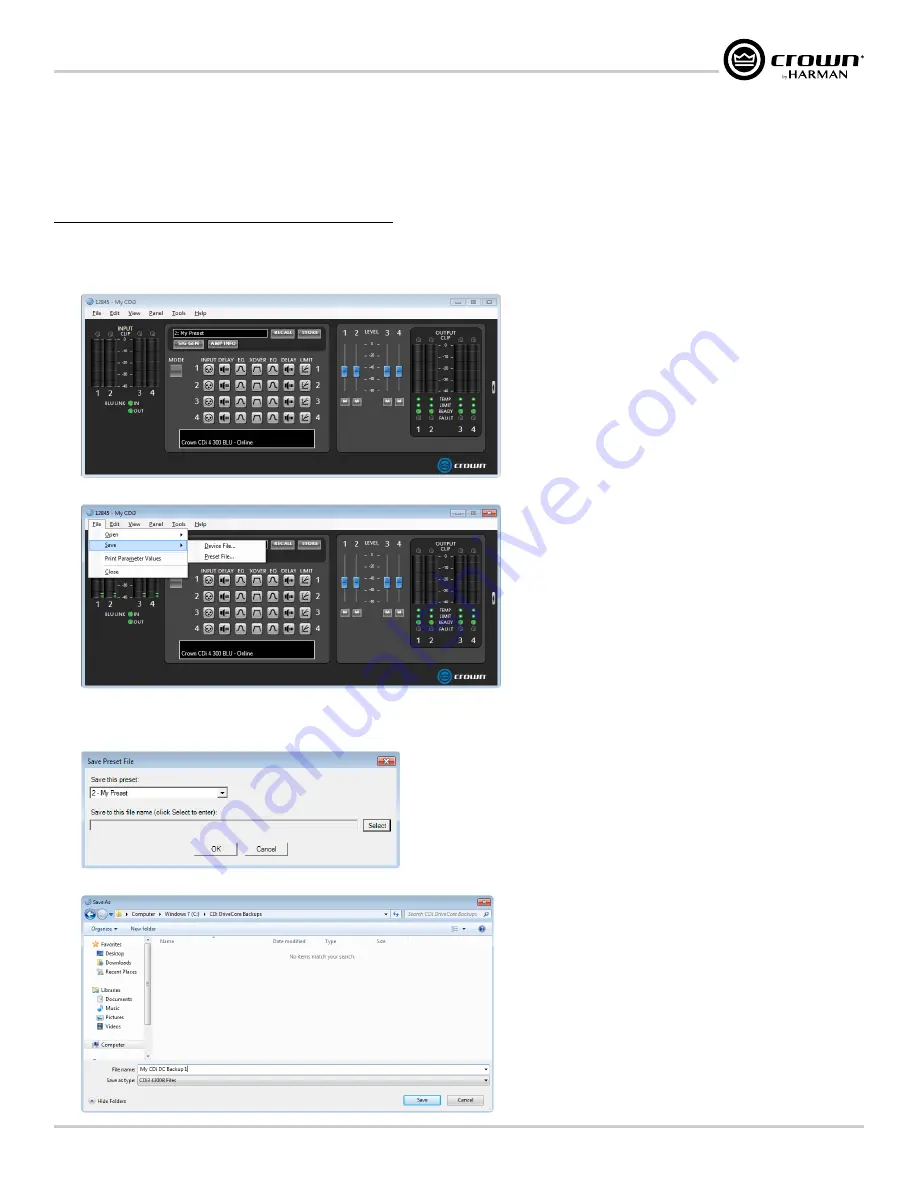
Page 43
CDi DriveCore Series Operation Manual
Using HiQnet Audio Architect
Managing Device & Preset Files
Using Audio Architect, a single amplifier preset can be backed up to a computer as a "preset file", or all amplifier presets and applicable settings can be
backed up as a "device file". It is good practice to backup the amplifier's user presets and device settings for safe keeping whenever completing the setup
and optimization of a loudspeaker system.
To save a preset or device file in Audio Architect:
1�
Go online with the device. You must be online during this operation or the saved settings will not reflect the settings in the actual device. See
for instructions on going online.
2�
Open the Main CDi DriveCore Control panel.
3�
Select "File | Save | Device File” to save a device file. Or, select "File | Save | Preset File” to save a single preset as a preset file.
4�
If saving a device file, proceed to the next step. If saving a preset file, the below window will appear. From the "Save this preset:" dropdown menu,
select the preset you wish to save. Click Select, then select the desired folder location on the hard drive, name the file, then click Save. Now click OK.
The preset file is now saved.
5�
When the Save As prompt appears, select the desired folder location on the hard drive, name the file, then click Save. The device file is now saved.
Содержание 2/300
Страница 91: ......






























