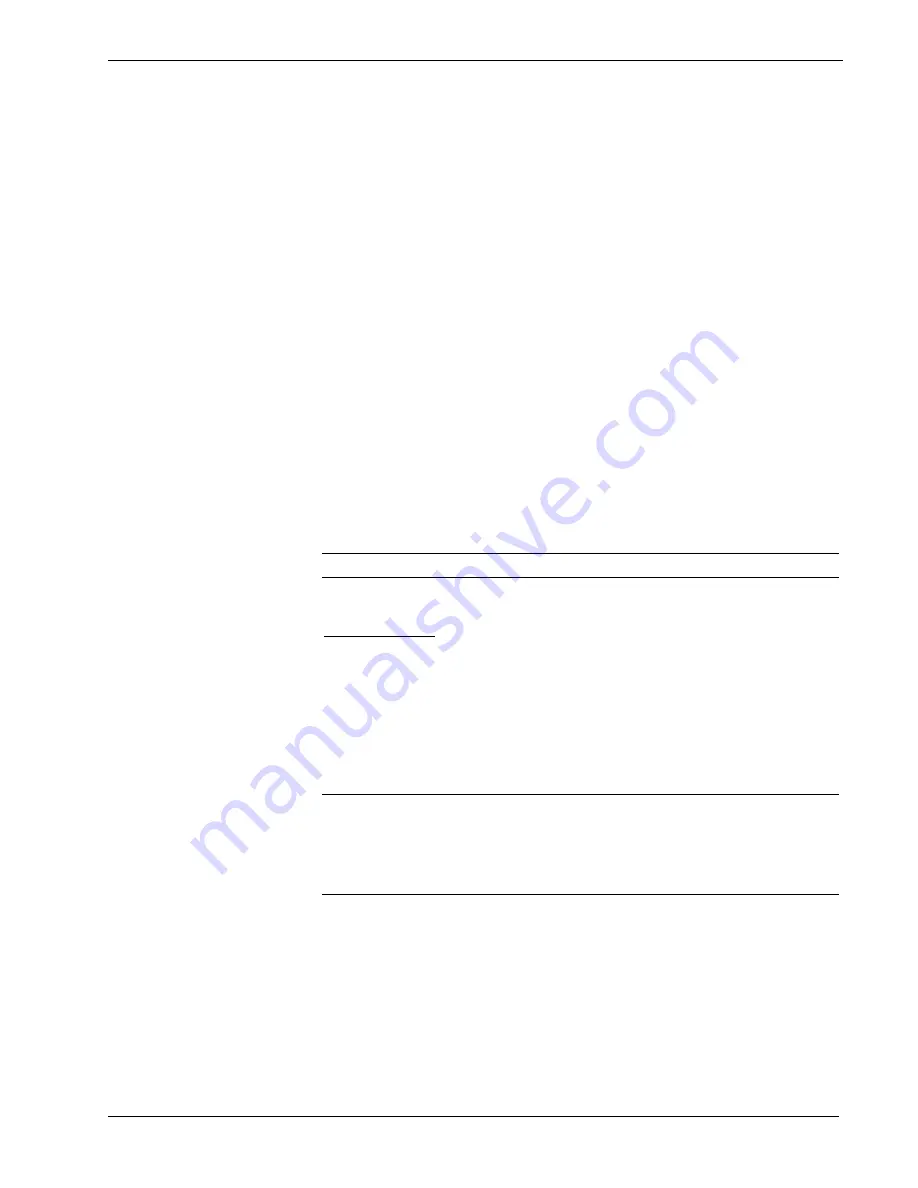
Crestron
UPX-2
Universal Presentation Processor
Using Crestron Toolbox to change the display resolution:
1. Establish communication with the UPX-2 as described on page 59.
2. Select
Tools | Text Console
to open a text console window.
3. From the drop-down list on the bottom of the window, select the address
book entry for the UPX-2. The prompt for the UPX-2 will be displayed.
4. Type the command
output H V
where
H
is the horizontal resolution in
pixels and
V
is the vertical resolution in pixels.
5. Press
Enter
to activate the new resolution setting.
Select the following
Test Patterns,
in the following order, and adjust the display as
necessary.
1. Grid
2. Vertical
Lines
3. Color
Bars
4. Grayscale
Gradient
5. Frequency
Adjust
Test
6. Streak, Boost and Skew
7. Full
Screen
White
8. RGB
Gradient
NOTE:
If the screen does not fit properly, adjust the resolution.
Select Project
Permits the selection of the UPX-2 program, a .vtz file. The default file location is
the internal flash. To select a project from the internal flash, select
Browse
and select
the compiled project to be loaded.
If loading an external file, check
External
as the
Project Working Path
and use the
Select
button to select the network drive and/or flash drive where the compiled
project is located. After selecting the location of the compiled project, select
Browse
to find the compiled project file.
NOTE:
Selecting the
External
option permits you to connect to a network drive,
USB devices, and the PC Card ports on the front of the UPX-2.
NOTE:
If
External
is checked, the display list cannot be viewed via Crestron
Toolbox.
After the compiled project has been selected, press
Load
to load the project to the
UPX-2.
34
¥
Universal Presentation Processor: UPX-2
Operations Guide – DOC. 6276B






























