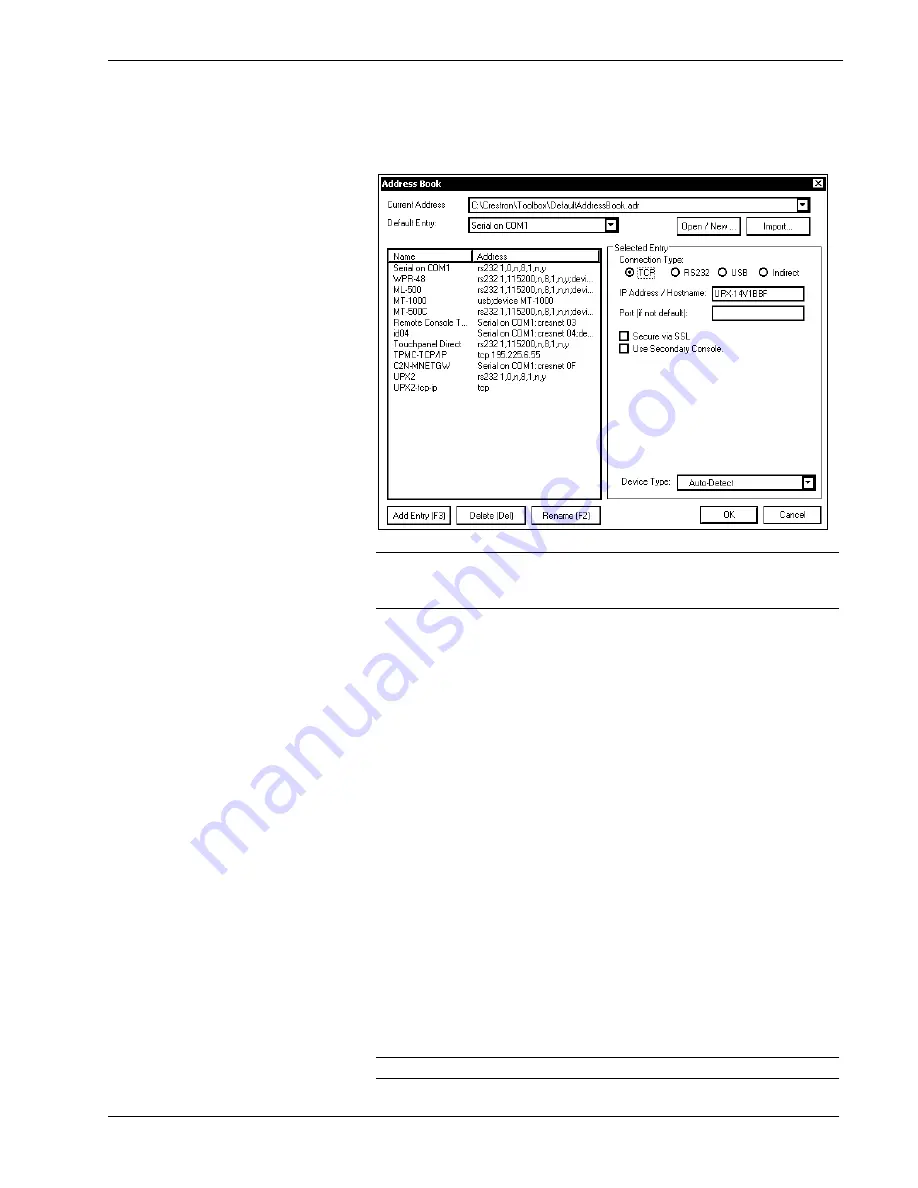
Crestron
UPX-2
Universal Presentation Processor
5. Select
TCP
as the
Connection Type
and enter the Hostname in the
IP
address
field and click
OK
.
Crestron Toolbox Address Book Setup for TCP-IP Connection
NOTE:
The UPX-2 Ethernet default communication mode is DHCP. Refer
to “TCP/IP Communication” on page 64 for Ethernet setup instructions and
use the SETUP MENU to change communication format if desired.
Calibrate the Output Display Device
Access the UPX-2 SETUP MENU as described in “Accessing the SETUP MENU”
on page vi.
Click
Display Output
, select the appropriate
Output Resolution,
and click
Apply
. If
the screen resolution is not acceptable, choose another resolution setting. If the
controls are not visible due to the change in resolution, use Crestron Toolbox to
change the resolution. Refer to “Display Output” on page 33 for instructions.
Select the following
Test Patterns
, in the following order, and adjust the display
device as necessary.
1. Grid
2. Vertical
Lines
3. Color
Bars
4. Grayscale
Gradient
5. Frequency
Adjust
Test
6. Streak, Boost and Skew
7. Full
Screen
White
8. RGB
Gradient
NOTE:
If the screen does not fit properly, adjust the resolution.
xii
¥
Universal Presentation Processor: UPX-2
Operations Guide – DOC. 6276B





























