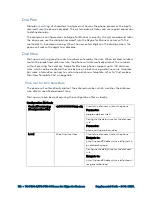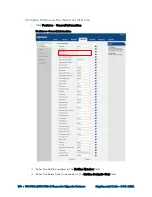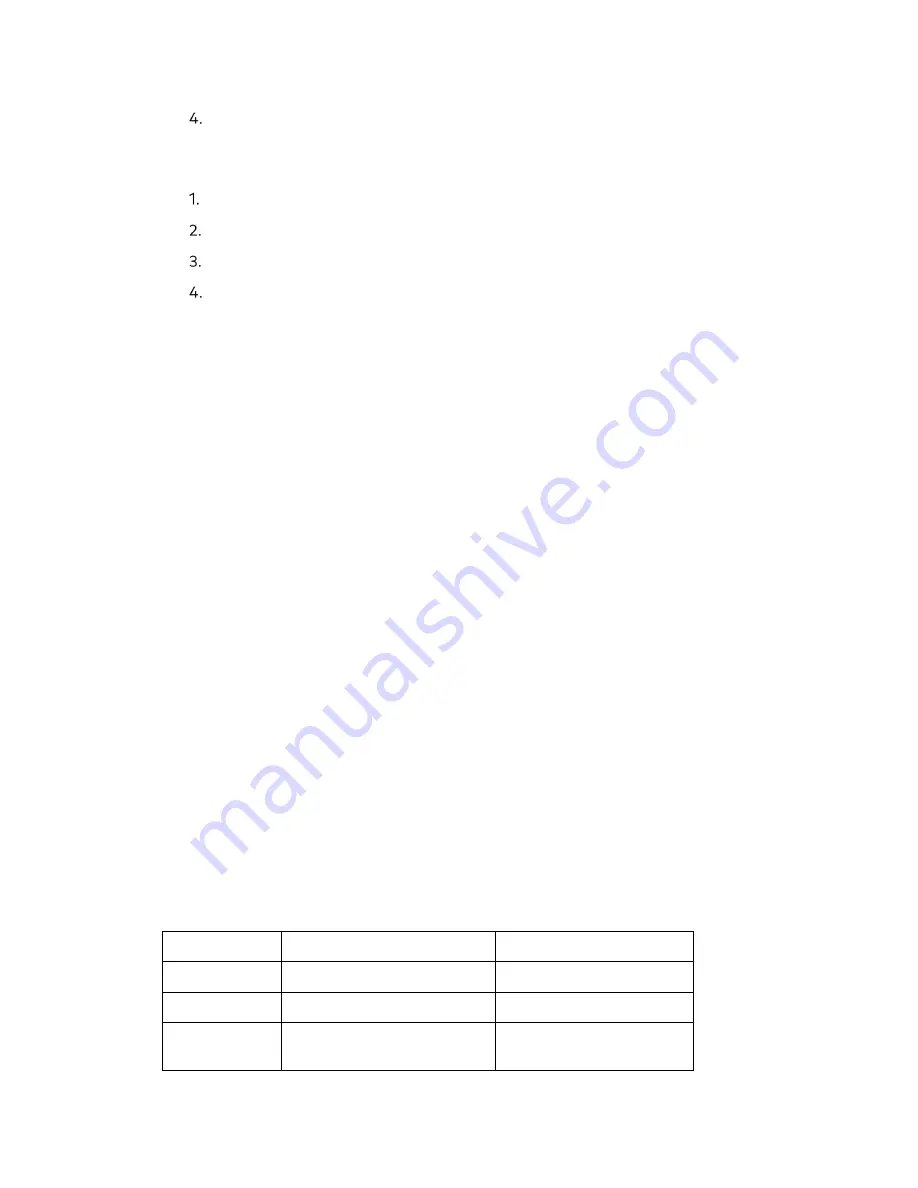
Supplemental Guide – DOC. 8412A
UC-P100-S/UC-P110-S Phones for Skype for Business
•
171
Click Confirm to accept the change
Configure Hotline via the Phone User Interface
Tap Setting > Features > Hotline.
Enter the hotline number in the Hot Number field.
Enter the waiting time (in seconds) in the Hotline Delay(s) field.
Tap Save to accept the change.
Contact Management
A phone can store local contacts, Skype for Business contacts and Outlook contacts.
Skype for Business Directory
The Skype for Business directory on a phone stores all Skype for Business contacts (up to
1000 contacts). A user can search, add, view or delete Skype for Business contacts either
by the phone or by the Skype for Business client.
Local Directory
Skype for Business phones also maintain a local directory. When adding a contact to the
local directory, in addition to name and phone numbers, the user can also specify the ring
tone and group for the local contact. Contacts can be added either one by one or in
batch using a local contact file. The file format must be *.xml or *.csv.
Customize a Local Contact File
Contacts can be added one by one on the phone directly. Multiple contacts can be added
at one time and/or contacts can be shared between phones using the local contact
template file. After setup, place the template file to the provisioning server and specify
the access URL of the template file in the configuration files. The existing local contacts
on the phones will be overridden by the downloaded local contacts.
Contact Crestron for a local contact template.
For more information on obtaining the template file, refer to “Obtain Configuration
Files/Resource Files” on page 87.
The following table lists meaning of each variable in the local contact template file:
Contact Template File Elements
Element
Values
Description
root_group
no
Group list’s root element.
group
no
Group’s root element.
display_name
All Contacts
Favoritelist
An element of group.
Group name.