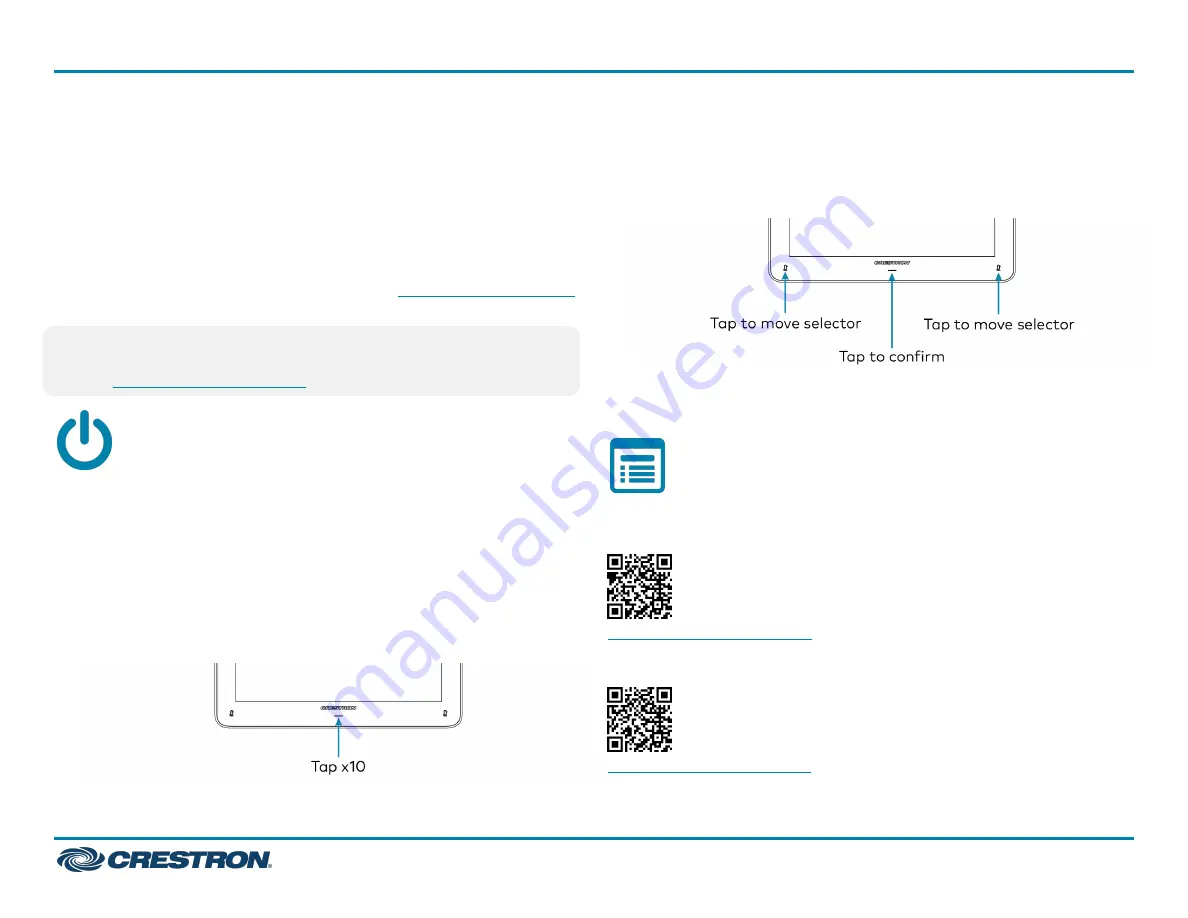
To configure automatic firmware updates, select the XX tab and
navigate to the XX setting.
Configure the System
Use the conference device and your Microsoft Teams or Skype account
credentials to configure the UC Engine. For detailed information on
deploying Microsoft Teams Rooms, refer to the
documentation.
NOTE:
Microsoft Teams does not support emergency calling in Japan.
For more information on emergency calling from Microsoft Teams,
refer to
.
Factory Reset
A factory reset may be performed when troubleshooting the conference
device.
To perform a factory reset on the conference device:
1. Power cycle the device by disconnecting and reconnecting the CAT5e
cable from the conference device.
2. When the device powers on and the LEDs flash green, tap the button
below the Crestron® logo 10 times. A factory reset confirmation
screen appears.
3. Tap one of the mute buttons to move the selector on the factory
reset confirmation screen to Yes. Tap the button below the Crestron
logo to confirm the factory reset.
4. The device will reboot. Configure the device as described in
.
Visit the Product Page
Scan the QR code to visit the product page.
UC-MM30-A-T
www.crestron.com/model/6512259
UC-MM30-A-T-I
www.crestron.com/model/6512323
6
UC-MM30-A-T
Quick Start
Crestron Flex Tabletop Small Room Video Conference System with Android™ Compute Appliance for
Microsoft Teams® Rooms







