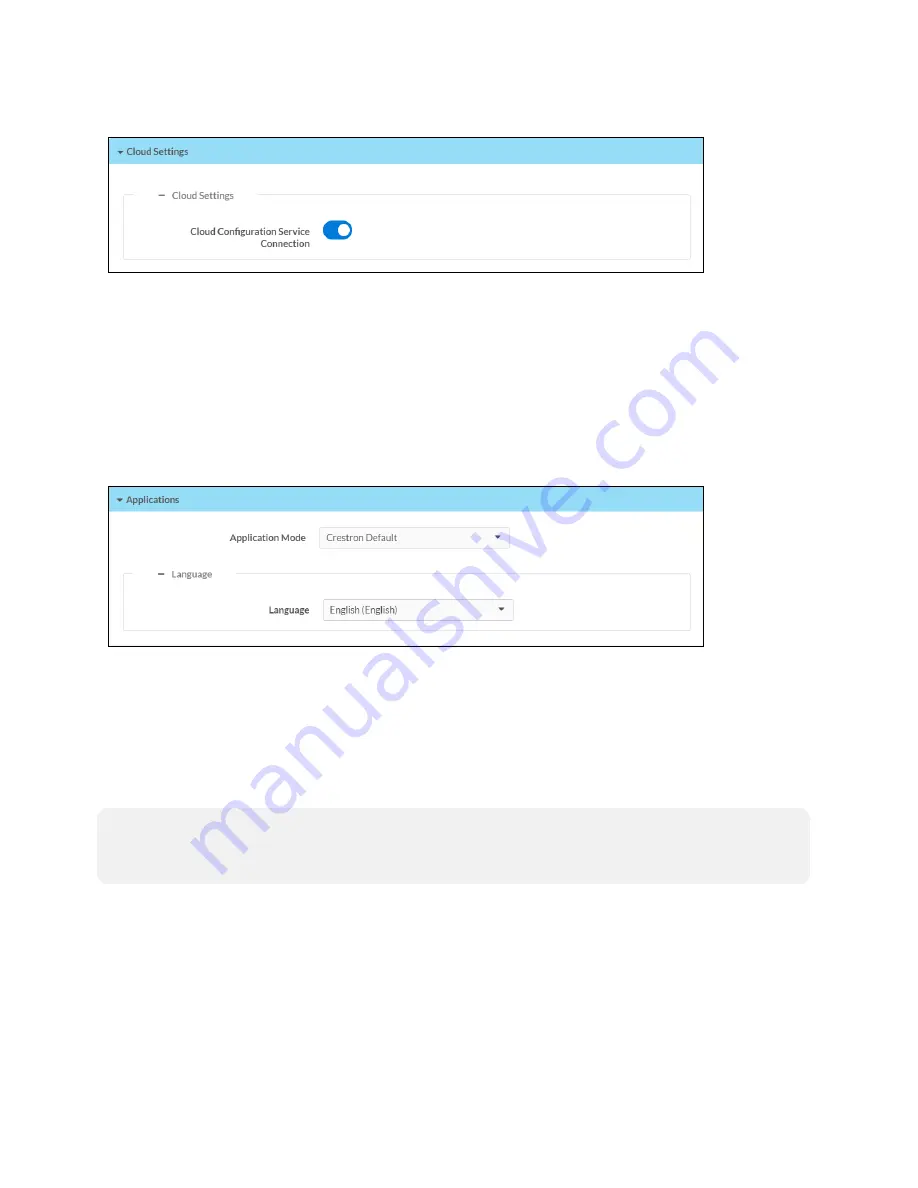
96 • TSS-70 Series
Product Manual — Doc. 8745D
Settings Tab – Cloud Settings
Turn on the Cloud Configuration Service Connection to allow a connection between the touch
screen and an XiO Cloud account. This setting is turned on by default.
For more information on connecting to the XiO Cloud service, refer to
.
Applications
Click Applications to a select an application to run on the touch screen.
Settings Tab - Applications
Use the Application Mode drop-down menu to select a touch screen application from the
available selections. User Project is selected by default.
Once a new application is selected, click Save Changes from the Actions menu. A pop-up dialog
box is displayed stating that the touch screen must be rebooted for the new application to take
effect. Click Yes to reboot the touch screen now or No to reboot the touch screen later. The
touch screen reboots with the new application running.
NOTE:
Each application uses a unique setup procedure for registering and configuring the
application. For more information on supported applications, refer to
Security
Click the Security tab on the top left of the configuration interface to display selections for
configuring security and authentication settings for the touch screen.
Security Tab Selections
Expand the Security accordion to configure the following settings:
Содержание TSS-1070
Страница 1: ...TSS 70 Series 7 in and 10 1 in Room Scheduling Touch Screens Product Manual Crestron Electronics Inc...
Страница 28: ...24 TSS 70 Series Product Manual Doc 8745D Dimension Drawings...
Страница 33: ...Product Manual Doc 8745D TSS 70 Series 29 Dimension Drawings...
Страница 38: ...34 TSS 70 Series Product Manual Doc 8745D Dimension Drawings...
Страница 78: ...74 TSS 70 Series Product Manual Doc 8745D...
Страница 119: ...This page is intentionally left blank Product Manual Doc 8745D TSS 70 Series 115...






























