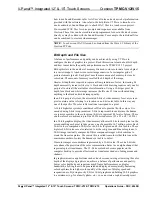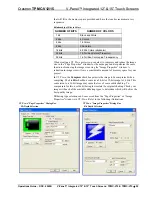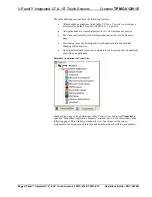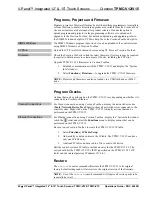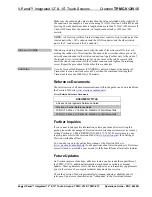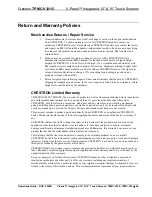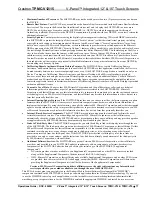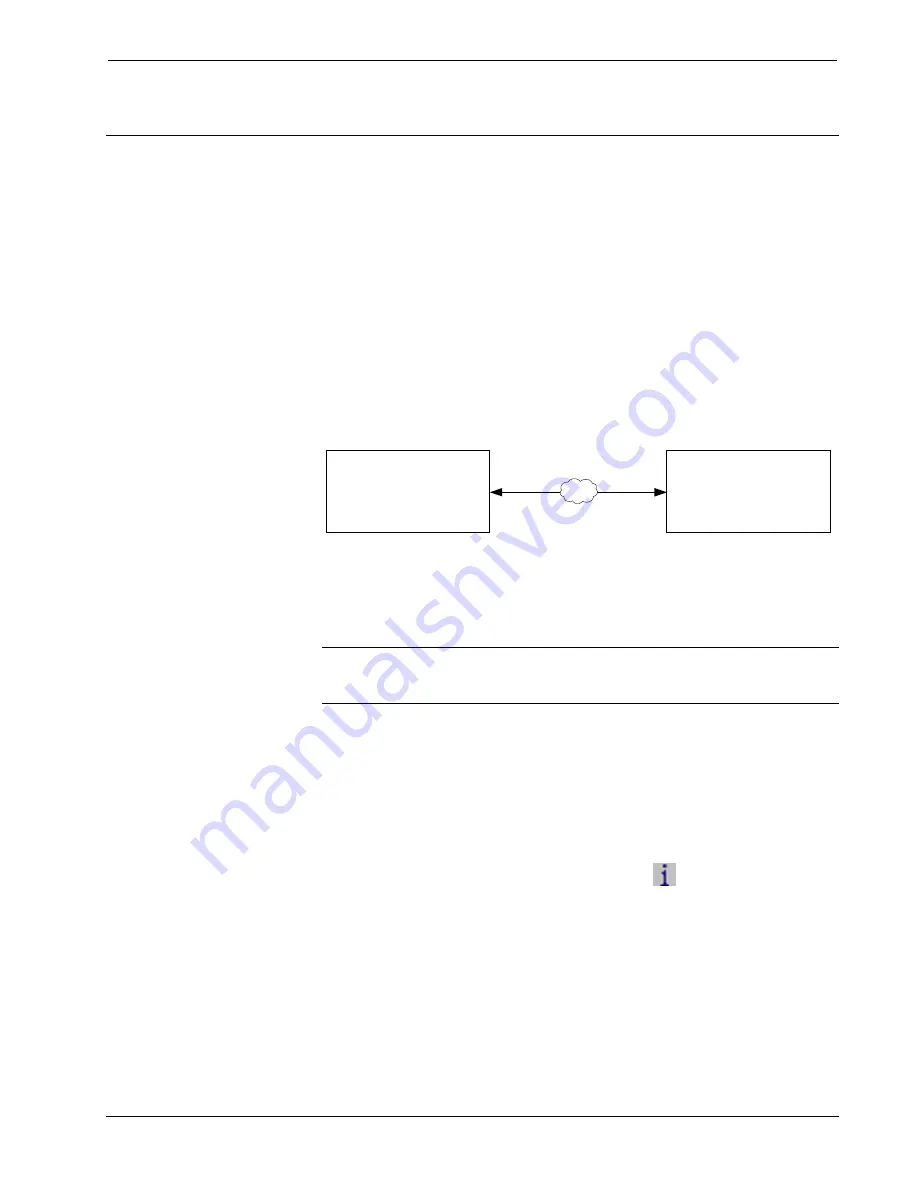
Crestron
TPMC-V12/15
V-Panel™ Integrated 12” & 15” Touch Screens
Uploading and Upgrading
Crestron recommends using the latest programming software and that each device
contains the latest firmware to take advantage of the most recently released features.
However, before attempting to upload or upgrade it is necessary to establish
communication. Once communication has been established, files (for example,
programs, projects or firmware) can be transferred to the control system (and/or
device). Finally, program checks can be performed (such as changing the device ID
or creating an IP table) to ensure proper functioning.
Establishing Communication
Use Crestron Toolbox for communicating with the TPMC-V12/15; refer to the
Crestron Toolbox help file for details. There is a single method of communication:
TCP/IP communication.
Ethernet Communication
PC Running
Crestron Toolbox
LAN
TPMC-V12/15
The TPMC-V12/15 connects to PC via Ethernet:
1. Enter the IP address, IP mask and default router of the TPMC-V12/15 via
Crestron Toolbox (
Functions | Ethernet Addressing
); otherwise enable
DHCP.
NOTE:
Use the Device Discovery Tool in Crestron Toolbox to detect all Ethernet
devices on the network and their IP configuration. The tool is available in Toolbox
version 1.15.143 or later.
2. Confirm Ethernet connection between TPMC-V12/15 and PC. If connecting
through a hub or router, use CAT5 straight through cables with 8-pin RJ-45
connectors. Alternatively, use a CAT5 crossover cable to connect the two
LAN
ports directly without using a hub or router.
3. Use the Address Book in Crestron Toolbox to create an entry for the
TPMC-V12/15 with the TPMC-V12/15’s TCP/IP communication
parameters.
4. Display the “System Info” window (click the
icon) and select the
TPMC-V12/15 entry.
Operations Guide – DOC. 6940B
V-Panel™ Integrated 12” & 15” Touch Screens: TPMC-V12 & TPMC-V15
•
61
Содержание TPMC-V12 & TPMC-V15
Страница 1: ...Crestron TPMC V12 TPMC V15 V Panel Integrated12 15 TouchScreens Operations Guide...
Страница 4: ......