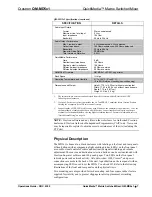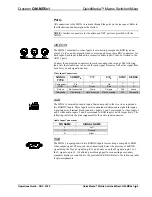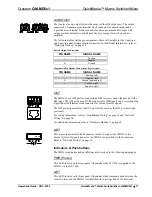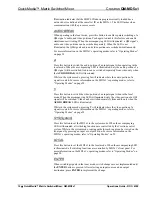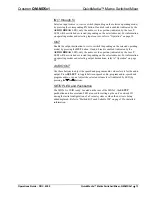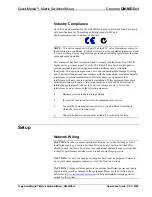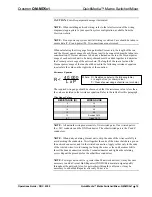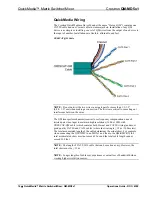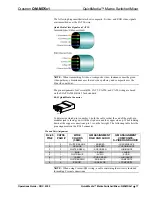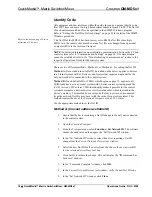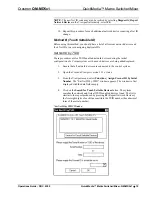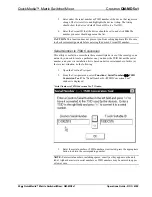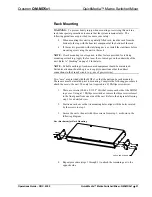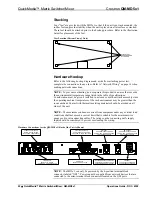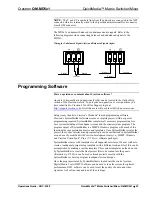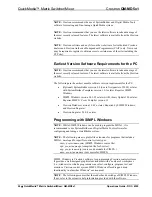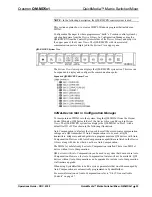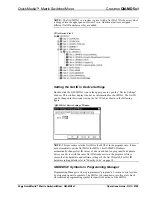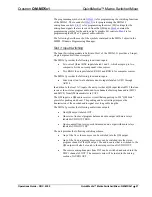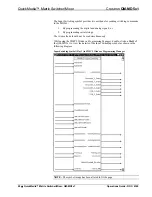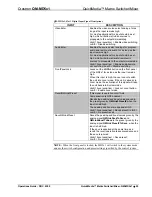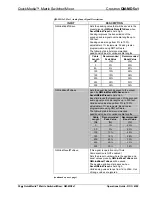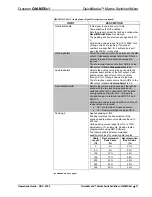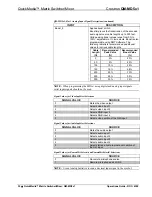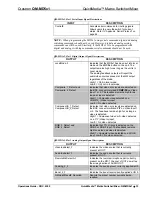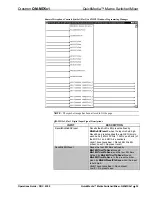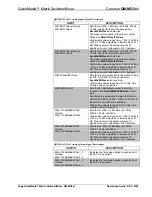Crestron
QM-MD5x1
QuickMedia™ Matrix Switcher/Mixer
Rack Mounting
WARNING:
To prevent bodily injury when mounting or servicing this unit in a
rack, take special precautions to ensure that the system remains stable. The
following guidelines are provided to ensure your safety:
When mounting this unit in a partially filled rack, load the rack from the
bottom to the top with the heaviest component at the bottom of the rack.
If the rack is provided with stabilizing devices, install the stabilizers before
mounting or servicing the unit in the rack.
NOTE:
If rack mounting is not required, rubber feet are provided for tabletop
mounting or stacking. Apply the feet near the corner edges on the underside of the
unit. Refer to “Stacking” on page 22 for details.
NOTE:
Reliable earthing of rack-mounted equipment should be maintained.
Particular attention should be given to supply connections other than direct
connections to the branch circuit. (e.g., use of power strips).
Two “ears” are provided with the MD5x1 so that the unit can be rack mounted.
These ears must be installed prior to mounting. Complete the following procedure to
attach the ears to the unit. The only tool required is a #1 Phillips screwdriver.
1. There are screws (#4-40 x 0.3125" LG) that secure each side of the MD5x1
top cover. Using a #1 Phillips screwdriver, remove the three screws closest
to the front panel from one side of the unit. Refer to the diagram following
step 3 for a detailed view.
2. Position a rack ear so that its mounting holes align with the holes vacated
by the screws in step 1.
3. Secure the ear to the unit with three screws from step 1, as shown in the
following diagram.
Ear Attachment for Rack Mounting
USE COVER SCREWS
4. Repeat procedure (steps 1 through 3) to attach the remaining ear to the
opposite side.
Operations Guide - DOC. 6300
QuickMedia™ Matrix Switcher/Mixer: QM-MD5x1
•
21
Содержание QuickMedia QM-MD5x1
Страница 1: ...Crestron QM MD5x1 QuickMedia MatrixSwitcher Mixer Operations Guide ...
Страница 4: ......