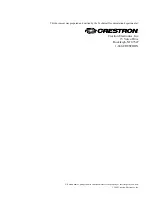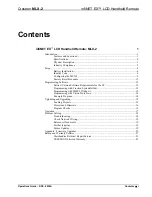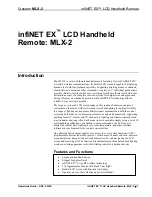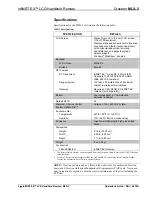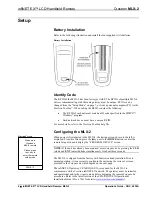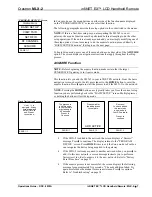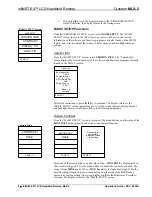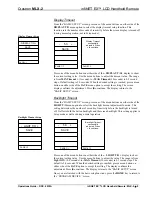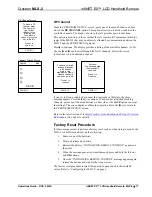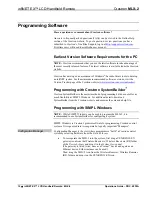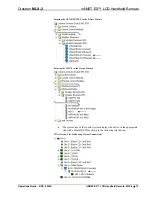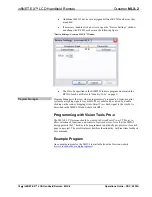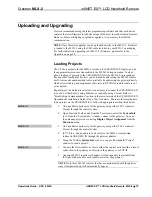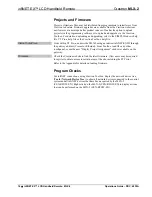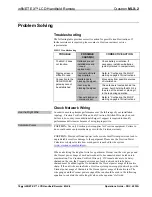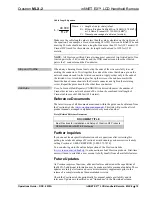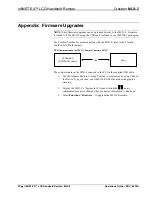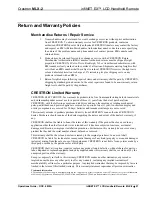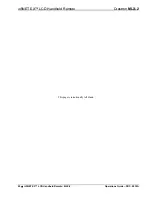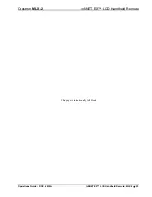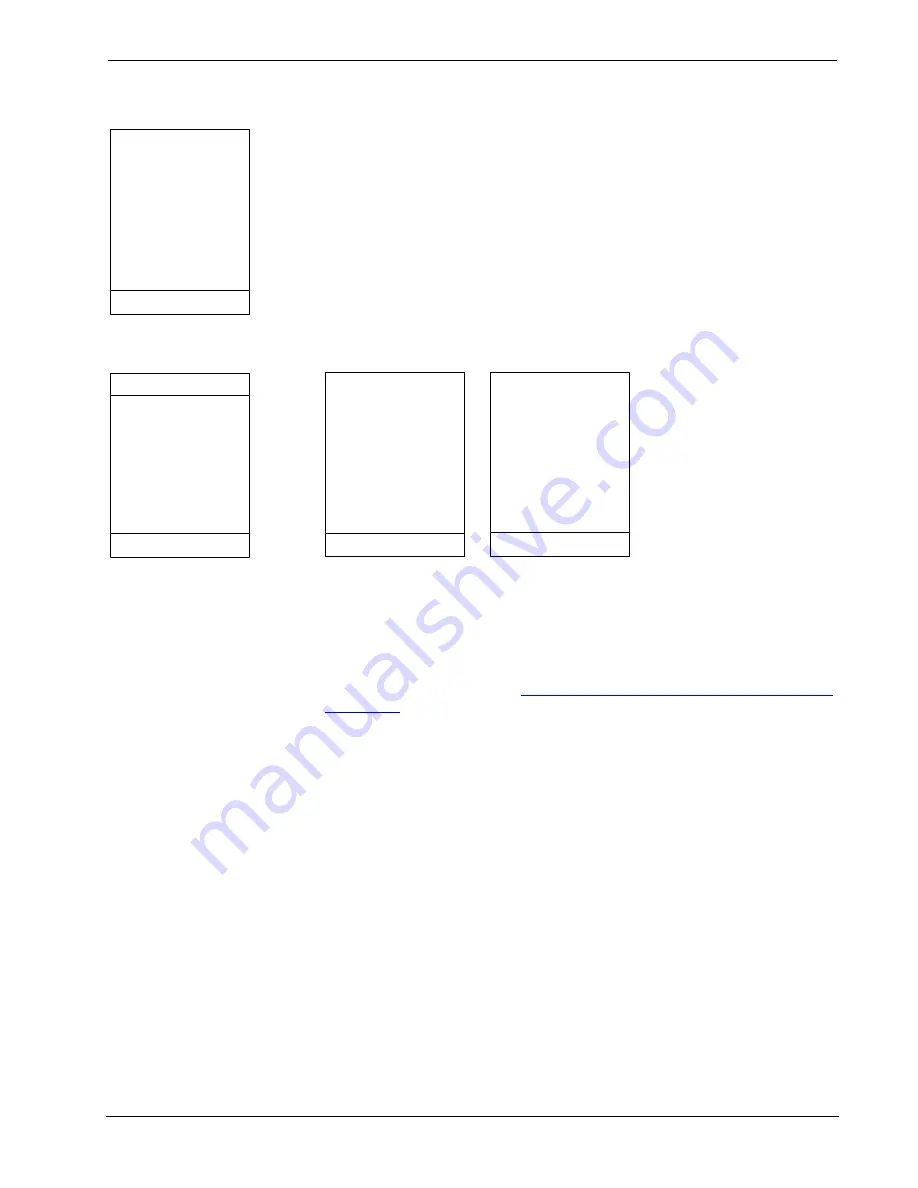
Crestron
MLX-2
infiNET EX™ LCD Handheld Remote
RF Channel Screen
PAGE 1/1
To block a RF
channel, press
the key to the
right of that
channel in the
following list.
To unblock a
channel, press the
key to the left.
Press > to
Continue.
RF Channel
From the “PROGRAM DEVICE
”
screen, press one of the menu buttons on either
side of the
RF CHANNEL
option. This option allows you to block or unblock the
available channels. The display, shown to the left, provides basic instructions.
This option is used only in the event that there is sensitive RF equipment within the
range of the MLX-2 that may be adversely affected by communication between the
MLX-2 and the CEN-RFGW-EX gateway.
Press
h
to continue. The display provides a listing of the available channels (11-26).
Use the
i
and
h
keys to scroll through the list of channels. Follow the screen
instructions to block/unblock a channel.
Channel Listing Screen
UNBLKD BLKD
SAVE
PAGE 1/4
11
12
13
14
PAGE 1/1
You have selected
a channel already
in the desired
state, or the
maximum number of
blocked channels
has been reached.
Press > to
continue
Success!
You have updated
the blocked RF
channels.
Press > to
Continue.
PAGE 1/1
If you try to block or unblock a channel that is already in that state, the above
message appears. Press the
h
key to continue. When you have finished blocking
channels, press one of the menu buttons to either side of the
SAVE
option to accept
the settings. The screen display confirms the operation. Press the
h
key to return to
the “PROGRAM DEVICE
”
screen.
Refer to the latest version of the
Best Practices for Installation and Setup of Crestron
(Doc. 6689) for details.
Factory Reset Procedure
If it becomes necessary to perform a factory reset, such as when trying to acquire the
MLX-2 to a different network, do the following:
1. Remove one of the batteries.
2. Press and release any button.
3. Reinsert the battery. “INITIALIZING REMOTE CONTROL” appears on
the screen.
4. When the message goes away, simultaneously press and hold the
0
(zero)
and
OK
buttons.
5. Once the “INITIALIZING REMOTE CONTROL” message appears again,
release the buttons and wait for the setup screens.
The factory reset procedure resets all
Setup
mode options back to their default
values. Refer to “Configuring the MLX-2” on page 6.
Operations Guide – DOC. 6839A
infiNET EX™ LCD Handheld Remote: MLX-2
•
11
Содержание infiNET EX MLX-2
Страница 1: ...Crestron MLX 2 InfiNETEX LCDHandheldRemote Operations Guide...
Страница 4: ......