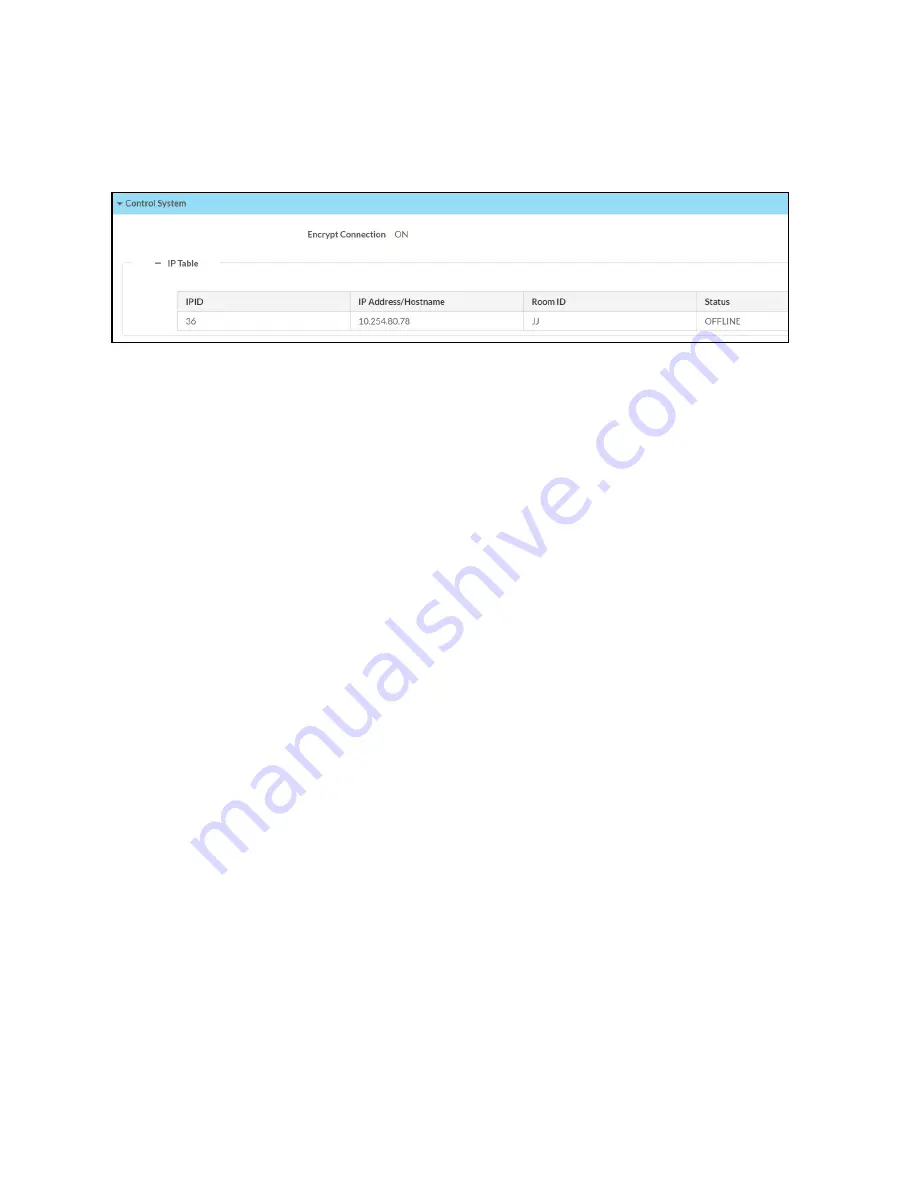
Web Interface Configuration Guide — Doc. 9196B
HD-PS401 and HD-PS402 • 23
Control System
The Control System section displays connection information, consisting of the following:
l
Encrypt Connection: ON or OFF
l
IPID: Reports the currently used IP ID of the Presentation System.
l
IP Address/Hostname: IP address of the control system.
l
Room ID: Displays the room ID.
l
Status: OFFLINE or ONLINE.
















































