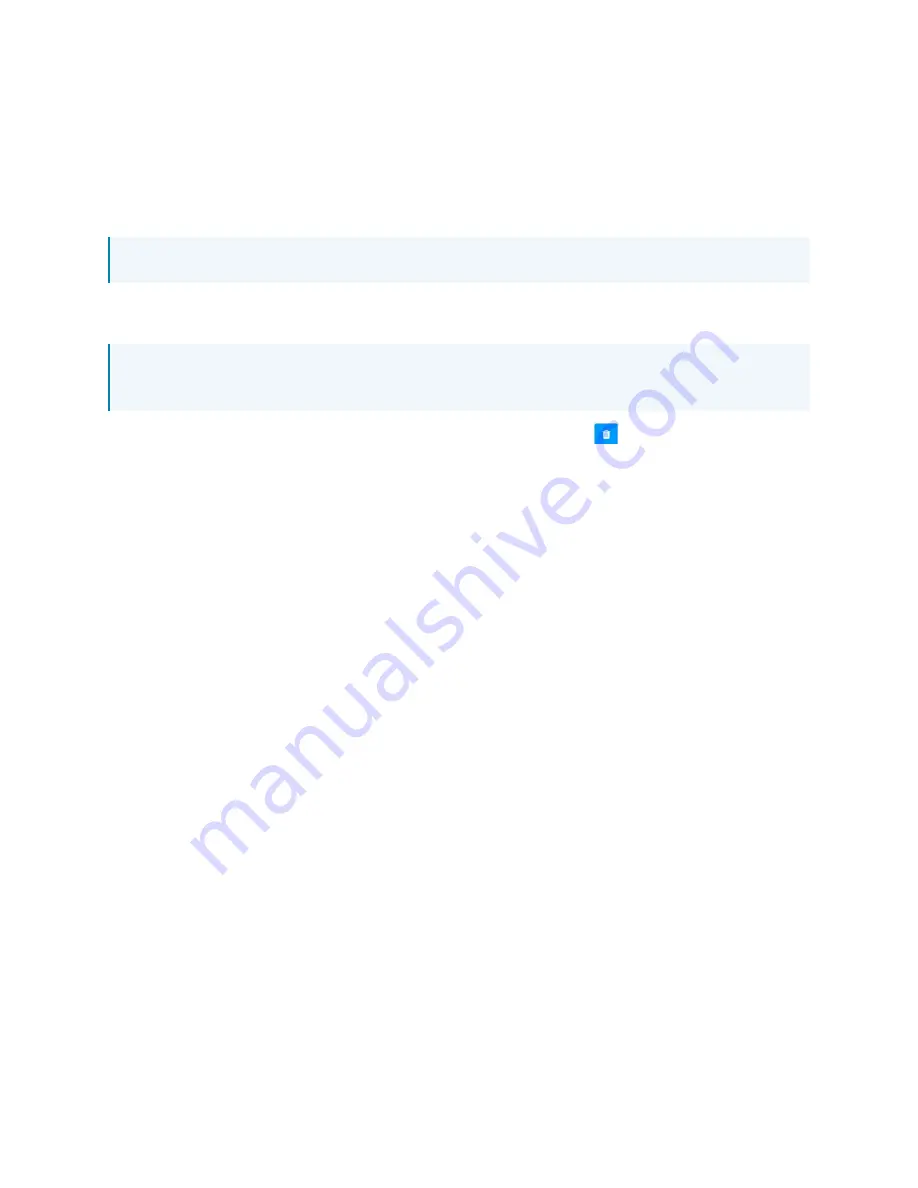
Web Interface Configuration Guide — Doc. 9196B
HD-PS401 and HD-PS402 • 15
Once the EDID file is sent successfully the following occurs:
l
In the Global EDID section of the Inputs panel, the custom EDID file name is added to the
Send EDID to all inputs drop-down list.
l
In the Inputs section of the Inputs panel, the custom EDID file name is added to each
individual input EDID drop-down list.
NOTE: Any custom EDIDs will be listed (in alphabetical order) after the last built-in EDID.
To Delete a Custom EDID File
NOTE: Only custom EDID files that are not applied to an input can be deleted. Built-in EDID
files cannot be deleted.
1. Click the User EDIDs tab and then click the trashcan button (
) in the row of the custom
EDID files to be deleted.
2. Click Yes in the Confirmation dialog to confirm the deletion. Click No to cancel.
After a successful deletion, the custom EDID file is removed from the Send EDID to Global Inputs
drop-down list and also from each individual input EDID drop-down list in the Inputs sections of
the Inputs panel.
Downloading Configuration
Click Download Configuration in the Actions drop-down menu. The configuration file (.tgz) is
downloaded to the Downloads folder of the PC.






























