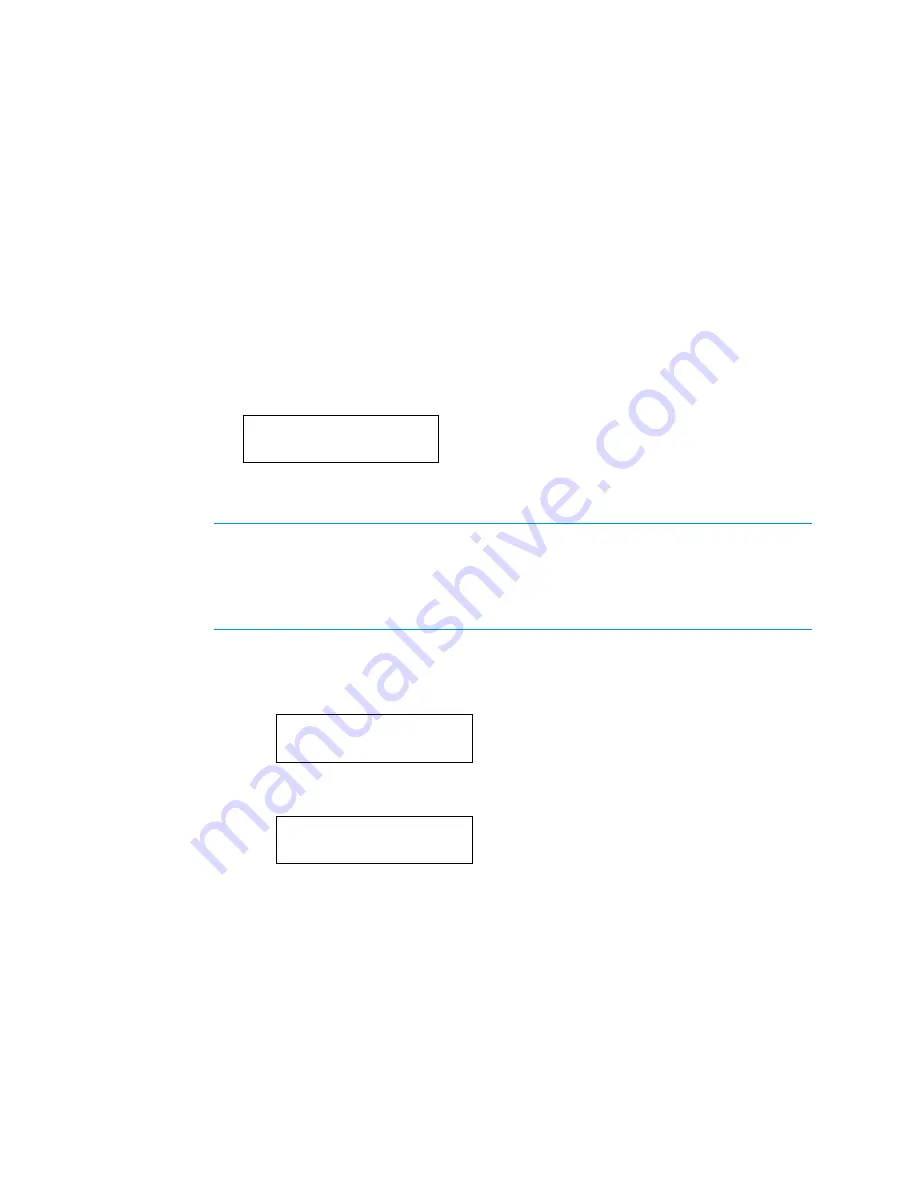
Supplemental Guide – DOC. 7849B
DMPS3-4K-200-C/300-C Series: 4K Presentation Systems
•
7
3.
Enter the desired domain name by doing any of the following:
•
To enter digits and uppercase and lowercase letters, use the
▲
and
▼
buttons
.
•
To move the cursor to the left, press the soft button under the < symbol.
•
To move the cursor to the right, press the soft button under the > symbol.
•
To delete a character, position the cursor under the character to be deleted
and then press the soft button under DEL.
•
To insert a space, position the cursor where the space is to be inserted and
then press the soft button under INS.
MAC Address
The LCD displays the MAC address. To view the MAC address, do the following: On the
Network Setup menu, select MAC Address. A screen appears displaying the MAC address
as shown in the sample below.
MAC Address
00:10:7f:8b:1e:9c
System ID
NOTE:
System ID numbers range from 1 to 64. The default system ID number is 1. It is
recommended that the system ID always be changed to a number other than 1.
NOTE:
A unique system ID must be assigned to the device whenever the device connects
to the DM 8G+ input or DM 8G+ output of another DMPS3 series or DM-MD series
switcher.
To set a unique system ID, do the following:
1.
On the Network Setup menu, select System ID:
x
(
x
is the current ID number).
The current system ID number appears on the display.
Network Setup
System ID: 1
2.
Press ENTER to set a unique system ID number. A screen appears allowing the
system ID to be changed.
Set System ID
1
▲
3.
Using the
or
button, select a unique system ID number.
4.
Press ENTER to apply the system ID number.
Содержание DMPS3-4K-250-C
Страница 4: ......




















