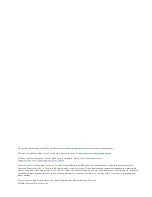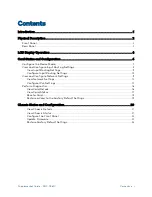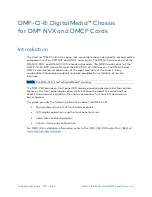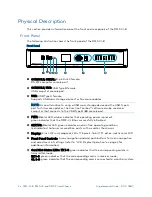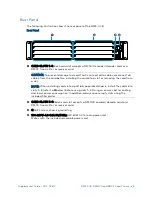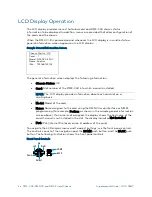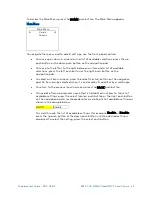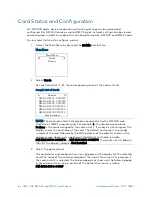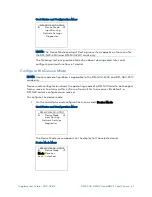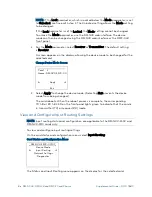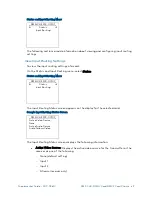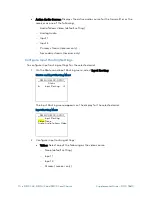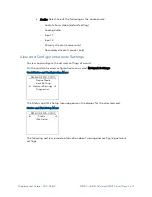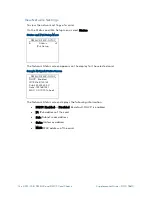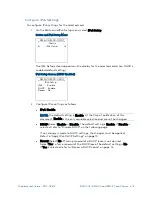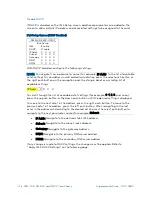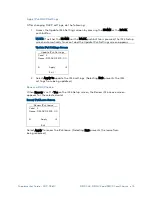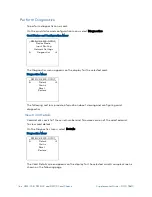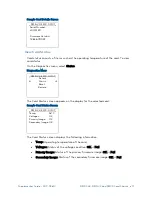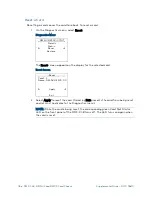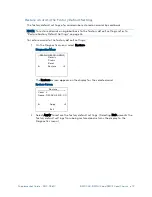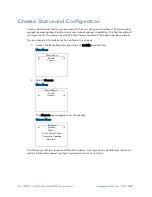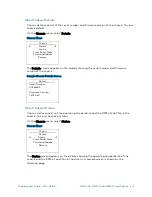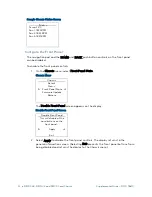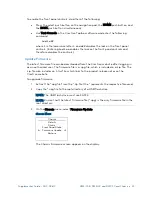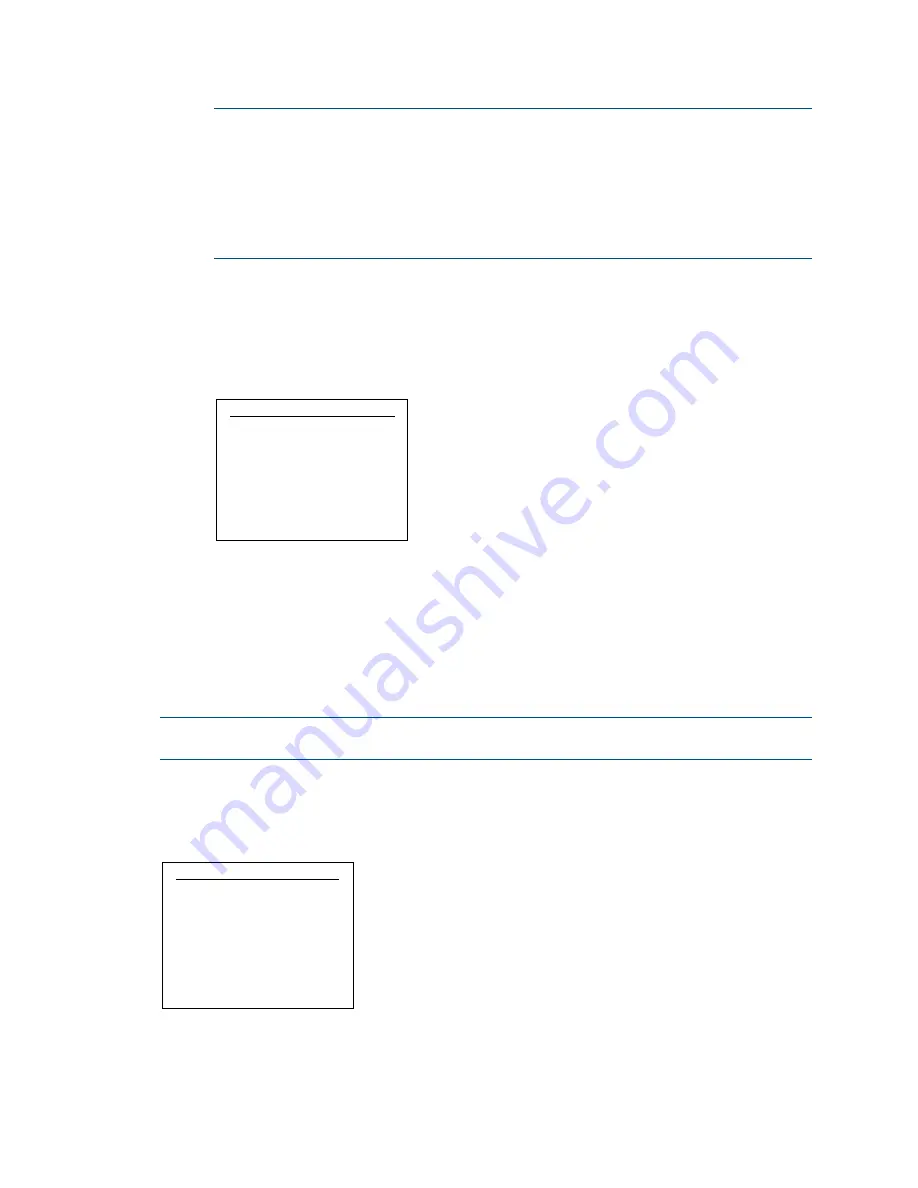
8
•
DMF-CI-8: DM NVX and DMCF Card Chassis
Supplemental Guide – DOC. 7861C
NOTE:
If the Lock parameter, which is located below the Mode parameter, is set
to Unlocked, continue with step 2. The Unlocked setting allows the Mode setting
to be changed.
If the Lock parameter is set to Locked, the Mode setting cannot be changed.
To unlock the Mode parameter, use the DM NVX web interface. The device
mode can then be changed using the DM NVX web interface or the DMF-CI-8
front panel.
2.
For the Mode parameter, select Receiver or Transmitter. The default setting
is Receiver.
A screen appears on the display, allowing the device mode to be changed for the
selected card.
Change Device Mode Screen
Card 2
Name: DM-NVX-350C-00
Apply
Exit
3.
Select Apply to change the device mode. (Selecting Exit prevents the device
mode from being changed.)
The card reboots. When the reboot process is complete, the corresponding
TX 1–8 or RX 1–8 LED on the front panel lights green to indicate that the card is
in transmitter (TX) or receiver (RX) mode.
View and Configure Input Routing Settings
NOTE:
Input routing status and configuration are applicable to the DM-NVX-350C and
DM-NVX-351C cards only.
To view and configure input routing settings:
On the card status and configuration menu, select Input Routing.
Card Status and Configuration Menu
_ DM-NVX-350C-00107_
Device Mode
Input Routing
Network Settings
Diagnostics
The Status and Input Routing menu appears on the display for the selected card.