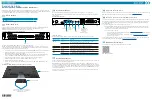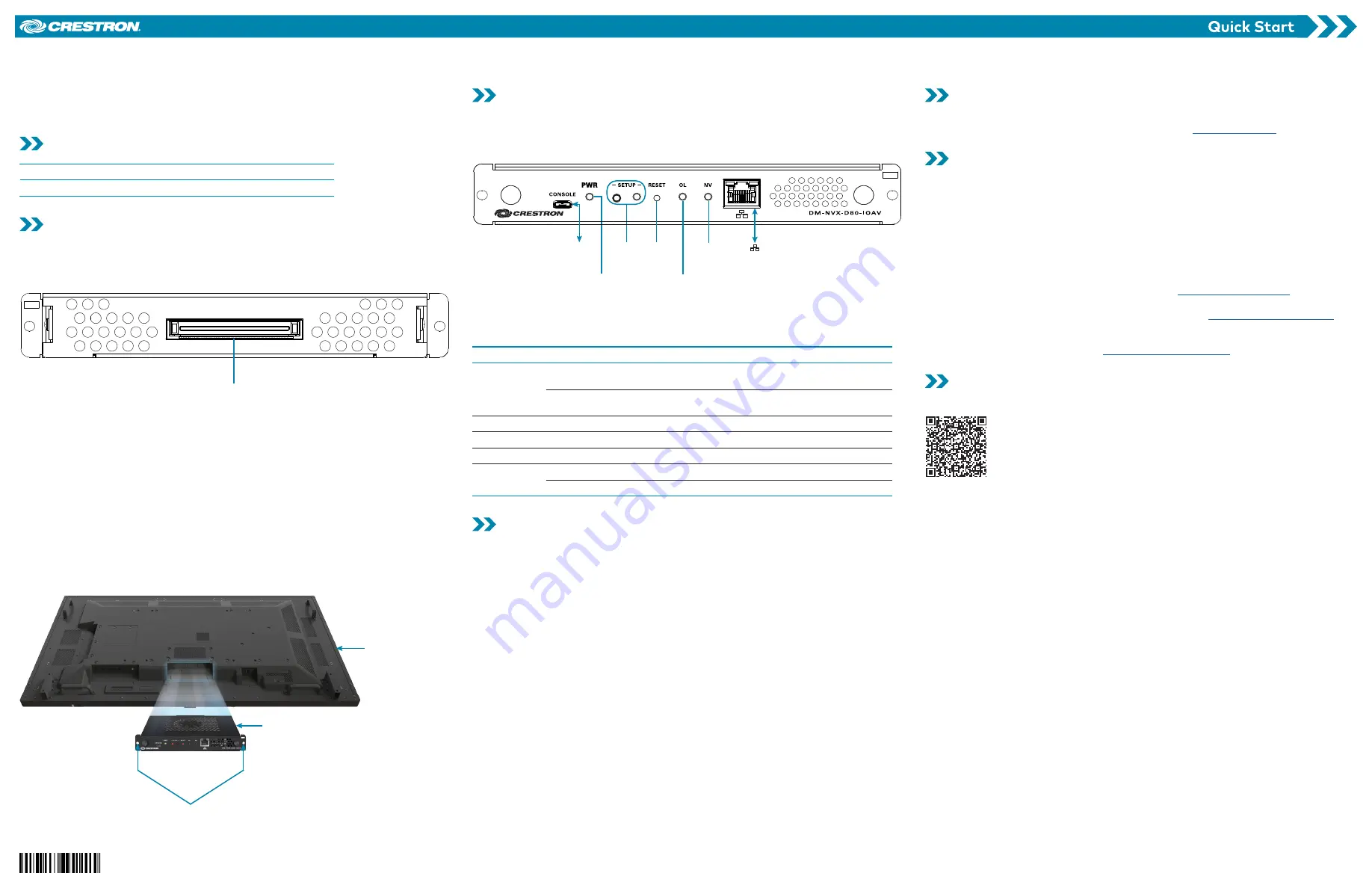
The Crestron® DM-NVX-D80-IOAV is a compact DM NVX™ decoder that is compatible with the
Intel® Open Pluggable Specification (OPS). Equipped with an OPS port, the DM-NVX-D80-IOAV
is designed for installation into the OPS slot of an OPS-supported display.
Check the Box
Item
Qty
DM-NVX-D80-IOAV
1
Install the Device
The OPS port of the DM-NVX-D80-IOAV is located on the rear panel of the device. When the
DM-NVX-D80-IOAV is installed into the OPS slot of a display, the OPS port of the
DM-NVX-D80-IOAV connects to the OPS port of the display.
OPS Port of DM-NVX-D80-IOAV (Rear Panel)
OPS port
To install the DM-NVX-D80-IOAV into an OPS slot of a display:
NOTE:
The display shown below is for illustrative purposes only. Your display may differ from
the one shown below. If desired, refer to the OPS device installation instructions in the display
documentation in addition to the instructions below.
1.
Disconnect mains power from the display. The DM-NVX-D80-IOAV is not hot-swappable.
2.
Remove the OPS slot cover on the display by loosening the two slot cover screws.
Retain the screws for use in step 4 below.
3.
With the fan of the DM-NVX-D80-IOAV facing you or the display (display dependent),
insert the DM-NVX-D80-IOAV into the OPS slot until the device clicks into place.
4.
Using the two screws removed in step 2 and the two mounting holes of the
DM-NVX-D80-IOAV, secure the DM-NVX-D80-IOAV in the slot.
5.
Reconnect mains power to the display.
6.
Verify that the input source of the display is set to use the DM-NVX-D80-IOAV in the
OPS slot.
Installation of DM-NVX-D80-IOAV into OPS Slot of Display
(2) Mounting holes for attachment to
OPS slot of display (slot cover screws of
display not shown)
DM-NVX-D80-IOAV
Sample OPS display
Connect the Device
No external HDMI®, USB, RS-232, and power cables are required to connect to the
DM-NVX-D80-IOAV. Console and Ethernet port connections are made to the front panel as
shown below.
Front Panel Connections
To
computer
PWR
LED
SETUP
button
and LED
RESET
button
OL
LED
NV
LED
100BASE-TX/
1000BASE-T to
Ethernet switch
or other
DM NVX™ device
:
LED Indicators
Refer to the following table for information about the LED indicators on the device.
LED Indicator
Color
Meaning
PWR
Amber
Power is being applied to the device via the OPS-
supported display. The device is booting.
Green
Power is being applied to the device via the OPS-
supported display. The device is operational.
SETUP
Red
The
SETUP
button is pressed.
OL
Green
The device is online with a control system.
NV
Green
The device is receiving and decoding network video.
LAN
Green
An Ethernet link is established.
Flashing amber
Data activity is occurring on the Ethernet link.
Configure the Device
Configure the device using the web interface. To access the web interface, open a web browser
and then go to the IP address of the device.
NOTE:
By default, the IP address of a DM NVX device is assigned by a DHCP server on the
network. If a DHCP server does not exist on the network, the IP address defaults to a link-local
address in the 169.254.
xxx.xxx
range. Refer to RFC 3927 for detailed information about link-local
addressing. To display the IP address on the connected display, press the
SETUP
button on the
front panel of the device.
To log in to the web interface, enter the user name and password. The default user name and
password are both
admin
.
Upgrade the Firmware
Before using the device, upgrade the firmware. The latest firmware can be downloaded from the
DM-NVX-D80-IOAV product page on the Crestron website (
).
Connect to the Crestron XiO Cloud Service
The Crestron XiO Cloud™ service allows supported Crestron devices across an enterprise to be
managed and configured from one central and secure location in the cloud. Supported devices
are preconfigured to connect to the service. Use of the service requires a registered Crestron
XiO Cloud account.
To connect the device to the Crestron XiO Cloud service:
1.
Record the MAC address and serial number that are labeled on the shipping box or front
panel of the device. The MAC address and serial number are required in order to add the
device to the Crestron XiO Cloud environment.
2.
Do either of the following:
•
If you have a Crestron XiO Cloud account, go to
to access the
Crestron XiO Cloud service.
•
If you do not have a Crestron XiO Cloud account, go to
to
register for an account.
For detailed information about using the Crestron XiO Cloud service, refer to the Crestron XiO
Cloud Service User Guide (Doc. 8214) at
.
Additional Information
Scan or click the QR code for detailed product information.
DM-NVX-D80-IOAV
DM NVX™ 4K60 4:4:4 HDR Network AV OPS Decoder