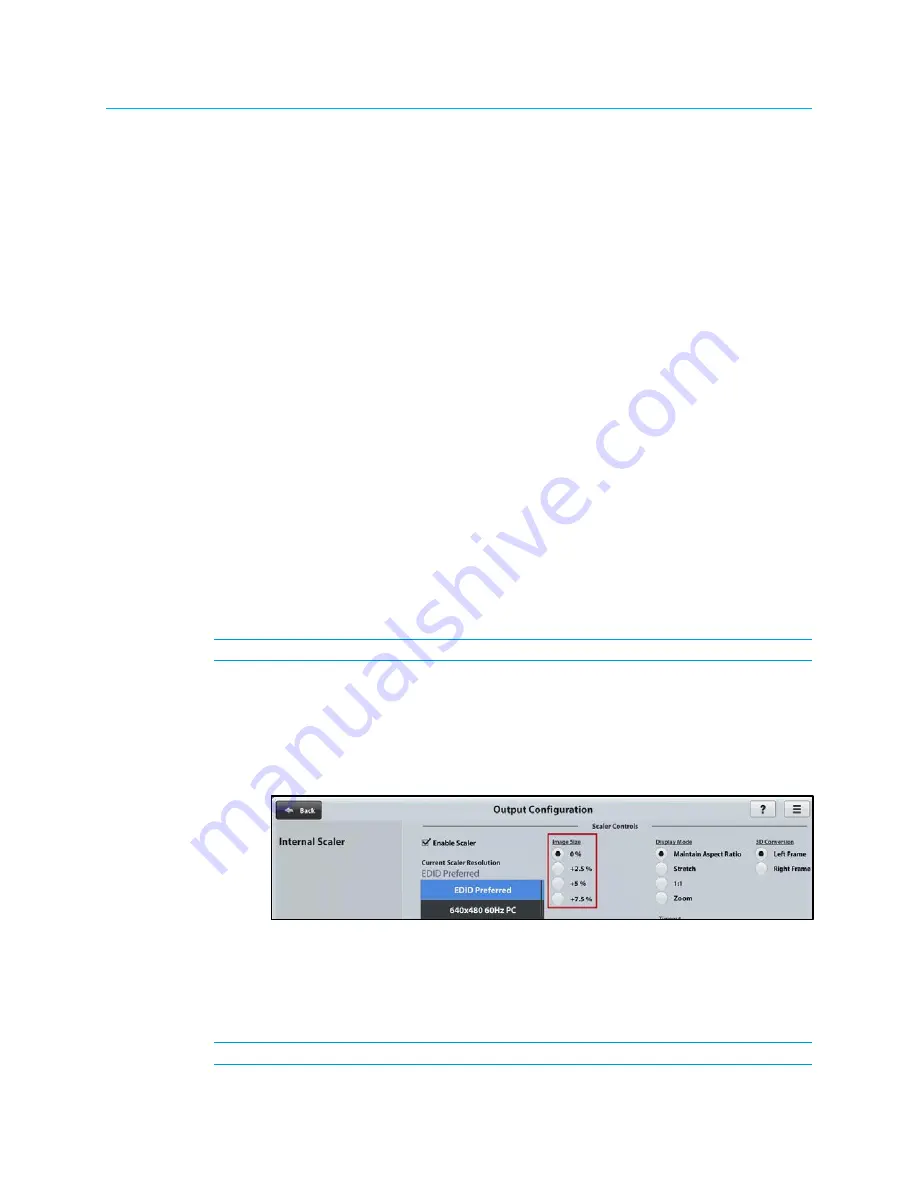
6
•
DM-MD8X1-4K-C and HD-MD8X1-4K: 4K Scaling Auto-Switchers
Supplemental Guide – DOC. 7718B
Configuration
In addition to the built-in software, the DM-MD8X1-4K-C and HD-MD8X1-4K can be
configured using the web interface. SIMPL Windows can also be used to configure the
DM-MD8X1-4K-C and HD-MD8X1-4K.
This section provides information about configuration of the following:
•
Adjustable underscan
•
User-selectable output resolution
•
Standby timeout
•
Display mode
•
EDID
•
Connection to a third-party HDBaseT receiver (DM-MD8X1-4K-C only)
Adjustable Underscan
If content does not fit properly on a display, adjustments to underscan may be desired.
Adjusting the underscan reduces the image size by the specified percentage so that the
entire video frame is displayed.
To adjust underscan, use the web interface or SIMPL Windows as discussed in the
following sections.
Configuration Using the Web Interface
An overview of the steps necessary to adjust the underscan setting is as follows:
NOTE:
For detailed information, refer to the online help of the web interface.
1.
On the Main Setup page, click the INTERNAL SCALER Settings button.
The Output Configuration page for the internal scaler opens.
2.
In the Image Size list, click the radio button that corresponds to the desired
underscan setting.
Output Configuration Page for Internal Scaler—Image Size (Underscan) Configuration
Configuration Using SIMPL Windows
Using SIMPL Windows, adjust underscan in subslot 02 of the Outputs slot for the
DM-MD8X1-4K-C or HD-MD8X1-4K. Set the <Scaler_Underscan_Mode> analog input join
to the desired value.
NOTE:
For detailed information, refer to the SIMPL Windows help file.




















