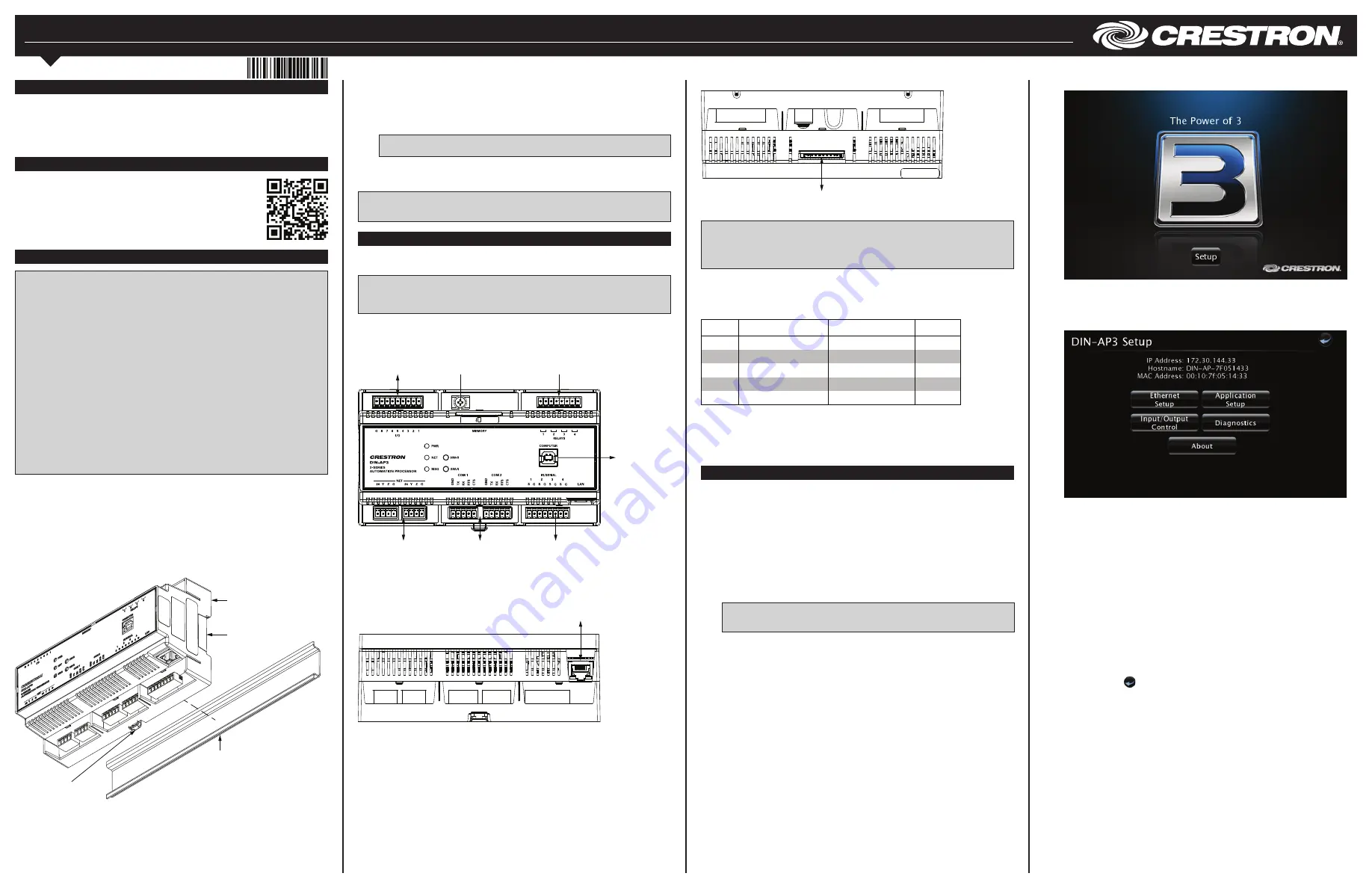
DIN-AP3
DIN Rail 3-Series
®
Automation Processor
Installation & Operation Guide
Hardware Hookup
Make any necessary connections to the device, and apply power after all connections
have been made.
NOTE
: When making connections to the DIN-AP3, observe the following points:
• Use Crestron power supplies for Crestron equipment.
• The included cable cannot be extended.
Hardware Connections for the DIN-AP3 (Front View)
Description
The DIN-AP3 is a Crestron
®
3-Series Control System
®
automation processor that is
designed for DIN rail-mounting applications. The device includes built-in control ports,
high-speed Ethernet, Cresnet
®
network support, and BACnet network/IP support. DIN
rail mounting allows for configuring complete automation systems using the DIN-AP3
along with additional Crestron and third-party DIN rail-mountable devices.
Installation
CAUTION
: This equipment is intended for indoor use only. Mount the DIN-AP3 in a
well-ventilated area. The ambient temperature must be 0 ˚C to 40 ˚C (32 ˚F to 104 ˚F).
The relative humidity must be 10% to 90% (noncondensing).
CAUTION
: To prevent overheating, do not operate the DIN-AP3 in an area that
exceeds the environmental temperature range listed above. Consider using forced air
ventilation to reduce overheating. Also use caution if installing the control system in a
closed or multiunit rack assembly, since the operating ambient temperate of the
environment may be greater than the room ambient temperature. Contact with thermal
insulating materials on all sides of the unit should be avoided.
NOTES
: Observe the following guidelines:
• Install and use the DIN-AP3 in accordance with appropriate electrical codes and
regulations.
• A licensed electrician must install the DIN-AP3.
• When installing in an enclosure, group high-voltage devices separately from
low-voltage devices.
NOTE
: Before using the DIN-AP3, ensure that the device is using the latest firmware.
Check for the latest firmware for the DIN-AP3 at www.crestron.com/firmware. Load the
firmware onto the device using Crestron Toolbox™ software.
Preparing and Connecting Wires
When making connections, strip the ends of the wires approximately 7/16 in (11 mm).
Use care to avoid nicking the conductors. Tighten the connector to 5 in-lb
(0.5 to 0.6 Nm). The wire gauge should be 14 to 26 AWG.
Installing the DIN-AP3
Use the DIN-AP3 in a well-ventilated area. The venting holes should not be obstructed
under any circumstances. The DIN-AP3 is designed for installation in a DIN rail. Refer to
the following diagram when installing.
Installing the DIN-AP3
Additional Resources
Visit the product page on the Crestron website (www.crestron.com)
for additional information and the latest firmware updates. Use a QR
reader application on your mobile device to scan the QR image.
Use the following procedure to install the DIN-AP3:
1. Use a flat object (such as a flat-head screwdriver) to pull the DIN rail release tab
downward.
2. Place the top of the DIN-AP3’s rail mount over the top of the DIN rail.
3. Tilt the bottom of the DIN-AP3 toward the DIN rail until it snaps into place.
NOTE
: When mounting DIN rail products, use a flat-head screwdriver to pull the
DIN rail release tab while snapping the device onto the DIN rail.
To remove the DIN-AP3 from the DIN rail, use a small, flat object (such as a flat-head
screwdriver) to pull the DIN rail release, and then tilt the bottom of the DIN-AP3 away
from the DIN rail.
NOTE
: Certain third-party DIN cabinets provide space for an informational label
between each DIN rail row. Crestron’s Engraver software (version 4.0 or later) can
generate appropriate labels for all Crestron DIN rail products.
Configure the Control System
The control system can be configured using Crestron Toolbox or the built-in, web-based
setup tool.
Crestron Toolbox
Use Crestron Toolbox to establish communication with and to configure the control
system. For details, refer to the embedded Crestron Toolbox help file.
Web-Based Setup Tool
1. Use Crestron Toolbox to set the time and the time zone. For details, refer to the
embedded Crestron Toolbox help file.
2. Open the Internet Explorer
®
web browser and enter the IP address of the DIN-AP3.
The control system’s splash page is displayed.
NOTE
: The web-based setup tool is accessible only from Internet Explorer.
NOTE
: If a security warning is displayed, click
Install
to continue.
NOTE
: Ensure that the unit is properly grounded by connecting the chassis ground lug
to an earth ground (building steel).
NOTE
: To prevent overheating, do not operate this product in an area that exceeds
the environmental range stated in the “Installation” section.
COM Port Wiring Connections
The DIN-AP3 provides two bidirectional RS-232/-422/-485 ports (COM 1–2). Refer to the
following table when making connections to the COM ports.
DIN-AP3 COM Port Pinout
4. From the DIN-AP3’s
Setup
menu, click the following options to configure the
control system:
•
Ethernet Setup
configures the DIN-AP3’s Ethernet settings and displays DHCP,
hostname, IP address, subnet mask, default router, domain, and MAC address
settings. In the
Ethernet Setup
menu, there are additional options:
• Click
Advanced Settings
to specify DNS servers, web server settings, and
SSL settings.
• Click
MyCrestron Dynamic DNS
to configure the myCrestron.com Dynamic
DNS service.
• Click
Ethernet Diagnostics
to test the Ethernet communications.
• Click
Reboot
to reboot the DIN-AP3.
•
Application Setup
selects the programs to be loaded on start-up and the
controls that programs are running.
•
Diagnostics
displays information about the connected devices, hardware
configuration, and error logs.
•
About
displays firmware information.
Click the back button ( ) to return to the previous screen.
DIN-AP3 Splash Page
3. Click
Setup
to display the DIN-AP3 setup menu. The DIN-AP3
Setup
menu
displays the IP address, hostname, and MAC address of the device. The screen
also allows access to various setup and programming screens.
DIN-AP3 Setup Menu
PORT
RS-232
RS-422
1
RS-485
G
GND
GND
GND
2
TX
TX (from DIN-AP3)
TX- (from DIN-AP3)
TX-/RX-
RX
RX (to DIN-AP3)
RX+ (to DIN-AP3)
Not Used
RTS
RTS (from DIN-AP3)
TX+ (from DIN-AP3)
TX+/RX+
CTS
CTS (to DIN-AP3)
RX- (to DIN-AP3)
Not Used
1. RS-422 transmit and receive are balanced signals requiring two lines plus a ground in each direction.
RXD+ and TXD+ should idle high (going low at the start of data transmission). RXD- and TXD- should
idle low (going high at the start of data transmission). If necessary, RXD+/RXD- and TXD+/TXD- may be
swapped to maintain correct signal levels.
2. A ground terminal connection is recommended but not required.
Hardware Connections for the DIN-AP3 (Bottom View)
Hardware Connections for the DIN-AP3 (Top View)
DIN rail
(not included)
DIN-AP3
Rail mount (top)
DIN rail
release tab
Memory:
For SD card
LAN:
10Base-T/100Base-Tx
Ethernet to LAN
IR/SERIAL (1—4):
To IRP2 or serial
devices
COM (1—2):
To RS-232/-422/-485
devices
NET (24 Y Z G):
To any Cresnet
network device
I/O (G, 8—1):
To controllable devices
from device outputs
(contact closure or
relay closure)
RELAY (1—4):
To controllable
devices
Ground
COMPUTER:
To computer
console


