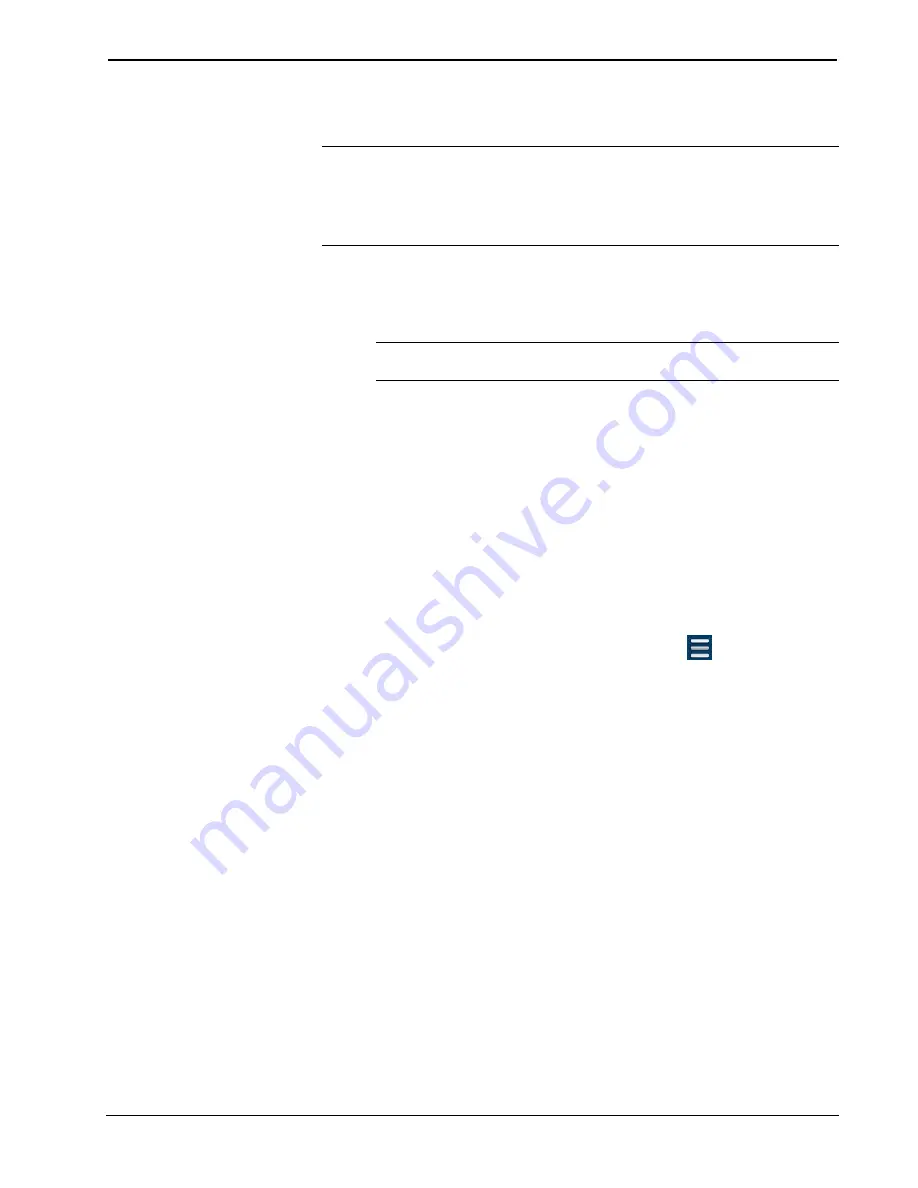
DigitalMedia Switchers
Crestron
DM-MD64X64/DM-MD128X128
36
•
DigitalMedia Switchers: DM-MD64X64/DM-MD128X128
Operations & Installation Guide – DOC. 7318D
Using an SD Card or USB Flash Drive
NOTE:
The SD card must be a minimum of 2 GB. A 2 GB SD card is included with
the DM switcher. An SDHC™ card can also be used.
NOTE:
Upgrading firmware using a USB flash drive is applicable to the
DM-MD128X128 only.
To upgrade firmware using an SD card or a USB flash drive, do the following:
1.
Remove the SD card from the
MEMORY
slot of the DMB CPU blade of
the DM switcher, and insert the card into the SD card slot of a PC.
NOTE:
If a USB flash drive is to be used to upgrade firmware of the
DM-MD128X128, insert the USB flash drive into the USB port of a PC.
2.
Download the latest firmware file from the Crestron website to the PC. The
firmware file is named
dm-md64x64_
X.XXX.XXXX
.zip
for the
DM-MD64X64 and
dm-md128x128_
X.XXX.XXXX
.zip
for the
DM-MD128X128
(
X.XXX.XXXX
represents the version number, for
example, dm-md64x64_1.001.0019.zip or dm-md128x128_1.001.0019.zip).
3.
Copy the firmware file to the SD card or USB flash drive—do not copy the
file to a subfolder.
4.
Insert the SD card into the
MEMORY
slot of the DMB CPU blade, or, if a
USB flash drive is being used for the DM-MD128X128, insert the USB
flash drive into the
USB
port of the DMB CPU blade.
5.
Using either the front panel touch screen or a web browser, do the
following:
a.
On the main screen of the DM switcher, select
.
The “Selection Menu” screen appears.
b.
Select
Firmware.
The “Firmware Setup” screen appears.
c.
Select
Update.
Содержание DigitalMedia DM-MD128X128
Страница 1: ...Crestron DM MD64X64 DM MD128X128 DigitalMedia Switchers Operations Installation Guide ...
Страница 4: ......
Страница 6: ......






























