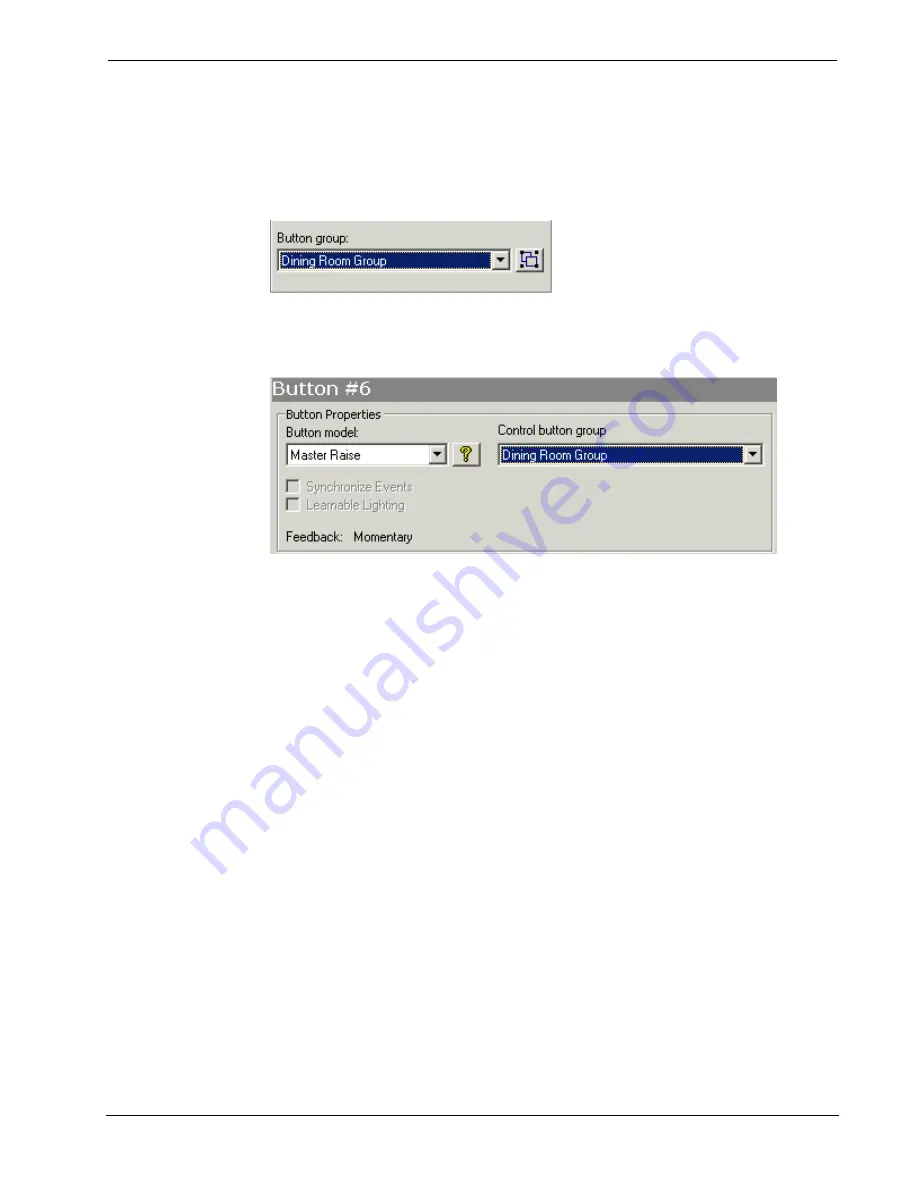
Software
Crestron
D3 Pro
™
To add a button to a button group
Click the button and select the group from the
Button Group
list. This will assign
the current button to that group. Repeat this procedure for each button that will be
assigned to the group.
To designate the group as the "control group" for a Master Raise or Master Lower
button, select the Master Raise or Master Lower button and then select the group
from the Control button group list.
Synchronize Events
Any button model that provides more than one programmable event will allow you to
synchronize
the events. When you synchronize events, every event other than the
one you are working with will be assigned an "alternate action". When sending an
"On" command, the alternate action is "Off" and vice versa. When setting a light
level to a value above 0%, the alternate action is to set the level to 0% and vice versa.
In other cases where the action has no clear alternate, the alternate action will be
"Unaffected."
For example, if you assign the command "set light level to 85%" to the Press 1 event
of a Toggle button, D3 Pro will automatically assign the command "set light level to
0%" to the Press 2 event.
Conditional steps are not allowed within synchronized events. Adding a conditional
step will warn you that doing so will turn off synchronization for the entire button.
If a button model can be synchronized, you can select the
Synchronize Events
check
box to enable the synchronization feature. You always have the option to turn off
synchronization for any given action by selecting the
Unaffected
option. The
following button models can be synchronized: Toggle; Dim; Press/Release;
Tap and Hold; Timeout; and Multi-Press.
Assigning Actions to Events
Once you select a button model you are ready to assign
actions
(also called
commands
or
steps
).
1. Select the event you want to program. For example, if you want to assign a
command to a Toggle button's Press 1 event, double-click the red text inside
58
•
Crestron D3 Pro™
Reference Guide – DOC. 5998a






























