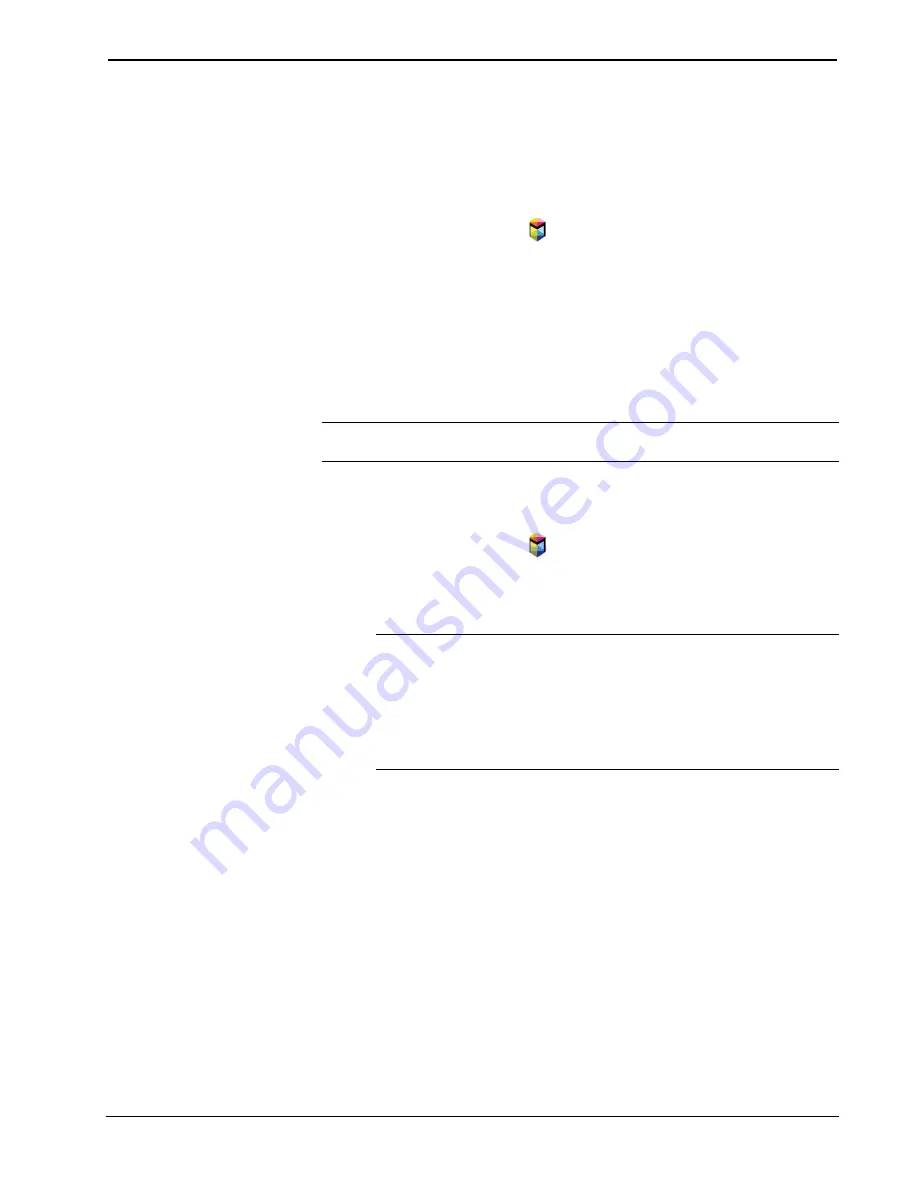
CRESTRON-APP-SSTV
Control App for Samsung SMART TV
Operations & Installation Guide – DOC. 7594A Control App for Samsung SMART TV: CRESTRON-APP-SSTV
•
9
Auto-Start on Power Up
The app can be set to automatically start when the TV is powered. When configured,
the app automatically launches in the background after the TV initializes
(approximately 20 seconds). To configure the TV to automatically start the app,
perform the following procedure:
1.
On the TV remote, press to open the SMART Hub.
2.
On the TV remote, press
TOOLS
.
3.
Use the TV remote to highlight and select
Settings
.
4.
Use the TV remote to highlight and select
Service Manager
.
5.
Use the TV remote to highlight and select
Auto Ticker
. A list of apps that
can automatically start (also known as ticker apps) is displayed.
6.
Use the TV remote to highlight the Crestron App and select it. The selected
app is indicated with a checkmark.
NOTE:
When configured to automatically start, the television must be connected to
an active video signal for the Auto Ticker feature to function.
Start the App
1.
On the TV remote, press to open the SMART Hub.
2.
Use the TV remote to highlight the app and select it. If the app is running in
Demo
mode, the app is displayed. Otherwise, the app starts in the
background.
NOTE:
If a non-ticker app is started while the Crestron app is running, the
Crestron app is disabled and automatically restarts when the non-ticker app
is closed.
NOTE:
If a ticker app is started while the Crestron app is loaded, the
Crestron app is disabled and must be manually restarted after the ticker app
is closed.
Содержание CRESTRON-APP-SSTV
Страница 1: ...CRESTRON APP SSTV ControlAppforSamsungSMARTTV Operations Installation Guide ...
Страница 4: ......














































