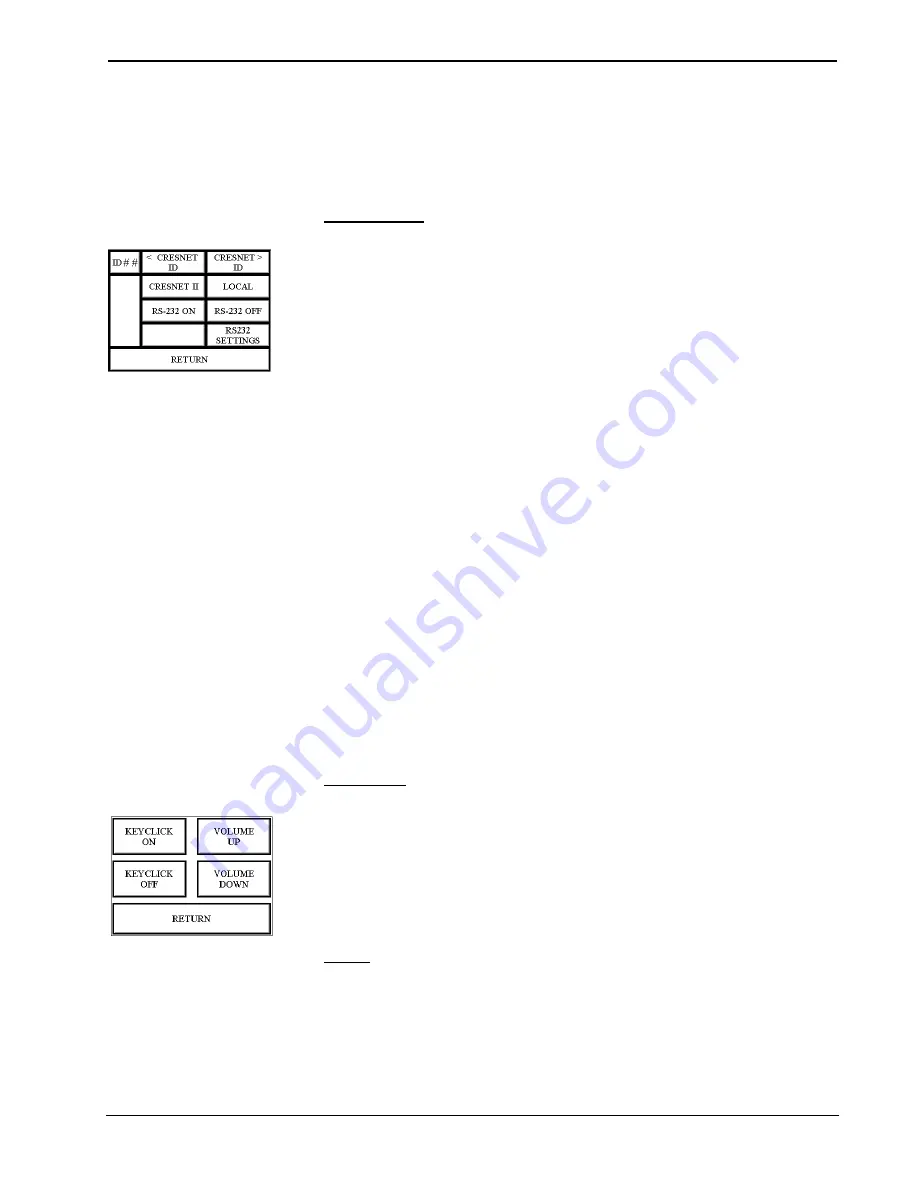
Crestron
CPC-2000A
Touchpanel with Dual Joysticks
touchpanel on the network forces the same page change to all enabled touchpanels.
Panel tracking is disabled when the
PANEL TRACKING
button is deselected.
When disabled a given touchpanel does not respond to page changes made to other
touchpanels on the network. Panel tracking is factory set with the
PANEL
TRACKING
button deselected.
Interface Menu
Interface Menu
The touchpanel communicates with a control system to activate other controls or to
display feedback from components within the system. The communication interface
must be correctly specified or communication does not occur. To set communication
parameters select the
INTERFACE
button located centrally in the top row of the
Setup Menu and display the Interface Menu, shown to the left of this paragraph.
The Cresnet network identity number (NET ID) is displayed in the top left corner of
the Interface Menu. NET ID is the two-digit hexadecimal number represented by ##
in the figure for illustrative purposes. The hexadecimal number can range from 03 to
FE and must correspond to the NET ID set in the SIMPL Windows program.
Matching NET IDs between touchpanel and the program is required if data is to be
successfully transferred or new touchpanel screens are to be loaded. NET ID is
factory set to 03.
Two side-by-side buttons adjacent to the hexadecimal display,
< CRESNET ID
and
CRESNET ID >,
decrease and increase the NET ID by one, respectively.
The touchpanel usually communicates with a control system. Occasionally the
touchpanel can be used in local demo mode where it merely displays various menus,
but does not communicate with the control system. In local mode, the directory
buttons change pages, but buttons requiring feedback do not work. Two centrally
located buttons on the Interface Menu,
CRESNET II
and
LOCAL
, determine
communication mode. Select
LOCAL
to set the touchpanel into demo mode and
CRESNET II
for normal control system communication mode. Text within the
selected button changes color from black to red. Communication mode is factory set
to
CRESNET II
.
Two side-by-side buttons,
RS-232 ON
and
RS-232 OFF
, are centrally located on
the Interface Menu. Text within the selected button changes color from black to red.
Since there is no RS-232 port on the unit, verify that the
RS-232 OFF
button is
selected. Furthermore, there is no need to use the
RS232 SETTINGS
button on the
Interface Menu.
Sound Menu
Sound Menu
The
SOUND
button, located at the top right corner of the Setup Menu, is used to
display the Sound Menu, shown to the left of this paragraph. Use this screen to
activate audible key clicks. This feature is a useful feedback tool. Confirmation of a
button press on a touchpanel is acknowledged by an audible click assuming this
feature is enabled. To enable this feature, verify that the
KEYCLICK ON
button is
active (red). An active
KEYCLICK OFF
button disables the feature. Volume of the
audible click is controlled with the
VOLUME UP
and
VOLUME DOWN
buttons.
The unit is factory set with the sound on.
Return
Select the
RETURN
button, located at the lower right corner of the Setup Menu,
after setup parameters have been set.
Operations Guide - DOC. 5801A
Touchpanel with Dual Joysticks: CPC-2000A
•
9
























