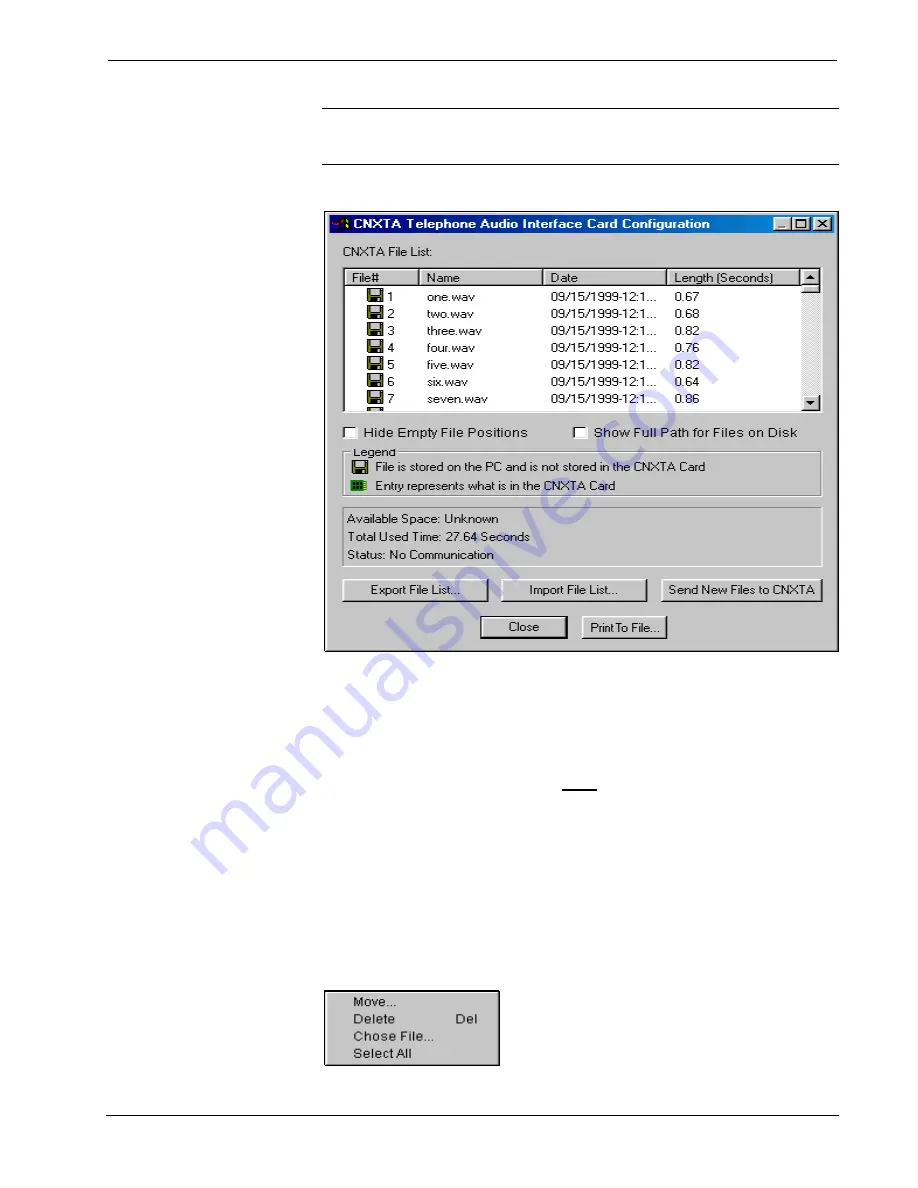
Crestron
CNXTA
CNX Telephone Audio Interface Card
NOTE:
Only one type of WAV file is valid for selecting; a PCM format at 8,000
Hz, 16 bit, Monophonic. Any other type of file will bring up the Invalid Format
message. Refer to “To Convert a WAV File” on page 8 to convert other formats.
CNXTA Configuration Dialog Box
CNXTA File List
Overview
The file list contains all files that are loaded into the CNXTA as well as the files that
are stored on the PC. The entries in the
File #
column correspond to a location that a
file is stored. Two icons (as shown in the legend box) represent whether a particular
file is stored on the PC or loaded into the CNXTA. If the configuration dialog is not
in offline mode, the file list will show the files that have been loaded into the
CNXTA on initialization.
Selected File Options Dialog Box
The selected file options dialog box opens by right-clicking on a file list entry. The
dialog box (shown below with all options available) allows for file manipulation in
the list.
Selected File Options Dialog Box
Operations & Installation Guide - DOC. 8144A
CNX Telephone Audio Interface Card: CNXTA
•
15
Содержание CNXTA
Страница 1: ...Crestron CNXTA CNX Telephone Audio Interface Card Operations Installation Guide ...
Страница 2: ......
Страница 4: ......














































