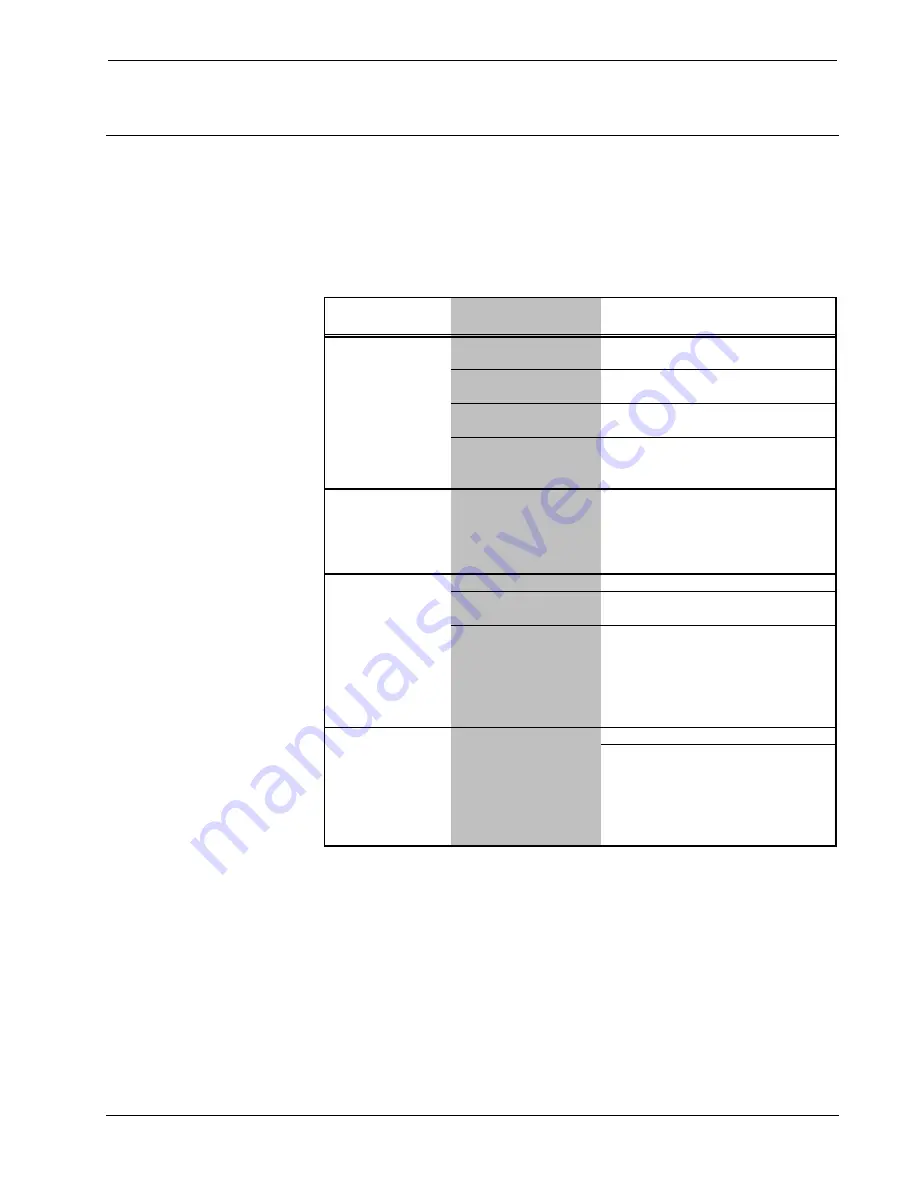
Crestron
CNX Enhanced Ethernet Expansion Card
Problem Solving
Troubleshooting
The table below provides corrective action for possible trouble situations. If further
assistance is required, please contact a Crestron customer service representative.
Troubleshooting
TROUBLE
POSSIBLE
CAUSE(S)
CORRECTIVE ACTION
improperly
installed.
Follow installation procedures in this
guide.
Improper Ethernet
connection.
Verify proper connection at Ethernet
port.
Damaged connector
pins.
Follow installation procedures in this
guide and inspect connector pins.
Incorrect
firmware/software.
Upgrade firmware/software versions
as per those listed in the Leading
Specifications section.
Crestron e-control
message "CNX
Gateway closed
communications."
dialog box opens.
PC with browser not
setup for e-control
communications.
Contact Crestron customer service.
Web file(s) too large.
Transfer large Web files one at a time.
Control system requires
reset.
Cycle power to reset to control
system.
Control system update
(UPZ) file outdated.
Update control system with latest
version listed in the "Leading
Specifications" section of this guide.
Refer to "Updating the Control
System" in the control system
Operations Guide.
Web file(s) too large.
Transfer large Web files one at a time.
In Viewport, use the INITIALIZE
command to erase the flash file
system. Press the
ESC
key, then
x
,
then
'
(apostrophe), type
INITIALIZE
,
then press the
ENTER
key. (Input the
information without spaces.)
Communications via
the DPA port is not
functioning.
Unable to load Web
pages via Ethernet
or via local RS-232
port.
Viewport receives
“Can Not Delete
Files” or “Transfer
Error” message
while transferring
web pages.
Operations & Installation Guide – DOC. 8153A
CNX Enhanced Ethernet Expansion Card:
•
23




















