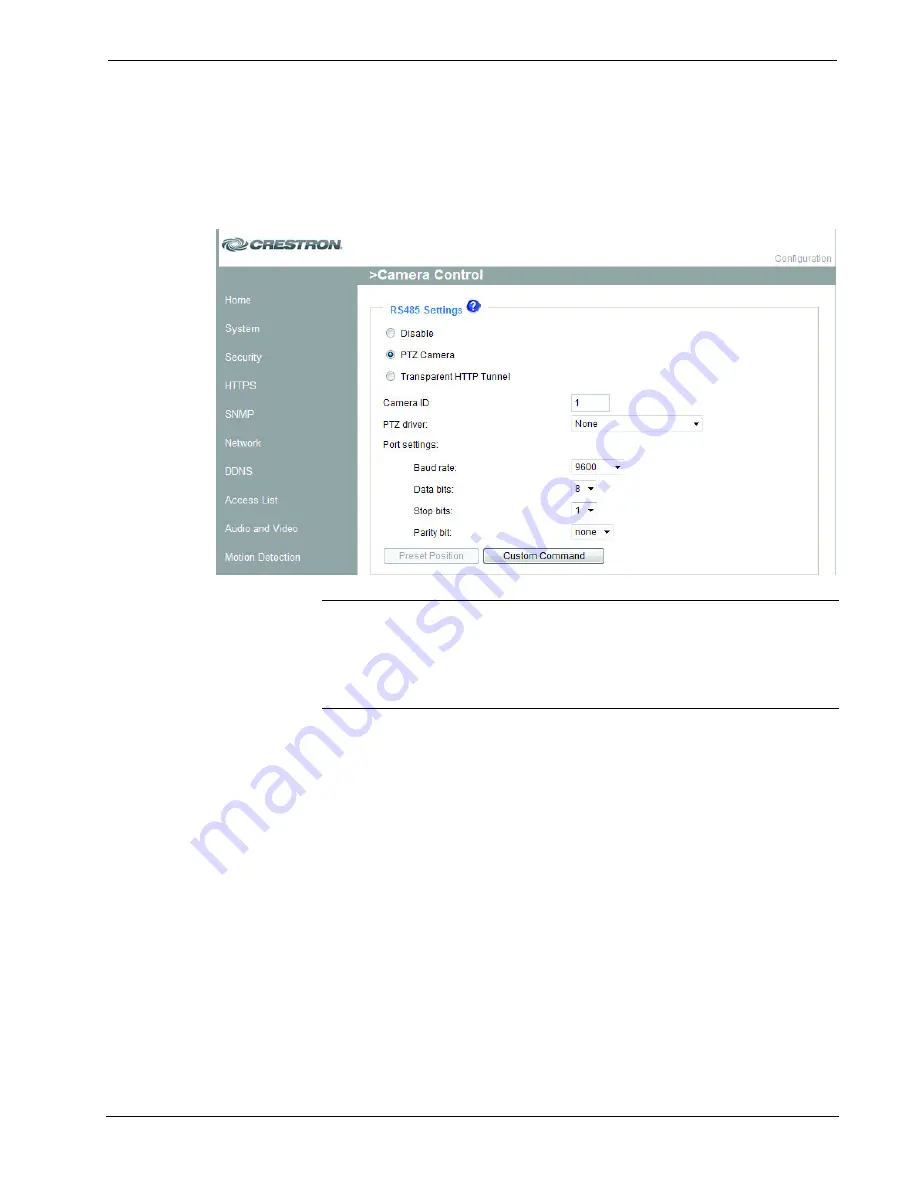
Network Video Streamer
Crestron
CEN-NVS200
Configuring Camera Control Settings
To configure camera control settings, click
Configuration
on the CEN-NVS200
home page, then click
Camera Control
in the column on the left side of the page.
The “Camera Control” configuration page will open.
“Camera Control” Configuration Page
NOTE:
The “Camera Control” configuration page can also be accessed by entering
the following URL in your Web browser:
http://
Video Streamer
/setup/camera_control.html
Video Streamer
is the host name or IP address of the CEN-NVS200.
1. Select one of the following radio buttons:
•
Disable:
Select
Disable
if the camera is a fixed camera or does not
support PTZ features. If
Disable
is selected, camera control functions
on the “Camera Control” page are not displayed.
•
PTZ Camera:
Select
PTZ Camera
to configure the camera ID, camera
driver, and RS-485 port settings.
•
Transparent HTTP Tunnel:
Select
Transparent HTTP Tunnel
for a
PTZ camera to allow the CEN-NVS200 to forward UART commands.
The UART commands are sent through the HTTP tunnel established
between the user and the CEN-NVS200 and are transmitted to the
device connected to the CEN-NVS200.
When
Transparent HTTP Tunnel
is selected, only RS-485 port settings
can be configured.
2. (Applicable only when
PTZ Camera
is selected) In the
Camera ID
text
entry box, enter the ID specific to the camera. The camera ID is necessary
for multiple camera control. Refer to the PTZ camera documentation for ID
settings.
56
•
Network Video Streamer: CEN-NVS200
Operations & Installation Guide – DOC. 7111A






























