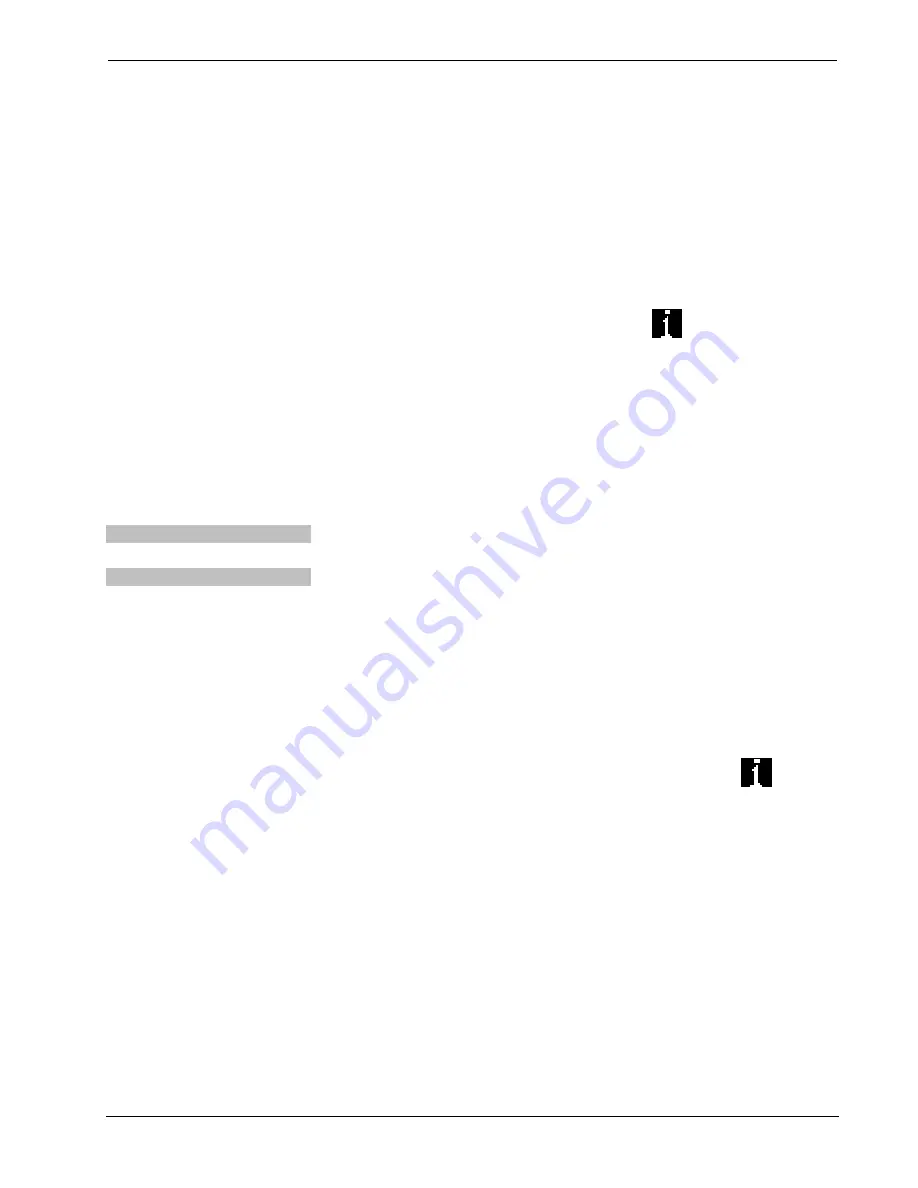
Crestron
CEN-ISERVER
Crestron iServer™ Network Audio Server
•
Enter the IP address, IP mask and default router of the CEN-ISERVER via
the Crestron Toolbox (
Functions | Ethernet Addressing
); otherwise enable
DHCP.
•
Confirm Ethernet connections between CEN-ISERVER and PC. If
connecting through a hub or router, use CAT5 straight through cables with
8-pin RJ-45 connectors. Alternatively, use a CAT5 crossover cable to
connect the two
LAN
ports directly without using a hub or router.
•
Use the Address Book in Crestron Toolbox to create an entry for the
CEN-ISERVER with the CEN-ISERVER’s TCP/IP communication
parameters.
•
Display the “System Info” window (click the
icon) and select the
CEN-ISERVER entry.
Programs and Firmware
Program or firmware files may be distributed from programmers to installers or from
Crestron to dealers. Firmware upgrades are available from the Crestron website as
new features are developed after product releases. One has the option to upload
programs via the programming software or to upload and upgrade via the Crestron
Toolbox. For details on uploading and upgrading, refer to the SIMPL Windows help
file or the Crestron Toolbox help file.
SIMPL Windows
If a SIMPL Windows program is provided, it can be uploaded to the control system
using SIMPL Windows or Crestron Toolbox.
Firmware
Check the Crestron website to find the latest firmware. (New users may be required
to register to obtain access to certain areas of the site, including the FTP site.)
Upgrade CEN-ISERVER firmware via Crestron Toolbox.
•
Establish communication with the CEN-ISERVER and display the “System
Info” window.
•
Select
Functions | Firmware…
to upgrade the CEN-ISERVER firmware.
Program Checks
Using Crestron Toolbox, display the “System Info window (click the
icon) and
select the
Functions
menu to display actions that can be performed on the
CEN-ISERVER.
Be sure to use Crestron Toolbox to create the CEN-ISERVER IP table. Omit this
item for control systems.
•
Select
Functions | IP Table Setup
.
•
Add, modify or delete entries in the IP table. The CEN-ISERVER can have
only one IP table entry.
•
A defined IP table can be saved to a file or sent to the device.
Edit the control system’s IP table to include an entry for the CEN-ISERVER. The
entry should list the CEN-ISERVER’s IP ID (specified on the CEN-ISERVER’s IP
table) and the internal gateway IP address 127.0.0.1.
Operations Guide – DOC. 6759B
Crestron iServer™ Network Audio Server: CEN-ISERVER
•
19
Содержание CEN-iServer
Страница 1: ...Crestron CEN ISERVER CrestroniServer NetworkAudioServer Operations Guide...
Страница 4: ......




















