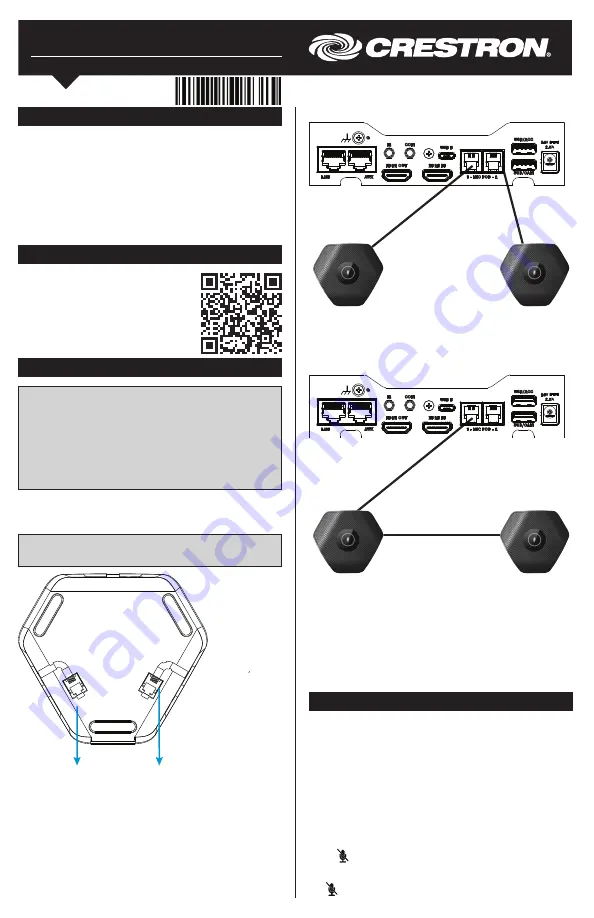
CCS-UCA-MIC
Table Microphone for CCS-UC-1
Installation & Operation Guide
Description
The CCS-UCA-MIC is an accessory microphone for use
with the CCS-UC-1 Mercury™ Tabletop Conference
System
. When placed on a conference room table,
these low-profile microphone pods provide enhanced
pickup of every participant at the table
. This accessory
also extends the capability of muting the room from the
far end of a table as each pod contains the ability to
mute the CCS-UC-1.
Installation
NOTE
:
When the CCS-UCA-MIC is used, the
CCS-UC-1 must be powered with the AC power pack
(included with CCS-UC-1 W/PS KIT, CCS-UC-1-AV
W/PS KIT, and CCS-UCA-MIC W/PS KIT).
NOTE:
The CCS-UC-1 supports the use of no more
than two microphone pods. Additional microphone
pods cannot be connected.
The microphone pods can be connected directly to the
CCS-UC-1 or daisy chained together for longer
conference tables.
NOTE:
Use the two 12-foot (3.7 m) cables (included)
to connect the microphone pods to the CCS-UC-1.
Additional Resources
Visit the product page on the
Crestron website (www.crestron.com)
for additional information and the
latest firmware updates. Use a QR
reader application on your mobile
device to scan the QR image.
OUT
IN
OUT:
To microphone pod
(if daisy-chained)
IN:
From
CCS-UC-1
∏
∑
∑
∏
IN
IN
∑
∏
IN
π
∫
IN
OUT
Direct Connection
1.
Connect each of the included cables to the MIC
POD ports on the the rear of the CCS-UC-1.
2. Connect each cable to the IN port of a mic pod.
Daisy Chain Connection
1.
Connect one of the included cables to the IN port
on a microphone pod.
2. Connect the other end of the cable to the OUT
port on the other microphone pod.
3. Connect the other included cable to the IN port on
the same microphone pod.
4. Connect the cable to the MIC POD port on the
rear of the CCS-UC-1.
Operation
The microphone pods work in conjunction with the
CCS-UC-1 to mute and unmute the conference
system’s microphones.
During a call, the status of the microphone is displayed
on the microphone pods. When the microphone is in
use, the indicator lights green. When it is muted, the
mute indicator lights red.
To mute all of the microphones in the system, tap the
green icon. The icon turns red.
To unmute all of the microphones in the system, tap the
red icon. The icon turns green.




















