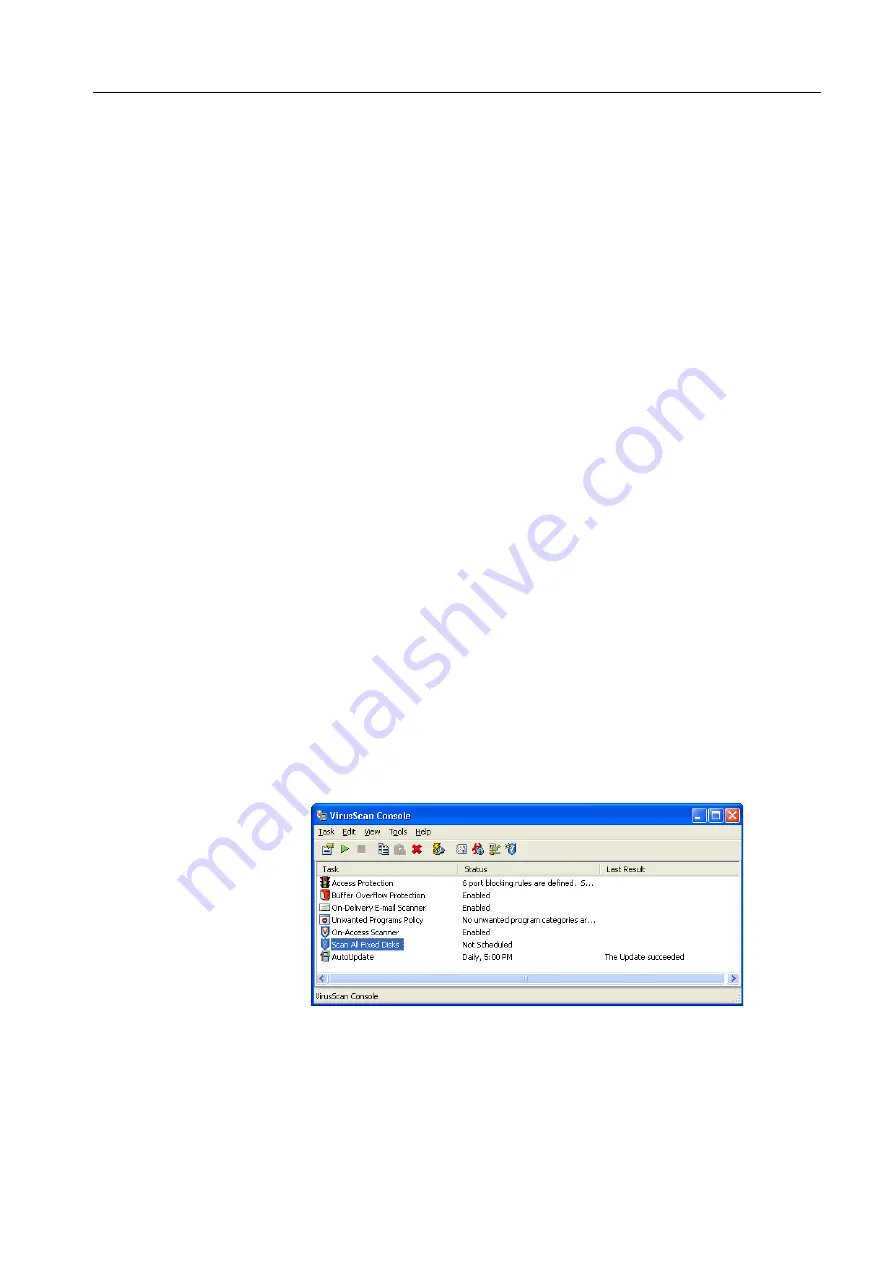
29
2. Exit the Color Controller C-80 software. If you made any changes to the
configuration, these changes will only take effect if the Color Controller C-80 is
shut down and then restarted.
3. Quit any other software that may be running and, from the Windows
Start
menu, select
Shut Down > Restart > OK
.
After restarting, the Color Controller C-80 software splash screen appears.
4. The Color Controller C-80 software is automatically loaded and launched.
A backup of the operating system should be performed after the system
configuration is completed, see
Backing Up the System Partition
2.3
Configuring McAfee VirusScan
For best results, install McAfee VirusScan® software on your Color Controller C-80.
After you have installed McAfee VirusScan software, perform the following
configuration procedures.
Once a year, the site manager must obtain the latest version of the antivirus
software and installation procedure. The site manager must also regularly download
the latest antivirus definitions from the relevant Internet site.
2.3.1 Configuring the Scan All Fixed Disks Settings
1. From the taskbar, right-click the
VShield
icon and select
VirusScan Console
.
2. In the
Task
column, right-click
Scan All Fixed Disks
and select
Properties
.
3. Click the
Detection
tab.
Note:
Make sure to turn off your printer before you restart the Color Controller
C-80. After the Color Controller C-80 restarts and the Color Controller C-80
workspace appears, you can turn on the printer.
Important:
Running VirusScan software could slow down process time
and affect the overall performance of the server.
Note:
The following VirusScan software configuration procedure is subject to
change without notice, and the relevant documentation may not be updated.
Содержание Color Controller C-80
Страница 2: ......
Страница 8: ...vi Color Controller C 80 1 0 Technical Manual...
Страница 17: ...1 Product Overview Introduction 2 Product Configuration 4...
Страница 22: ...6 Chapter 1 Product Overview...
Страница 52: ...36 Chapter 2 First Time Setup and Configuration...
Страница 103: ...87 5 Click Yes 6 Click OK 7 To enable the changes to take effect restart your computer...
Страница 104: ...88 Chapter 4 Diagnostics and Troubleshooting...
Страница 142: ...126 Chapter 5 Hardware and Maintenance Repairs...
Страница 149: ......
Страница 150: ......






























