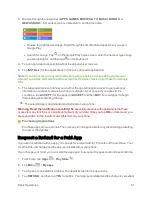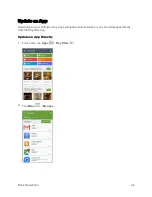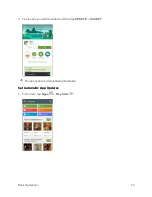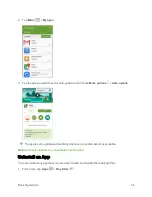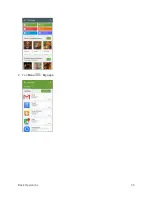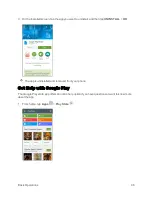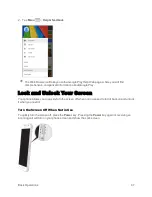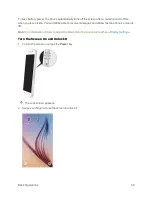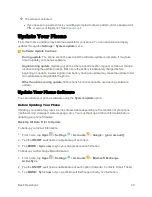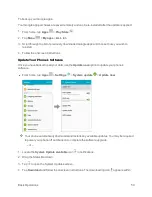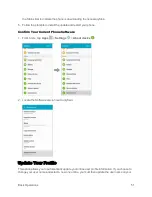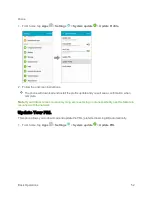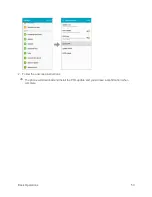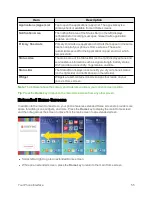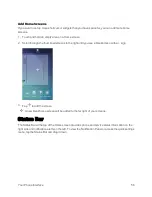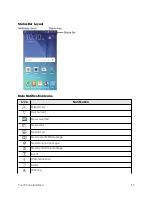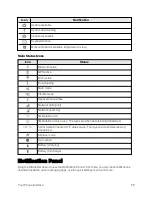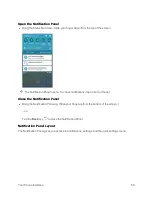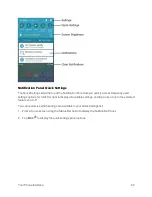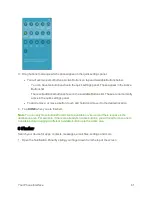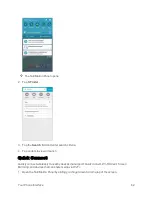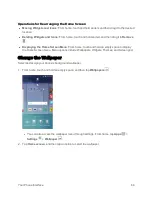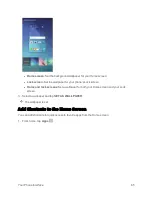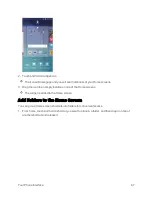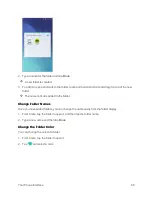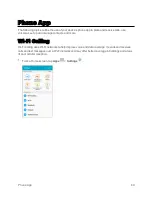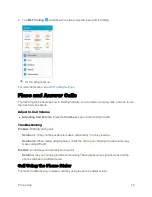Your Phone Interface
55
Item
Description
Applications (Apps) List
Tap to open the applications (apps) list. The apps list key is a
primary shortcut available from all Home screens.
Notification Area
The notification area of the Status Bar (on the left) displays
notifications for incoming messages, missed calls, application
updates, and more.
Primary Shortcuts
Primary shortcuts are application shortcuts that appear in the same
location on all of your phone’s Home screens. These are
customizable except for the Applications (Apps) shortcut, which
remains static.
Status Area
The status area of the Status Bar (on the right) displays phone and
service status information such as signal strength, battery status,
Wi-Fi and data connectivity, ringer status, and time.
Status Bar
The Status Bar displays icons to notify you of your phone’s status
(on the right side) and notifications (on the left side).
Widget
Widgets are self-contained onscreen apps that reside on your
phone’s Home screen.
Note
: The indicator above the primary shortcuts lets you know your current screen position.
Tip
: Press the
Home
key to return to the main Home screen from any other screen.
Extended Home Screens
In addition to the main Home screen, your phone features extended Home screens to provide more
space for adding icons, widgets, and more. Press the
Home
key to display the main Home screen
and then drag across the screen to move from the main screen to an extended screen.
n
Swipe left or right to go to an extended Home screen.
n
While on an extended screen, press the
Home
key to return to the main Home screen.
Содержание Samsung Galaxy S6
Страница 10: ...ix Manage Your Account 377 Sprint Support Services 378 Index 379 ...
Страница 13: ...Introduction 3 2 From the Sprint Zone main page tap Support 3 Tap a topic to view its contents ...
Страница 40: ...Basic Operations 30 2 Tap Add account 3 Tap Google OR CREATE A NEW ACCOUNT ...
Страница 46: ...Basic Operations 36 2 Tap Add account 3 Tap Google ...
Страница 55: ...Basic Operations 45 2 Tap Menu My apps ...
Страница 88: ...Phone App 78 2 Tap CONTACTS to display the Contacts list The Contacts list appears 3 Tap a contact ...
Страница 121: ...Phone App 111 5 Follow the onscreen instructions to complete the export The contacts are exported ...
Страница 145: ...Messaging and Internet 135 2 Tap Google ...
Страница 150: ...Messaging and Internet 140 2 Tap Add account Email ...
Страница 159: ...Messaging and Internet 149 The email inbox opens 2 Tap MORE Settings ...
Страница 162: ...Messaging and Internet 152 2 Tap MORE Settings ...
Страница 209: ...Useful Apps and Features 199 2 Tap a date and then tap an event to see its details ...
Страница 211: ...Useful Apps and Features 201 The Calendar app opens 2 Tap MORE Manage calendars ...
Страница 255: ...Connectivity 245 2 Tap Bluetooth The Bluetooth settings open 3 Tap the ON OFF switch to turn Bluetooth on ...
Страница 261: ...Connectivity 251 You will see the Contacts list 2 Tap a contact to send ...
Страница 294: ...Settings 284 2 Tap NFC 3 Tap the ON OFF switch to enable NFC ...
Страница 308: ...Settings 298 2 Tap the VPN connection to display the VPN connection window ...
Страница 357: ...Settings 347 2 Tap Location ...