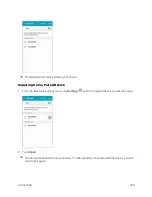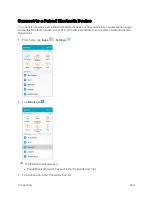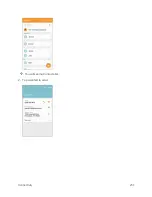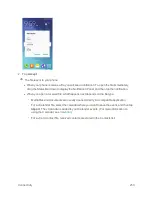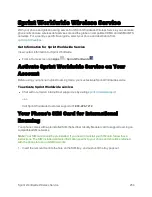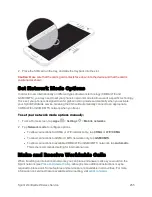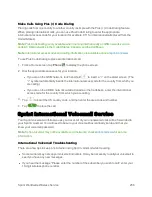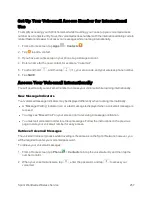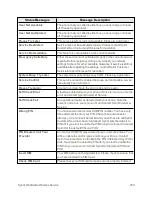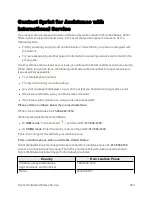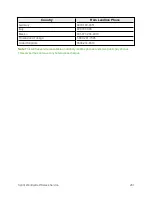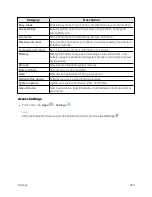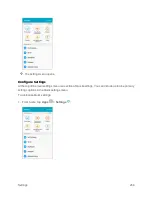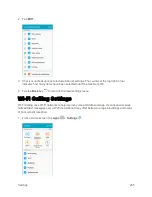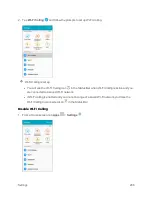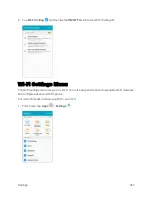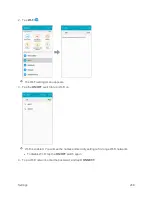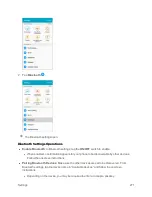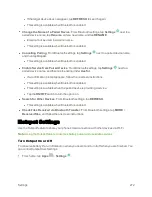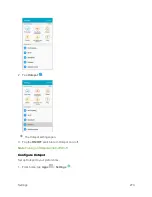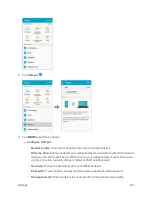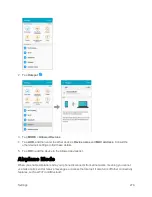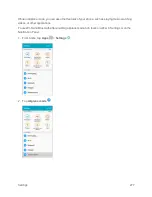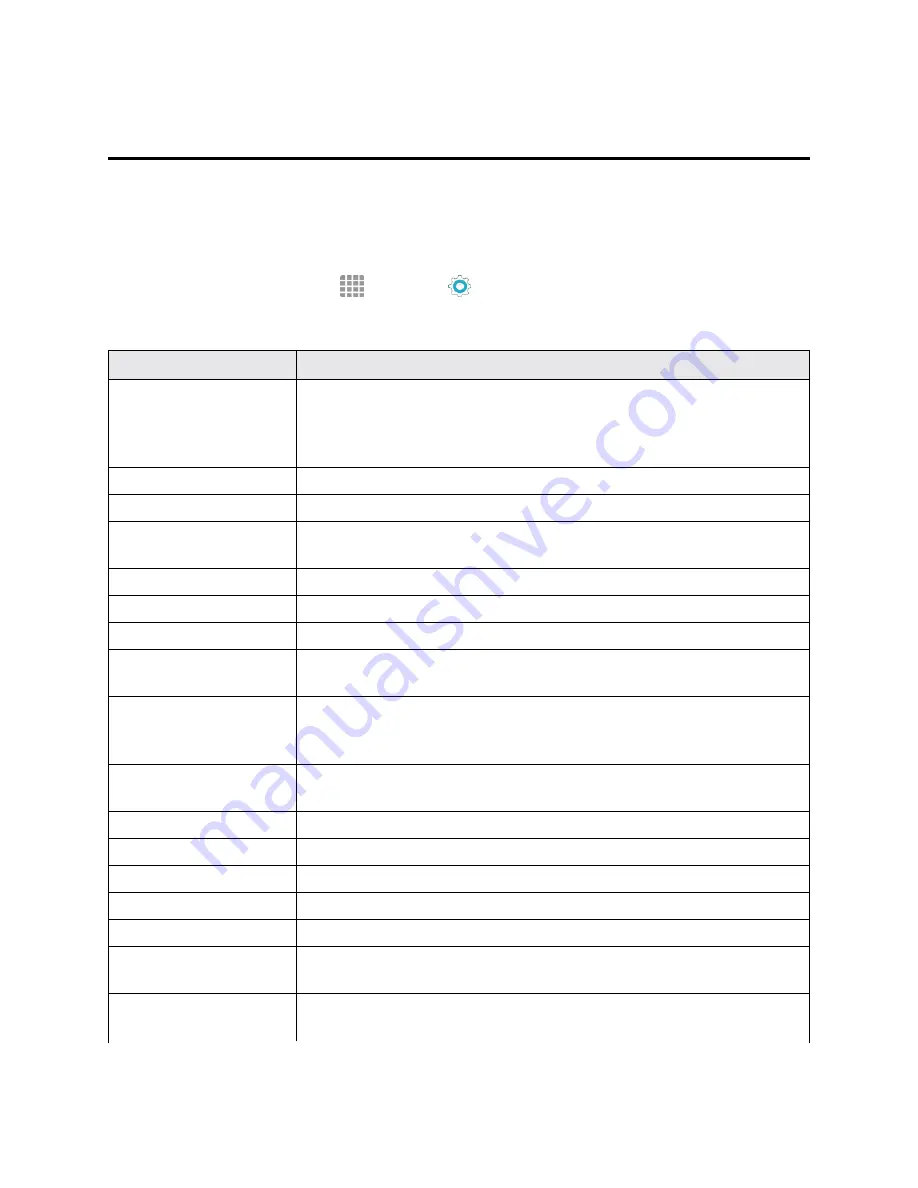
Settings
262
Settings
The following topics provide an overview of items you can change using your phone’s
Settings
menus.
Basic Settings
From the Home screen, tap
App
>
Settings
to access your phone’s settings menu.
The table below outlines the top-level settings categories.
Category
Description
Wi-Fi Calling
Wi-Fi Calling uses Wi-Fi networks to help improve voice and data
coverage. It sends and receives calls and text messages over a Wi-Fi
network and may offer better coverage in buildings and areas of poor
cellular reception.
Wi-Fi
Enable and set Wi-Fi options.
Bluetooth
Enable Bluetooth connections.
Hotspot
Use the Hotspot feature to share your phone’s data connection with
other devices via Wi-Fi.
Airplane mode
Turn Airplane mode on or off.
Data usage
Check your phone’s data usage.
Mobile networks
View and configure your mobile network connections and settings.
NFC and payment
Enable Near-Field Communication (NFC) functions, including Tap and
pay services.
More connection
settings
Set wireless and network functions, including selecting a default
messaging app, printing services, and setting up a Virtual Private
Network (VPN).
Sounds and
notifications
Set ringtone, operation tones, etc.
Display
Set display features, font, brightness, etc.
Motions and gestures
Enable phone controls by using motions and gestures.
Applications
Manage applications, default apps, and system processes.
Wallpaper
Set wallpaper for the Home and Lock screens.
Themes
Select visual themes for your phone.
Lock screen and
security
Set your phone’s Lock screen options. Set security features such as
device administrators, encryption, and trusted credentials.
Privacy and safety
Configure privacy and safety features, including location method and
emergency messaging.
Содержание Samsung Galaxy S6
Страница 10: ...ix Manage Your Account 377 Sprint Support Services 378 Index 379 ...
Страница 13: ...Introduction 3 2 From the Sprint Zone main page tap Support 3 Tap a topic to view its contents ...
Страница 40: ...Basic Operations 30 2 Tap Add account 3 Tap Google OR CREATE A NEW ACCOUNT ...
Страница 46: ...Basic Operations 36 2 Tap Add account 3 Tap Google ...
Страница 55: ...Basic Operations 45 2 Tap Menu My apps ...
Страница 88: ...Phone App 78 2 Tap CONTACTS to display the Contacts list The Contacts list appears 3 Tap a contact ...
Страница 121: ...Phone App 111 5 Follow the onscreen instructions to complete the export The contacts are exported ...
Страница 145: ...Messaging and Internet 135 2 Tap Google ...
Страница 150: ...Messaging and Internet 140 2 Tap Add account Email ...
Страница 159: ...Messaging and Internet 149 The email inbox opens 2 Tap MORE Settings ...
Страница 162: ...Messaging and Internet 152 2 Tap MORE Settings ...
Страница 209: ...Useful Apps and Features 199 2 Tap a date and then tap an event to see its details ...
Страница 211: ...Useful Apps and Features 201 The Calendar app opens 2 Tap MORE Manage calendars ...
Страница 255: ...Connectivity 245 2 Tap Bluetooth The Bluetooth settings open 3 Tap the ON OFF switch to turn Bluetooth on ...
Страница 261: ...Connectivity 251 You will see the Contacts list 2 Tap a contact to send ...
Страница 294: ...Settings 284 2 Tap NFC 3 Tap the ON OFF switch to enable NFC ...
Страница 308: ...Settings 298 2 Tap the VPN connection to display the VPN connection window ...
Страница 357: ...Settings 347 2 Tap Location ...