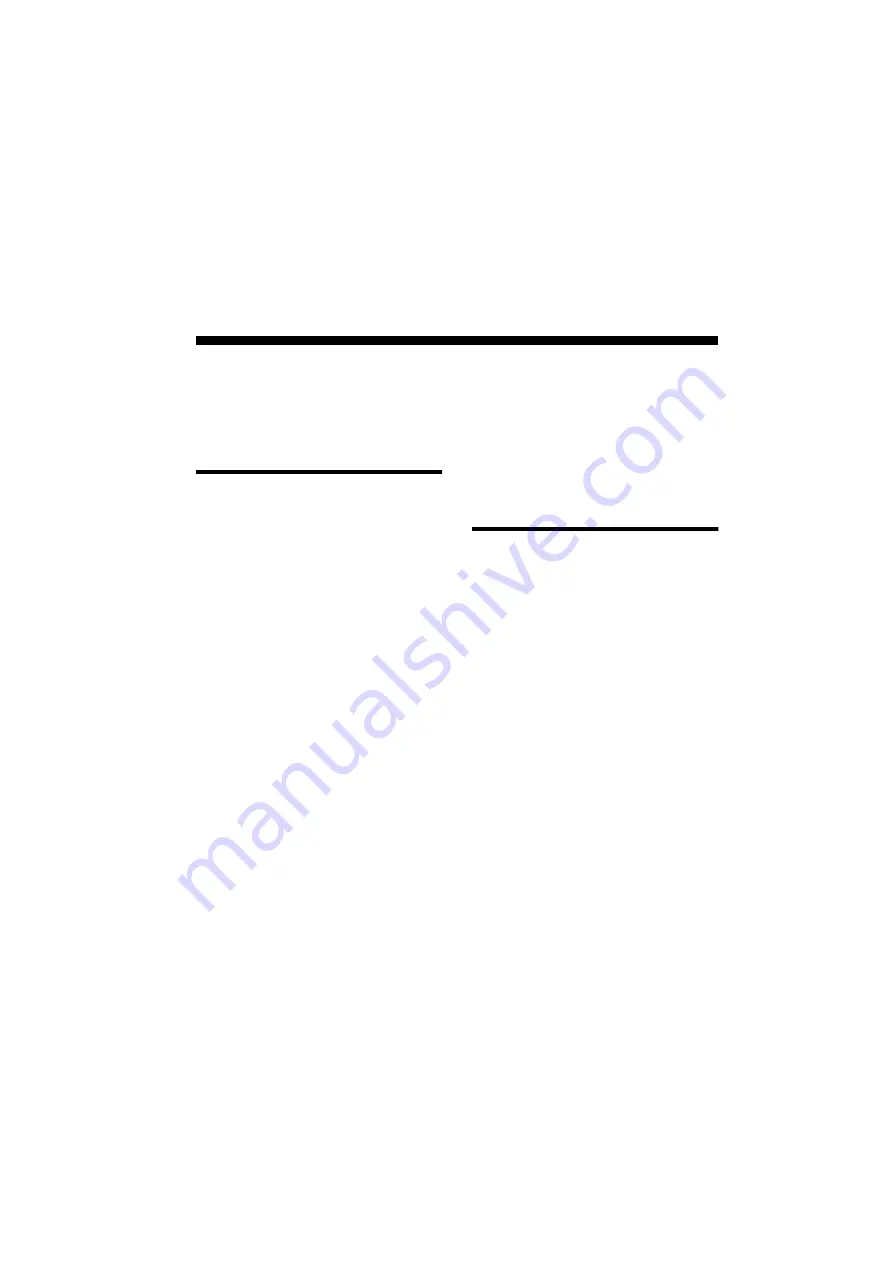
Troubleshooting D-1
D
Troubleshooting
This appendix provides some tips for solving
some problems you may encounter with your
audio card during installation or normal use.
Problems Installing
Software
In Windows 95/98, the installation
program does not run automatically
after inserting the CD-ROM into the
drive.
The AutoPlay feature in your Windows 95/98
system may not be enabled.
To start the installation program through
the My Computer shortcut menu:
1. Double-click the My Computer icon on
your Windows desktop.
2. In the My Computer window, right-click
the CD-ROM drive icon.
3. On the shortcut menu, click AutoPlay and
follow the instructions on the screen.
To enable AutoPlay through Auto Insert
Notification:
1. Click the Start button, point to Settings,
and then click Control Panel.
2. In the Control Panel window,
double-click the System icon.
3. In the System Properties dialog box, click
the Device Manager tab and select your
CD-ROM drive.
4. Click the Properties button.
5. In the Properties dialog box, click the
Settings tab and make sure that the Auto
Insert Notification check box is selected.
6. Click the OK button to exit from the
dialog box.
Problems with Sound
There is unexpected excessive
environmental sound or effects when
an audio file is being played.
An inappropriate environmental preset was
the last selected preset.
To switch to an appropriate environment:
1. Open the Environmental Audio control
applet.
OR
Display Creative Launcher. It is found at
the top or bottom of your screen (you may
have to bring your pointer to the edge of
the screen to display Launcher). And then
click the Environments tab.
2. In the Environment list, select “No
effects” or an appropriate environment.
In a 4-speaker configuration, there is
no sound from the rear speakers.
Check the following:
❑
The rear speakers are connected to the
main card’s Rear Out jack.
Содержание Sound Blaster Live!
Страница 1: ...Sound TM Getting Started...




























