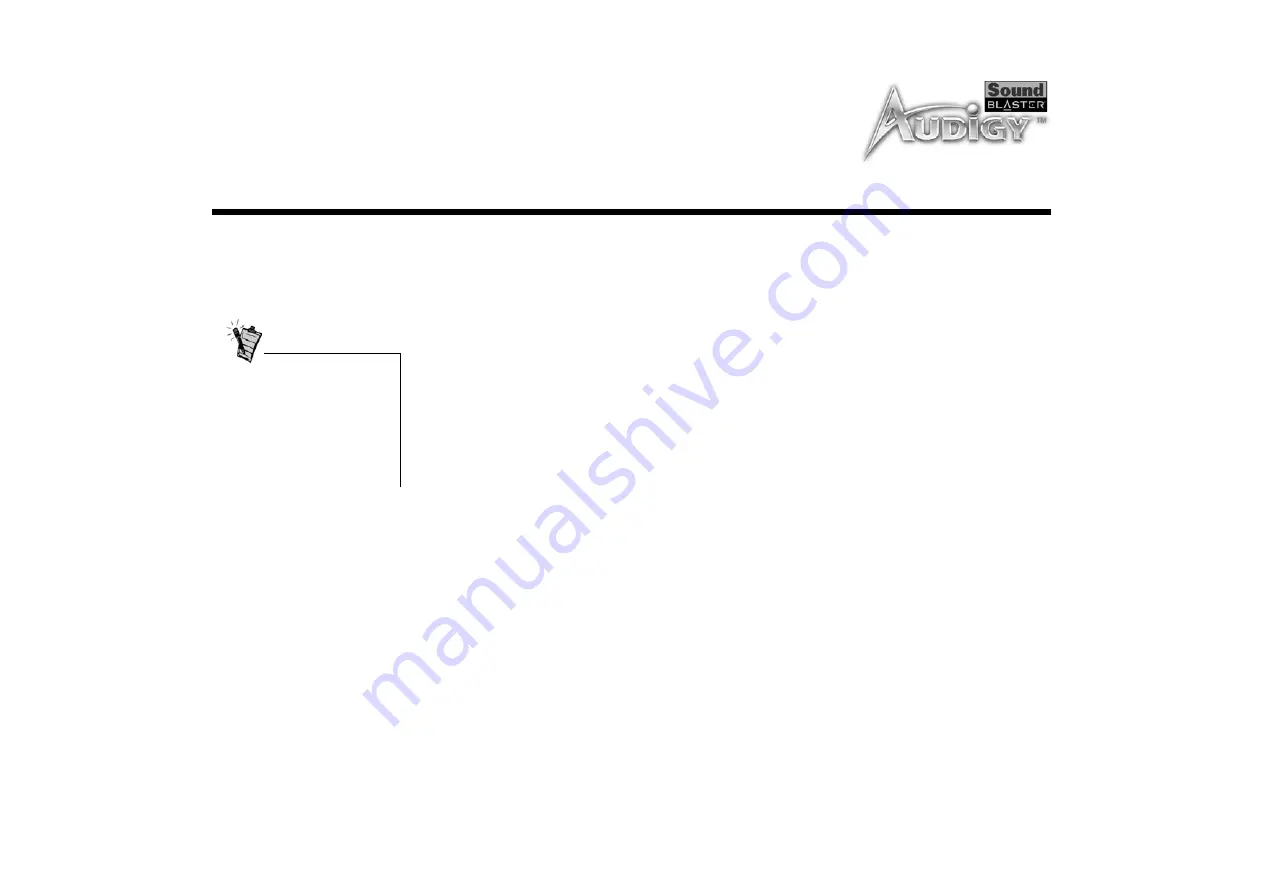
Installing Software 3-2
Installing Software
Installing Drivers
and Applications
You need to install device drivers and applications to use Sound Blaster Audigy Platinum eX. To install
these drivers and the bundled applications, use the following instructions. The instructions are applicable
to all supported Windows operating systems.
1. After you have installed the Sound Blaster Audigy card, Audigy Extension card, and external Audigy
Drive, turn on your computer. Windows automatically detects the audio card and device drivers.
2. When prompted for the audio drivers, click the Cancel button.
3. Insert the Sound Blaster Audigy installation CD into your CD-ROM drive.
The disc supports Windows AutoPlay mode and starts running automatically. If not, you need to enable
your CD-ROM drive’s auto-insert notification feature. For more details, see “Problems Installing
Software” on page B-2.
4. Follow the instructions on the screen to complete the installation.
5. When prompted, restart your system.
Installing Ulead
VideoStudio
Application
Refer to the section which applies to your Windows operating system.
During the installation process,
Windows 98 SE users may be
prompted to insert the
Windows 98 SE installation CD
into the CD-ROM drive. Insert
the installation CD into the CD-
ROM drive and then click the
OK button.
Содержание Platinum eX
Страница 13: ...Introduction ...
Страница 26: ...2 Installing Hardware This chapter tells you how to install the Sound Blaster Audigy Platinum eX hardware ...
Страница 38: ...3Installing Software This chapter tells you how to install the Sound Blaster Audigy Platinum eX software ...
Страница 43: ...4Sound Blaster Audigy Applications This chapter tells you how to get the most out of your Sound Blaster Audigy ...






























