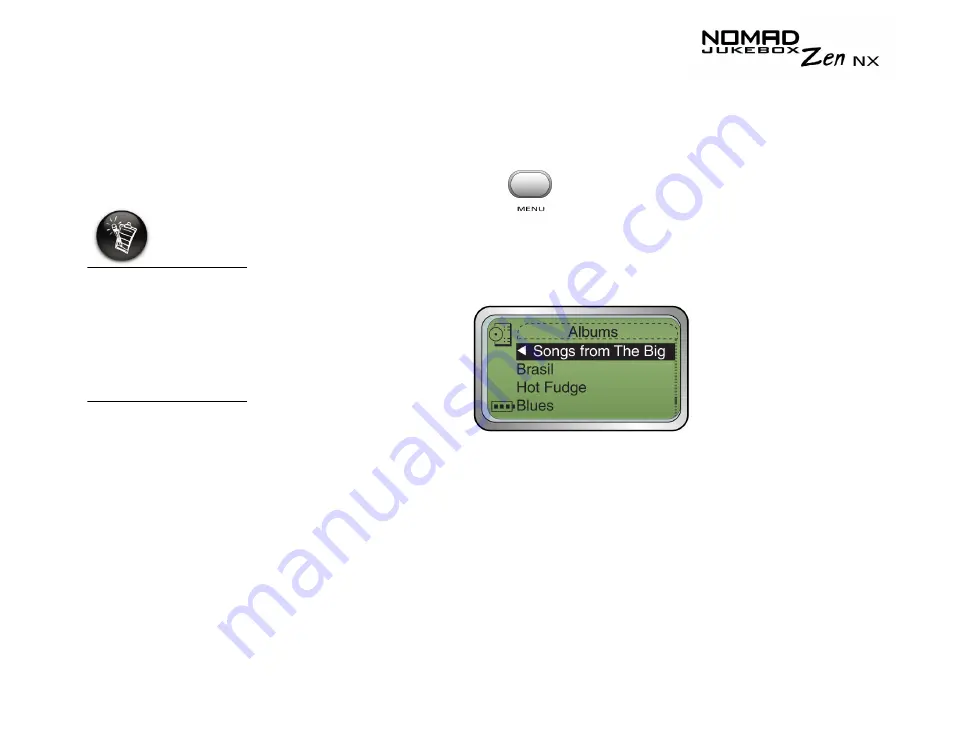
Playing and Managing Your Music 3-11
Adding Music
Tracks to the
Selected Music
List
Audio selections from the Music Library can either be added sequentially
after selections already in the Selected Music List ("Add to Play") or placed
at the front of the Selected Music List for immediate playback ("Play Now").
1.
Press the Menu button
.
2.
Scroll Select Music Library.
3.
Scroll Select an audio category. For example, if you want to add a track
in a particular album, Scroll Select Albums.
4.
Scroll Select the sub-category. For example, under Albums, Scroll Select
an album. A list appears.
Note:
If adding an entire album, artist, genre or playlist, skip to step 6.
When a playlist is
added to the
Selected Music List,
only the selections
within that playlist
are added. The
playlist itself is not
added.
Содержание NOMAD Jukebox ZEN NX 20GB
Страница 1: ...User s Guide...
Страница 3: ...Contents...
Страница 9: ...Safety and Handling Instructions...
Страница 12: ...Introduction...
Страница 14: ...Before You Begin...
Страница 23: ...A Tour of Your Player...
Страница 29: ...Getting Started...
Страница 31: ...Getting Started 2 2 4 Press the cover gently to snap shut as shown in Figure 2 3 Figure 2 3 Securing the cover...
Страница 39: ...Playing and Managing Your Music...
Страница 68: ...Software Applications...
Страница 77: ...Technical Specifications...
Страница 81: ...Onscreen Diagram and Icon Guide...
Страница 88: ...Frequently Asked Questions and Error Diagrams...
Страница 96: ...User Preferences...
Страница 104: ......






























