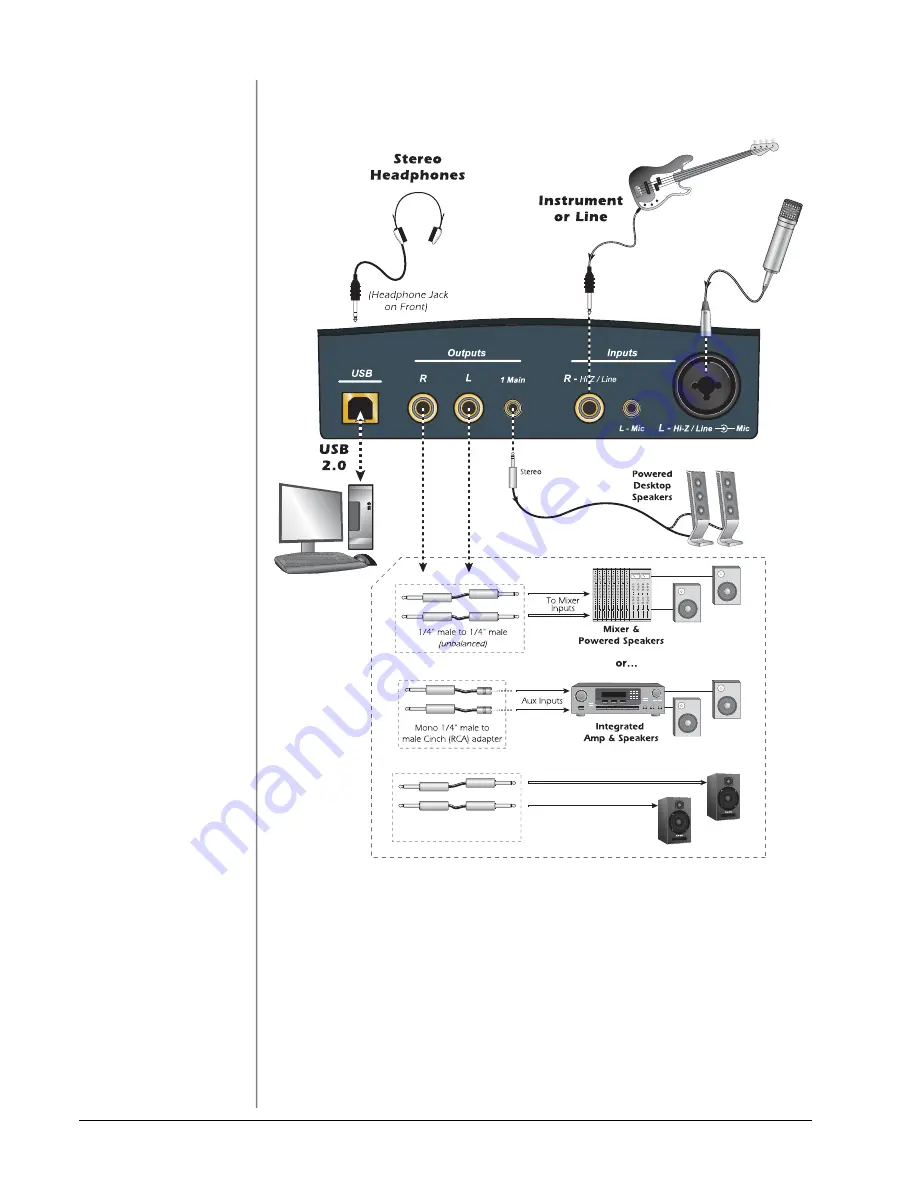
Connection Diagram
E-MU Systems
8
CONNECTION DIAGRAM
WARNING!
Use only a USB 2.0
certified Hi-Speed cable
(like the one supplied) for
the USB connection. Using
a USB 1.1 cable may cause
erractic behavior and
degraded performance.
Compute
r
M
i
c
r
ophone
o
r
L
i
ne
1/4”
mal
e to 1/4”
mal
e
(
un
b
alan
ce
d
)
Powe
r
e
d
Speake
r
s
Содержание 202
Страница 1: ...Owner s Manual Owner s Manual ...
Страница 4: ...E MU Systems 4 ...























