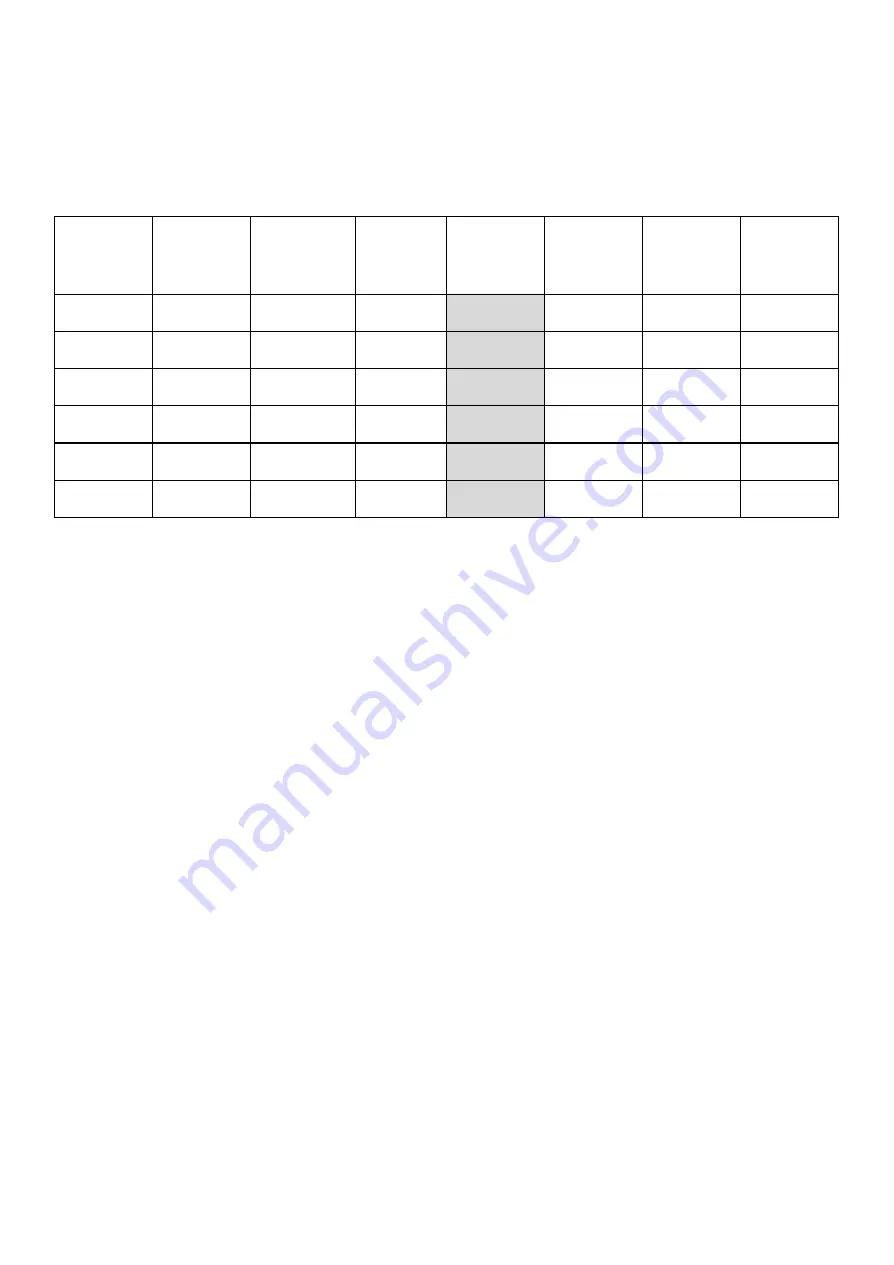
USB Channels At Higher Sample Rates
As 500R8’s operating sample rate is increased to 88.2kHz and above, the USB channel count is
reduced in size due to facilitate the higher data transfer.
Below is a graph detailing the USB channel size and restrictions of 500R8 at all sample rates:
Sample
Rate
(kHz)
500
Series
Slots
Summing
Mixer
ADAT
S/PDIF*
DAW 1
DAW 2
Total
(I/O)
44.1
✓
✓
✓
(16ch)
N/A
✓
✓
26/28
48
✓
✓
✓
(16ch)
N/A
✓
✓
26/28
88.2
✓
✓
✓
(8ch)
N/A
✓
✕
18/18
96
✓
✓
✓
(8ch)
N/A
✓
✕
18/18
176.4
✓
✓
✕
N/A
✓
✕
10/10
192
✓
✓
✕
N/A
✓
✕
10/10
*S/PDIF is not operational on v0.9 firmware.
High Sample Rates On macOS
In order to record/playback at high Sample Rates (88.2kHz and above), Apple’s Core Audio
stack requires the desired ‘alternate setting’ be selected from within Audio MIDI Setup to allow
the DAW to use the desired sample rate.
To change the alternate setting using Audio MIDI Setup:
1. Select the Spotlight Search function (displayed as a magnifying glass icon) on the top
right corner of the screen, search for “Audio MIDI Setup”, and open the application.
2. Select 500R8 listed in the audio device column.
3. Select your desired Sample Rate using the ‘Format’ dropdown box.
a. To set your DAW session to record at a Sample Rate of 96kHz or below, Audio
MIDI setup needs to be configured to 96kHz or above.
b. To set your DAW session to record at a sample rate of 192kHz or below, Audio
MIDI setup needs to be configured to 192kHz.
Note:
If your DAW is open, the Sample Rate may oscillate between sample rates
when making changes, however you will still be able to change the project
sample rate to your desired setting from directly in the DAW.
4. Return back to your DAW and select your desired recording sample rate.
500R8 User Manual
-Page 29-
©201
9
Cranborne Audio Ltd






























