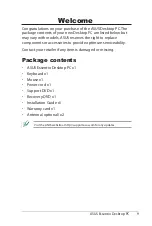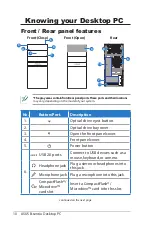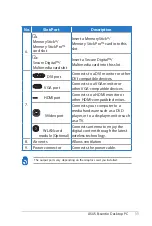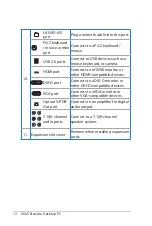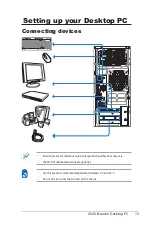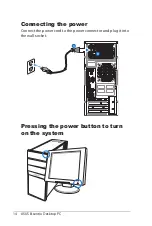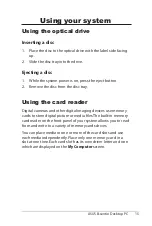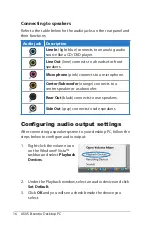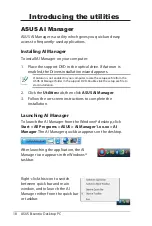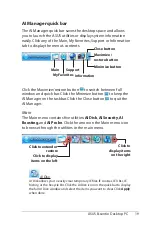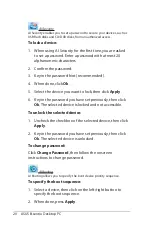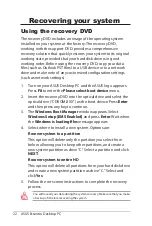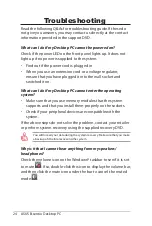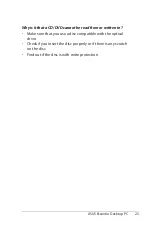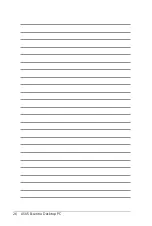22 ASUS Essentio Desktop PC
Recovering your system
Using the recovery DVD
The recovery DVD includes an image of the operating system
installed on your system at the factory. The recovery DVD,
working with the support DVD, provides a comprehensive
recovery solution that quickly restores your system to its original
working state, provided that your hard disk drive is in good
working order. Before using the recovery DVD, copy your data
files (such as Outlook PST files) to a USB device or to a network
drive and make note of any customized configuration settings
(such as network settings).
1. Turn on your ASUS Desktop PC and the ASUS logo appears.
Press
F8
to enter the
Please select boot device
menu.
2. Insert the recovery DVD into the optical drive and select the
optical drive (“CDROM:XXX”) as the boot device. Press
Enter
and then press any key to continue.
. The
Windows Boot Manager
window appears. Select
Windows Setup [EMS Enabled]
and press
Enter
. Wait when
the
Windows is loading files
message appears.
4. Select where to install a new system. Options are:
Recover system to a partition
This option will delete only the partition you select from
below, allowing you to keep other partitions, and create a
new system partition as drive “C.” Select a partition and click
NEXT
.
Recover system to entire HD
This option will delete all partitions from your hard disk drive
and create a new system partition as drive “C.” Select and
click
Yes
.
5. Follow the on-screen instructions to complete the recovery
process.
You will lose all your data during the system recovery. Make sure that you make
a backup of it before recovering the system.