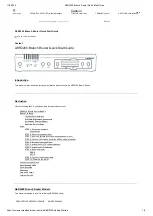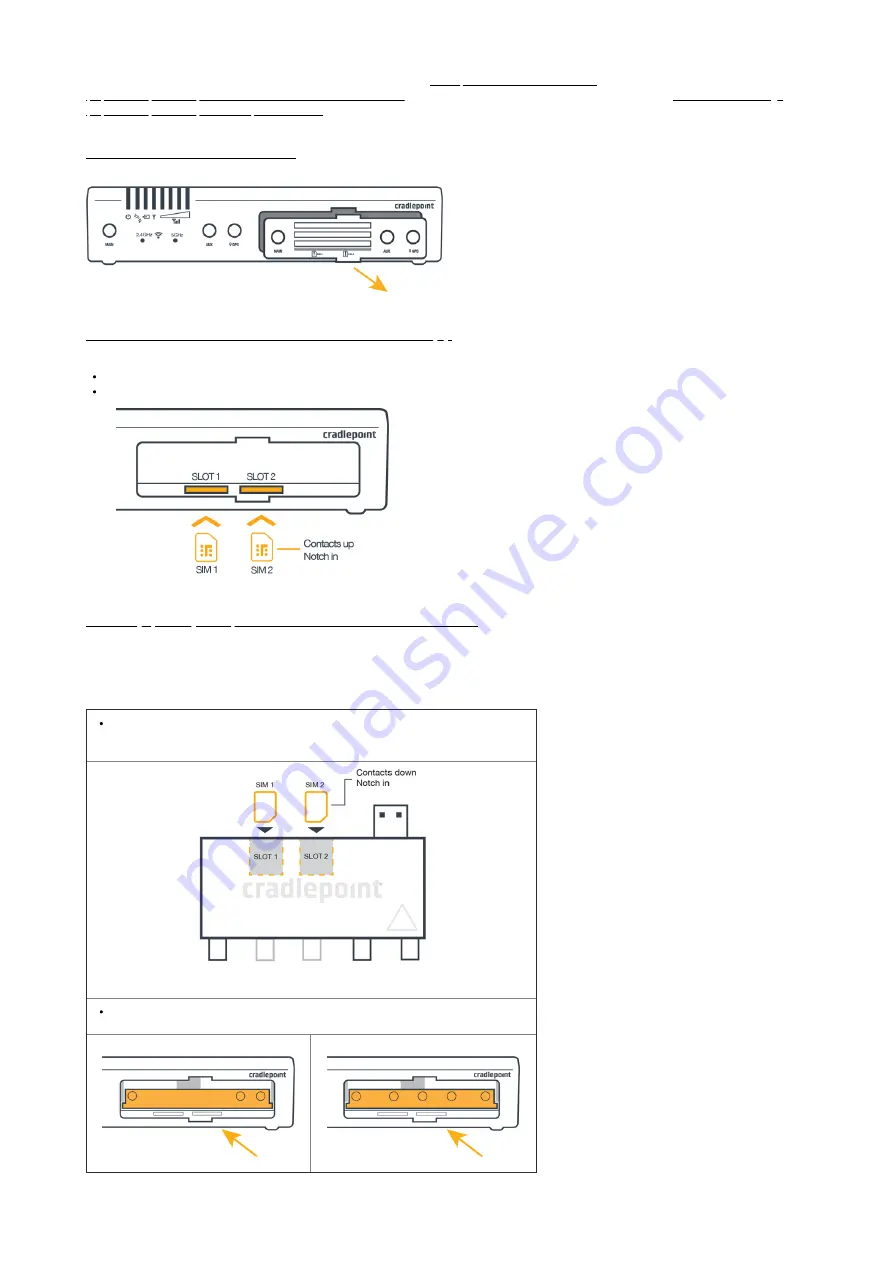
11/2/2020
AER2200 Branch Router Quick Start Guide
https://customer.cradlepoint.com/s/article/AER2200-Getting-Started
3/9
To enable cellular connectivity, you will also need at least one activated 2FF-sized SIM card with an active cellular data plan.
Additionally, the AER2200 Branch Router models may be enhanced with a Cradlepoint MC400 Modular Modem
(https://cradlepoint.com/product/accessories/mc400-modular-modem/) as well as with additional external antennas. Refer to the AER2200 Product Page
(https://cradlepoint.com/product/endpoints/aer2200/) for more information.
STEP 2: Remove the modem door.
Remove the modem door covering the SIM slots.
STEP 3: Insert a SIM card into the embedded modem slot(s).
Insert an activated 2FF SIM card into the SIM1 slot (metal contacts face up, notch in). It will click into place. Depress again to remove, if necessary.
Insert a secondary/backup, activated SIM card into the SIM2 slot, if desired.
STEP 4 (Optional): Setup and install the MC400 modular modem.
The AER2200 has a slot for a second, removable modem (MC400). If you are using the MC400 with the AER2200, the additional modem must be installed
before the router can be set up. To install this modem, do the following:
Insert an activated 2FF SIM card into the SIM1 slot (metal contacts down, notch in). It will
click into place. Depress again to remove, if necessary.
Slide the MC400 into the modem slot, USB plug first, with the Cradlepoint logo facing up.
MC400-600M
MC400-1200M-B